Want to turn on the High Frame Rate Mode but it’s greyed out? Here’s what you need in order to use the High Frame Rate Mode in God Of War Ragnarok. In this game, you have two options for the Graphics – you can either favor performance or favor quality. The former will prioritize framerate over quality and the latter will do the opposite.
How to Enable High Frame Rate (HFR) Mode in God of War Ragnarok
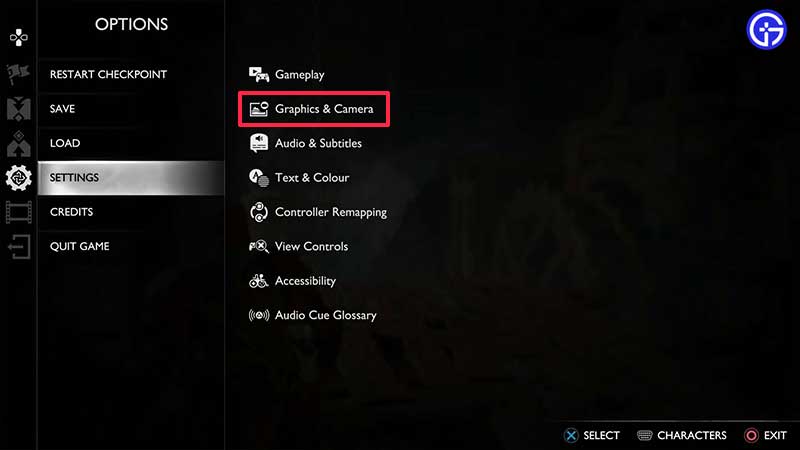
When you pause the game by pressing the Options button on your controller, you can access the Graphics & Camera menu option. From here, find the High Frame Rate Mode option under Graphics. If it’s not greyed out, enable it by toggling it on from here. If it is greyed out, there are some things you need to know to make it work.
High Frame Rate Mode Not Working Fix
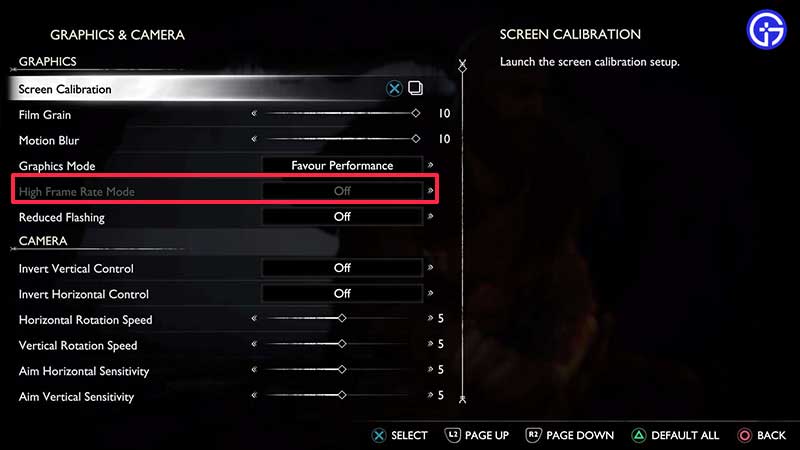
- Only PS5 users can access the High Frame Rate mode. PS4 and PS4 Pro users cannot enable it.
- You need a 2.1 HDMI cable (the one that comes with the PS5).
- You also need a screen that has a 4K display with an HDMI 2.1 port.
This is when you can enable and use the Favor Performance + High Frame Rate mode in God Of War Ragnarok. You can play the game on 1440p with unlocked 60FPS. Along with this, you need to have the VRR mode enabled as well.
How to Enable VRR (Variable Refresh Rate) on PS5
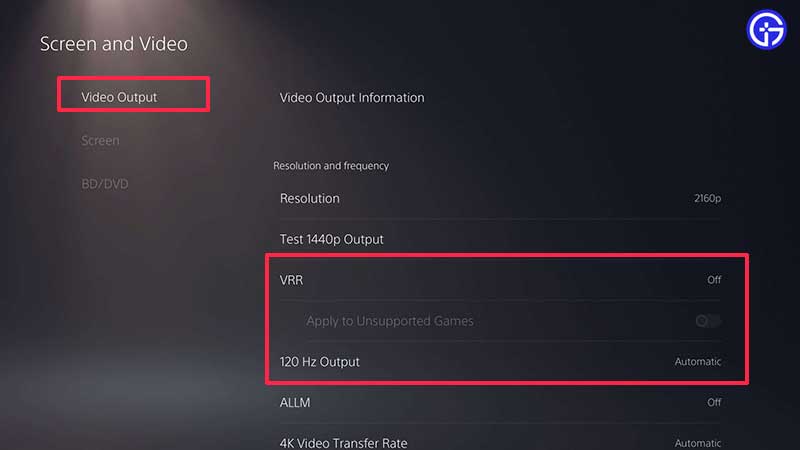
- Head to your PS5’s Settings and open up Screen and Video.
- Select Video Output.
- Select VRR and change it to automatic.
How to Enable 120 Hz Output
Another thing that you need to change is to enable 120 Hz output. On your PS5’s Settings, open Screen and Video, and head to Video Output. From there, select Enable 120 Hz output and toggle it to Automatic.
So that’s how to Turn on High Frame Rate (HFR) Mode in God of War Ragnarok and what to do when it’s not working. For more such tips, tricks, changes to settings, boss fight strategies, and ways to find materials, head over to our GoW Ragnarok wiki page on Gamer Tweak.

