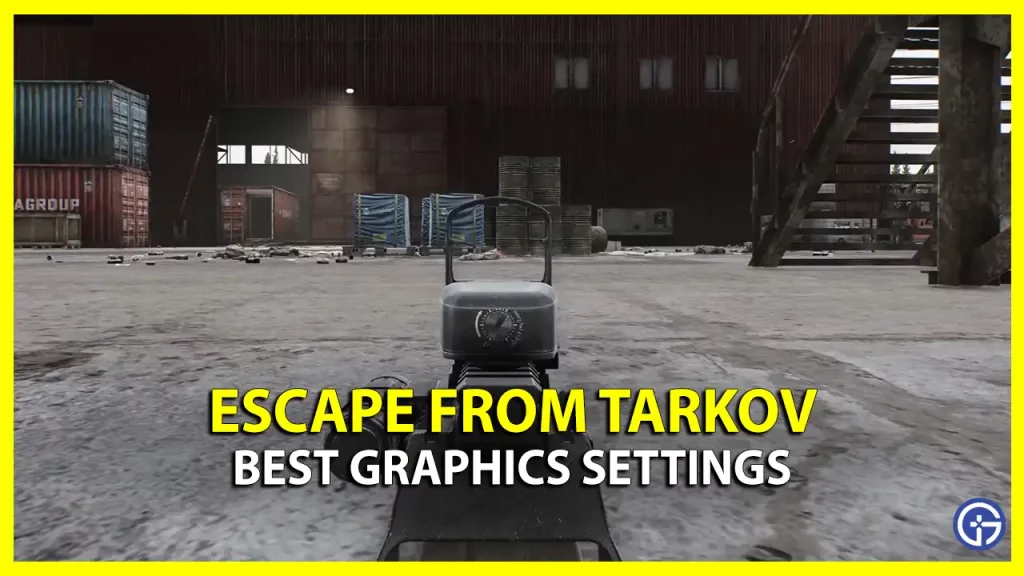Searching for the best Escape from Tarkov Graphics Settings? Then don’t look any further. EFT is considered to be one of the best FPS shooters as well as action RPGs in the market. However, the game is also known to be quite difficult to run, especially on PCs with low specs. Being an intense game from start to finish, any drop in graphic performance can often prove costly for players. With high-performance EFT graphics settings, you will always manage to have a slight edge over your opponent.
So, how can you maximize FPS and get high graphics as well? Our guide below will show you the best Tarkov graphics settings.
Best Tarkov Graphics Settings

Here are some of the best Escape from Tarkov graphics settings that can help you improve FPS and visibility.
- Screen Resolution: 1920×1080 (as per your monitor’s resolution)
- Aspect Ratio: 16×9
- Window: Fullscreen
- Vsync: Disabled
- Texture Quality: Medium
- Shadows Quality: Low
- Object LOD Quality: 2
- Sharpness: 0.2
- Z-Blur: Disabled
- Antialiasing: TAA
- Resampling: 1x off
- Overall Visibility: 500 (set to 2,000 for long-range sniping)
- Shadow Visibility: 75
- Nvidia Reflex Low Latency: On (depends on graphics card)
- HBAO: Off
- SSR: Off
- Anisotropic Filtering: Per Texture
- Lobby FPS Limit: 60
- Game FPS Limit: Depends on your monitor’s refresh rate
- Chromatic Aberrations: Disabled
- Noise: Disabled
- Grass Shadows: Disabled
Best Tarkov Post FX Settings
Here are the best settings that you can use to improve visibility in EFT:
- Brightness: 0
- Saturation: 35
- Clarity: 0
- Colourfulness: 75
- Luma Sharpen: 20
- Adaptive Sharpen: 0
- Colour Grading: Montreal
- Intensity: 35
Best EFT Game Settings
Here are some important game settings that you should change. You will find them in the Graphical settings tab of Tarkov:
- Auto RAM Cleaner: On
- Only use physical cores: On
- Head Bopping: 0.2
- FOV: 75
That’s everything covered on the best Escape from Tarkov (EFT) Graphics Settings. We hope that you achieved high FPS and performance with these Tarkov graphic settings. If you’re having trouble completing any missions, then we can help you out. Make sure to check out our guides on quests like the Surplus Goods task, Spa Tour Part 4, Gunsmith Part 2, and more in our Escape from Tarkov section.