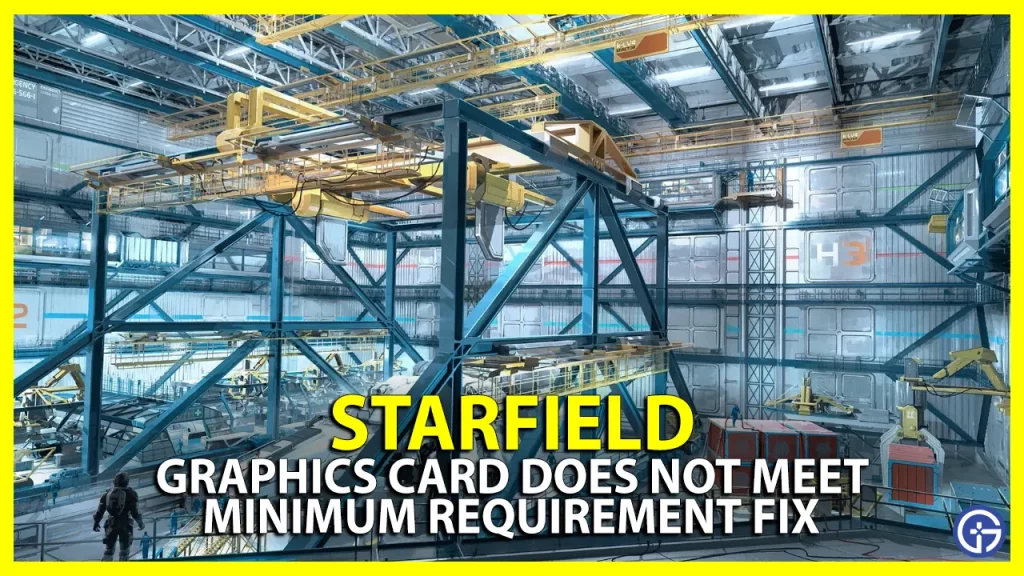While launching Starfield, you must have received a warning, “Graphics Card Does Not Meet Minimum Requirement”. This error stops you from even starting the game in the first place and is a big hindrance. It might happen if the game’s minimum requirement checker fails to receive the correct hardware information from your device, although it is up-to-date. There should be nothing standing in front of you from entering this immersive experience of exploring different planets and completing quests. Check out this guide to get a solution for this issue.
How to Fix “Graphics Card Does Not Meet Minimum Requirement” Error in Starfield

Firstly, You can check if your PC meets the following requirements for the game.
Minimum Requirements
- CPU: AMD Ryzen 5 2600X, Intel Core i7-6800K
- RAM: 16 GB
- Graphics: AMD Radeon RX 5700, NVIDIA GeForce 1070 Ti
- OS: Windows 10 version 21H1 (10.0.19043)
- DirectX: Version 12
- Free Disk Space: 125 GB
You can then use these solutions to help fix the error.
Windows Update
- You will need to update it to version 22H2.
- Click on the Start Menu and type in ‘Winver’ to check the version you currently have.
- If it is 21H1, go to your Settings and open ‘Update and Security’.
- Click on ‘Check for Updates’ and install the latest update available.
- Once you have done this, restart your PC.
- These steps are applicable both for Windows 10 and 11.
Clean installation of Graphics Driver
- Go to the Nvidia website and enter all the details in ‘Product Series’, ‘Product’, and ‘Operating System’.
- Click on Start Search.
- You will find below, when you scroll down, under ‘Driver Results’ all the latest versions that are available.
- The most recent one is Driver Version: 537.13. You can click on ‘Get Download’.
- Open the downloaded file. From the Nvidia installer, you will click on ‘Agree and Continue’ for the System Check.
- In the License Agreement, click on the ‘Custom (Advanced)’ option and select next.
- In the ‘Custom Installation Options’, tick the box that says ‘Perform a Clean Installation’ and click on next to begin the installation.
These are solutions you can use to fix “Graphics Card Does Not Meet Minimum Requirement” Error In Starfield. You can check out stuck on the loading screen if you are still facing an issue while launching the game. Get more Starfield guides, here on Gamer Tweak.