Wondering how you can enable Twitch Desktop Mode? Many users prefer Twitch’s mobile app as it is handy and can easily be downloaded for both ios and Android devices. Although the streaming app comes with its limitations and as the version is more restricted for mobile devices there can be some quality drops that users can experience. So if you prefer the features and quality of the desktop version, here is our guide on how you can enable Twitch Desktop Mode on any of your mobile devices.
How to Get Twitch Desktop Mode on Mobile (iOS/Android)
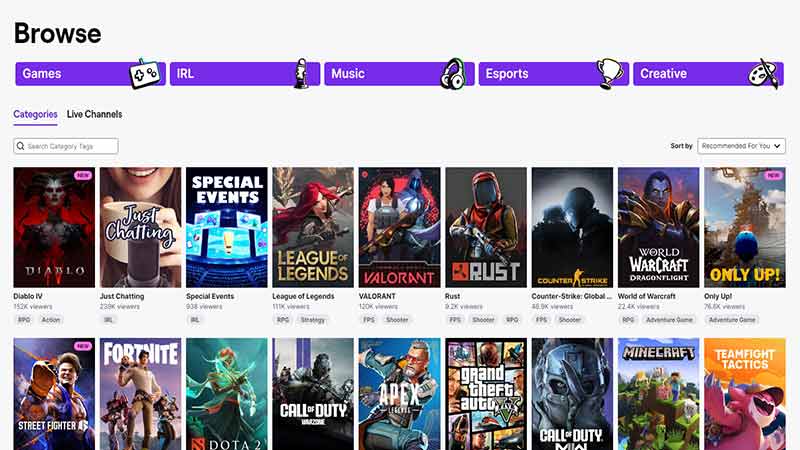
Here is how you can get Desktop Mode on both Android and iOS devices
How to Enable the Mode on Android
Twitch users can enable Desktop Mode on their mobile devices using the web version of the streaming platform. The web version will provide all the features that the platform has to provide and which may not be available on the mobile app. If you want to enable the mode and experience the best streaming quality for the content, here are the steps you can follow
- Open any browser app on your devices.
- Search for the official Twitch site.
- Login into your Twitch account on the site.
- Once done, tap on the three dots located beside the search.
- Here, under your Creator’s Dashboard, you will be able to see the option to Switch To Desktop Mode.
How to Enable the Mode on iOS
To enable the mode on iOS devices, you can follow the steps given below
- Open Safari on your device.
- Head toward the official Twitch site.
- Log into your Twitch account on the site.
- After which, tap on the three dots beside the search.
- Here, select the Switch To Desktop Mode option to enable.
That’s everything covered on how you can get Twitch Desktop Mode on mobile devices. Check out our dedicated Twitch section for more guides like these, right here on Gamer Tweak.

