Have you been thinking about the Force Dedicated GPU Launch option for Halls of Torment? It is one of the three different options made available to a user before launching a game on Steam for the first time. Besides this, there’s a normal launch option and an OpenGL option. Selecting any of these 3 settings will impact the visuals and video performance of the respective game. For most players, the Forced Dedicated Option caused this game to crash on multiple occasions. However, you can fix this issue by reverting back to the standard launch settings.
How to Fix Force Dedicated GPU Launch Setting for Halls of Torment
If you have opted for a launch option and selected the ‘Always use this option’ checkbox, then here’s how you can revert back to the default settings.
- Open your Steam client and enter the Game Library.
- After that, right-click on Halls of Torment and select Properties.
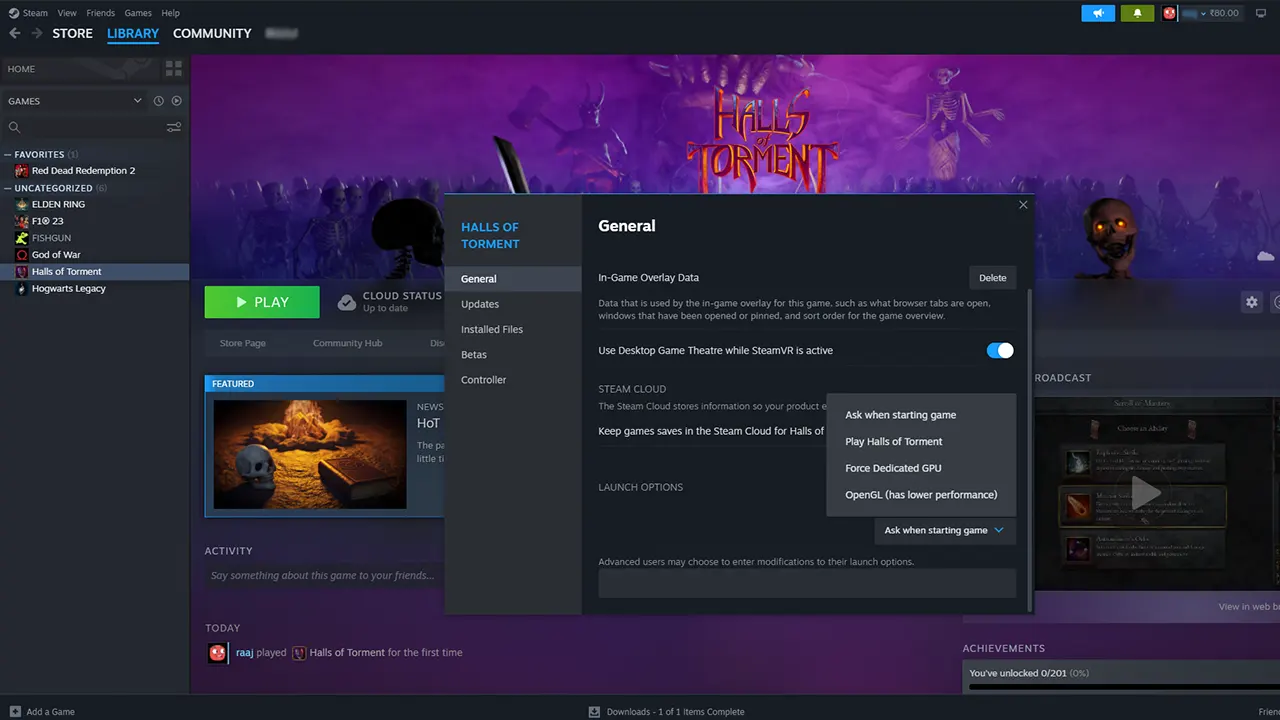
- Now, select the General tab and navigate to Launch Options.
- Next, opt for any other Launch option and start the game.
Just to let you know that selecting the OpenGL launch option will run the game on lower video settings. So if you are experiencing crashing issues, then you can select the OpenGL option to get it fixed.
While the OpenGL launch option runs the game on lower settings, here’s what the other two options do.
- Play Halls of Torment: Using this option will run the game on standard settings.
- Force Dedicated GPU: Selecting this option will force the system to use Graphic Card for running the game.
You should only select the Forced Dedicated GPU option if you have a high-spec system. That’s because this option adds more details to the game’s graphics. And those with mid-spec PCs can use the standard or OpenGL launch options.
That’s everything covered about the Forced Dedicated GPU option for Halls of Torment. If this article helped you, then make sure to check out our Halls of Torment section for plenty of such informative content.

