Communicating with your teammates is an integral part of any online game and Overwatch 2 is no different. Talking with your teammates can easily change the tides of the match when given the right instructions. And if nothing else, it is a good way to socialize and make new friends. Whatever your reason for using voice chat may be, it is a troublesome issue when you aren’t able to. So in this guide let us take a look at how to fix voice chat not working in Overwatch 2.
How to Fix Voice Chat in Overwatch 2
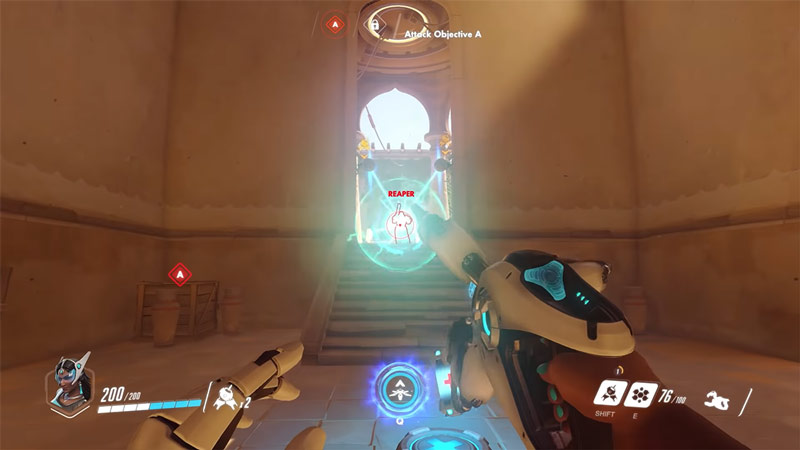
Before you try these fixes check if you have been penalized in-game. If you have a penalty then you won’t be able to use the voice chat. If that isn’t the case then these are the various fixes you can use to get the voice chat working. You can try some or all of these until something works out for you.
- Check for parental controls: If they are enabled then check if the voice chat has been disabled, if it is then ask your parents to enable it.
- Test your Headset/Microphone: The problem could easily be with your hardware and not the game. So try using the same hardware on another device to see if it works. Alternatively, you could also use the same hardware on another game to see if you only get issues while playing Overwatch.
- Plug out and in your headset: Sometimes it might be connected but not properly so a simple plug in and plug out should do the trick.
- Check your in-game settings: Chances are that your hardware works properly and even the game is working fine just that you didn’t have voice chat enabled. You can check your settings by following these steps:
- Click Options and tap on Sound.
- Make sure that Group Voice Chat and Team Voice Chat are set as Auto Join
- Adjust the default device: Overwatch doesn’t always work properly with all Bluetooth devices. So make sure you select your default device in Windows.
- Reset your in-game settings to default: Reverting your settings to the default game settings can solve the issue at times.
- Update your drivers: A lot of times the OS and Device drivers if outdated can cause issues. Make sure you keep them updated for the best compatibility with the latest version of the game.
- Restart the game: A simple game restart can work wonders and solve the issue instantly.
- Restart your PC: This trick is as old as time, but it also miraculously gets the job done.
That covers all the fixes for Overwatch 2 Voice Chat not working. Since you like playing this game you should also check out our guide on how to check server status of Overwatch 2.

