The Packet Burst is a server-related network error in Call of Duty Modern Warfare 3 that makes it almost impossible to play the game. This error causes freezes, stutters, and FPS drops while playing the game. Although this error isn’t limited to the particular COD installment, it’s enough to ruin your entire experience with the delays in-game.
Our guide has got you covered with 8 helpful workarounds or fixes to resolve this error. So, check out our guide on how to fix the Packet Burst in MW3.
How to Fix Packet Burst Error in Modern Warfare 3

Before going through the below solutions or methods, ensure updating Modern Warfare 3 to the latest version to apply any recent hotfixes by devs. But if that didn’t resolve the issue for you, try out the below workarounds.
Here are eight ways to fix the Packet Burst error in MW3:
Reboot your PC or Console
The easiest fix for this issue is restarting your PC, Xbox Series X | S, PS4, or PS5 consoles. As it worked out for many players in the community, this might resolve the Packet Burst error.
Restart MW3
If the above workaround didn’t fix the issue for you, restart MW3 on your PC or console. This will reset the servers ensuring that there is no issue between the game servers and the system.
Check Servers Status
You can check out if the Modern Warfare 3 servers are down to avoid Packet Loss and delays. For that, head to the official X account for Activision Support to check the server status. If the game servers are down due to technical issues or downtime maintenance, we suggest waiting until the devs resolve it.
However, try out our next solution if the game servers are active.
Disable On-Demand Texture Streaming
The On-demand Texture streaming enables MW3 to download high-quality textures from the Internet as you play the game. Since it limits the bandwidth limit, it can add to the Packet Loss and the current issue.
Follow the below steps:
- Head to the Settings from MW3 main menu > Graphics > Select the Quality tab > Disable On-demand Texture Steaming under Details & Textures.
Check Your Internet Connection
Since the Packet Burst network-related error, check your internet connection for any technical issues. We highly recommend using an Ethernet cable instead of a Wi-Fi router for a seamless connection. This will reduce the latency and any Packet loss issues.
Clear Background Tasks
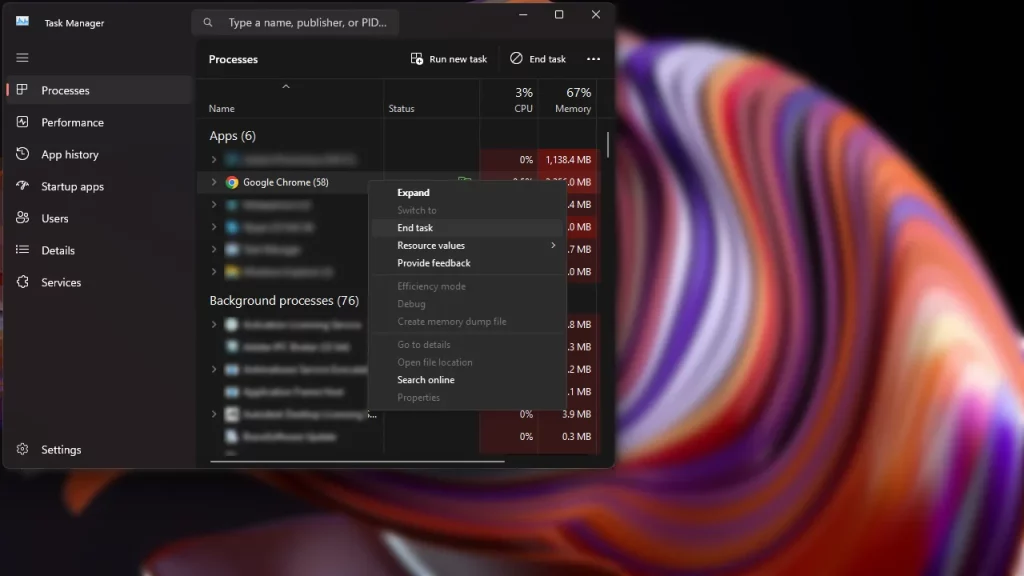
If you are into multi-tasking on a PC, there are some apps and tasks that can take up your bandwidth and RAM. For example, Google Chrome can hog on both factors, taking too much of your Internet. So, we recommend clearing out the apps or programs taking up too much of your memory.
- Press the CTRL + Shift + Esc buttons at once to launch the Task Manager.
- Select the apps or programs and right-click on them.
- Then, select the End Task option from the drag-down dialog box.
- Lastly, launch MW3 to check if you are encountering the same error.
Disable Cross-Play
If you are facing the MW3 Packet Loss error on consoles, disabling the crossplay might resolve the issue for you. So, here’s how you can turn off this feature on Xbox and PlayStation consoles:
For Xbox Series X | S and Xbox One
Follow the below steps:
- Xbox Home Screen > Settings > Account > Privacy and Online Safety > Xbox Privacy > View Details and Customize > Communication and Multiplayer > Toggle the “You can join cross-network play” and turn off the option.
For PS5 and PS5
Follow the below steps:
- Launch MW3 > Settings > Account and Network > Online tab > Turn off the crossplay.
Contact Activision Support
If none of the above workarounds resolved the Packet Burst issue for you, we recommend contacting Activision Support. You can submit your feedback explaining the error. Then, wait for the Support team to revert you with a suitable workaround.
Unfortunately, the devs at Activision haven’t acknowledged this issue as of now. Hopefully, the upcoming patches and hotfixes resolve this pesky error.
That’s all about how to fix Packet Burst in MW3. If you found this guide and facing similar errors, check out our guides on how to fix the kicked for inactivity error, fix the networking failed to start Multiplayer, and more interesting Modern Warfare 3 Guides in our dedicated section in Gamer Tweak.

