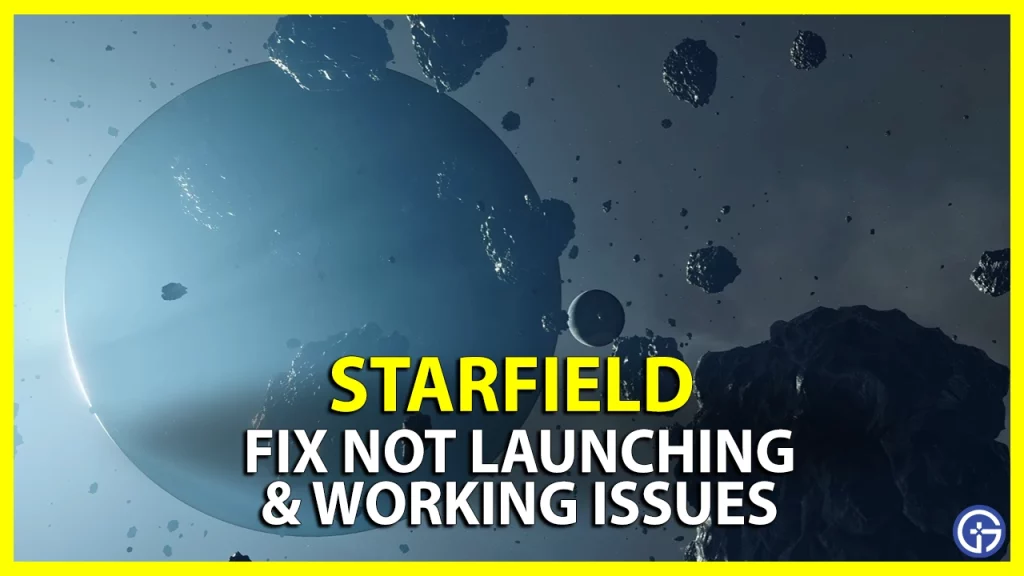If you are facing the Starfield not launching or working issue, you won’t be able to start with the premium early access on Xbox or PC. Considering it took you plenty of time to download the game, it’s a bummer when Bethesda’s biggest anticipated release won’t start. As soon as the players launch the game on their PCs or Xbox Series X | S consoles, it reportedly doesn’t launch and crashes in due time. When you paid some extra dollars for that Premium Starfield upgrade access, this can be a bit annoying. So, is there a workaround to resolve this issue? Yes, there is. Check out our guide on how to fix the not launching and working issue in this game.
Fix Starfield Not Launching & Working

Here are the best workarounds to fix the Starfield not launching issue on Xbox and PC:
For PC
Unpack Files via Steam Downloads
If you are facing the not launching issue via Steam, all the files might have not been downloaded. As you might have preloaded the Starfield, you also need to unpack files through Steam Downloads. Based on the preload data, you must have at least 140GB of free space on your PC. And without the Day One patch, its file size is 116.27GB.
So, ensure that you unpack the additional files to resolve this issue.
Restart your PC
Being a classic workaround, restarting your PC can resolve the not launching or working issue. Since certain apps might interfere when you launch the game, restarting the PC might fix this issue.
Verify Game Files Integrity
You also face the not launching or working issues if some game files are corrupted or missing. Rather than installing the whole game, you can verify the game files to re-download these files.
Follow the below steps:
- Launch Steam > Right-click on Starfield > Properties > Local Files > Verify Integrity of Game Files.
Update Graphics Drivers
You can face the Starfield not launching or working issue if your Graphics drivers are outdated. So, ensure that your GPU drivers are updated to the latest version.
- For AMD, download and update the latest graphics drivers from over here.
- While for Nvidia, download and update the latest graphics drivers from over here.

For Xbox
Relaunch Starfield
You can try exiting and re-launching the game on your Xbox Series X or Series S console.
- For that, press the Xbox button to open your Main Dashboard.
- Press the Menu button on your controller.
- Select the Close game or app option from the dropdown menu.
- Then, relaunch the game to check if you are facing any launch issues.
Restart the Xbox console
As it worked out for many players, this might resolve the Starfield not launching or working issue for you. Once your console restarts, launch the game to check if the issue persists.
Reinstall the DLC
If none of the above workarounds resolved the issue, try re-installing the Starfield on Xbox as the last resort.
- For that, you must uninstall the game or the Premium early access upgrade DLC.
- Here’s where you can find it:
- Select the Starfield > Press the Menu Button > Select the Manage game and add-ons option > Uninstall the DLC
- Reinstall the game and restart your Xbox console.
- Once the game is downloaded, launch Starfield to check if the issues persist.
We hope Bethesda Softworks acknowledges and resolves the launch issues before the early access period ends in their coming patches. When that happens, we will make sure to update this guide.
That’s all about how to fix the Starfield not launching and working issue. If you liked this guide, check out our guides to find out how to change the FOV, how to cook, and explore more Starfield Guides right here on Gamer Tweak.