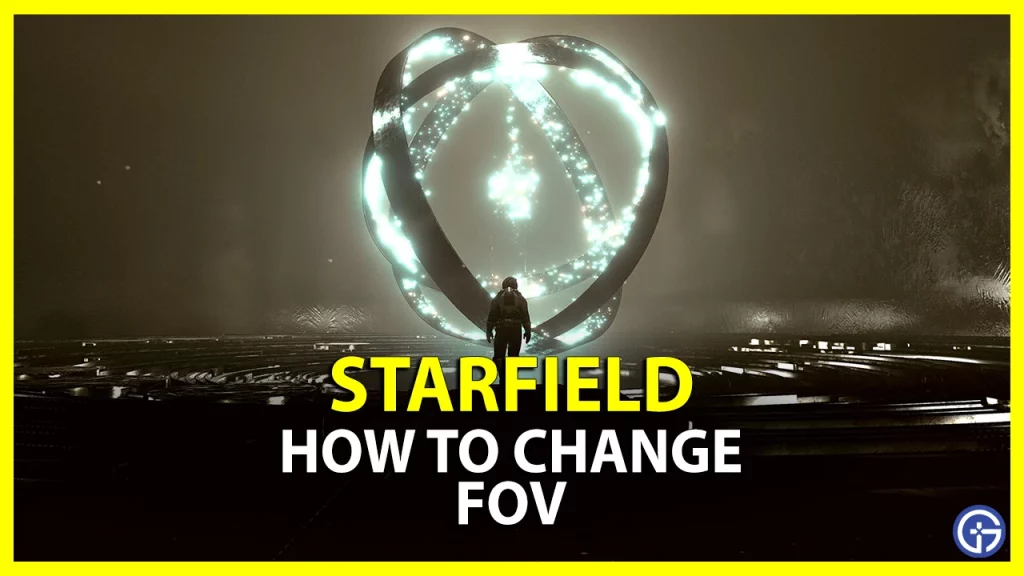If you want to change FOV in Starfield, you might be eagerly searching for a console command or dedicated setting. While starting with Bethesda’s Interstellar-esque venture, setting a Field of View can be crucial. Being a first and third-person game, setting a FOV can enrich your gameplay experience. But can you increase or decrease the FOV angle based on your preferred setting? Check out our guide to find out how to change your FOV in this game.
How to Change FOV in Starfield

You can change the FOV in Starfield by scrolling the mouse–wheel button on your PC. For Xbox players, press the View button on your controller to change the FOV. Sadly, there is no dedicated FOV slider or console command in Starfield. This method simply widens your FOV without adjusting it with specific values.
So, you can also try out a workaround to change the FOV angle on your PC. Follow the below steps:
- Head to the main directory of Starfield. The default path is as follows:
- Documents/MyGames/Starfield
- Over there, create a new text file and rename it as StarfieldCustom.ini
- Then, open the text file and input the following text command:
- [Camera]
- fFPWorldFOV=100.0000
- fTPWorldFOV=100.0000
- Save the text file and launch the game to check the FOV.
- The above command sets it to 100 FOV angle. But you can also edit the text file and input the preferred values.
In addition to the workaround, some available mods can change your field of view in Starfield. So, head to the NexusMods website (over here) to download and install the required mods.
That’s all about how to change the FOV in Starfield. If you found this guide helpful, check out our guides to find out how the Character creation works, how many planets are there, and explore more Starfield Guides right here on Gamer Tweak.