Genshin Impact has controller support for iOS players which is a huge relief for those who play better with controllers compared to the native mobile controls. If there’s a situation where the iOS controller is not working, here’s everything you need to do to potentially fix it.
How to Enable Genshin Impact iOS Controller Support?
- Is the version iOS 14 and higher?
- Is the controller supported by Genshin Impact and compatible with your iPhone and iPad?
- And if the control type changed under Settings?
Let’s take a look at everything in a bit more detail.
Update your iOS version to 14 and higher
If you haven’t already, go ahead and update your iOS version to 14 and above in order to allow Genshin Impact’s controller support features to work seamlessly.
- Head to the Settings on your iOS device.
- Tap on General > Software Update.
- Tap on Automatic updates > Toggle Download iOS Updates to ON.
- Also turn on Install iOS Updates.
- This will upgrade your iOS version automatically.
- You can also go to Settings > General > Software update and choose the update you want to install manually.
Which Controllers are Compatible & Supported by Genshin Impact on iOS?
These are the supported controllers for iOS devices:
- PS4 DualShock 4 Wireless Controller
- Xbox Elite Wireless Controller Series 2
- Xbox Wireless Controller (Bluetooth Version)
- MiFi Bluetooth Controllers
- Razer Kishi
How to Change Control Type for Genshin Impact iOS
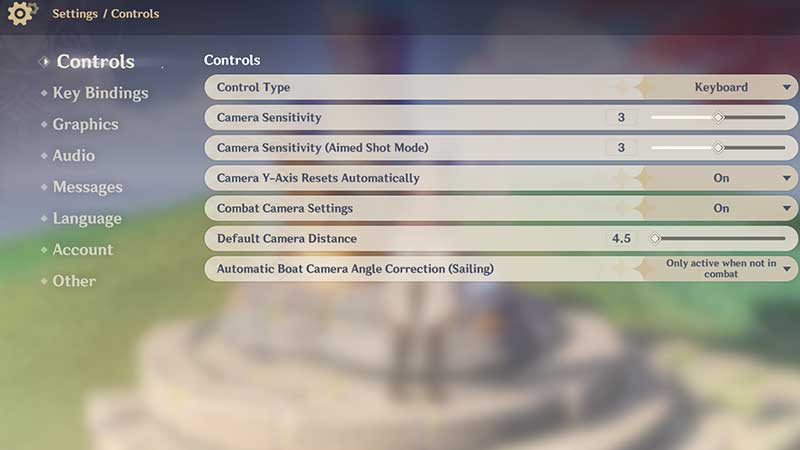
- Launch Genshin Impact.
- Tap on the icon at the top left near the minimap which should open the Paimon Menu.
- Tap on the Gear icon and you should see the Controls menu.
- Under Control Type, change Touchscreen to Controller.
- Now test if the game starts responding to controller movement (which it should be doing).
- Note that you might have to do this every time you launch the game.
Genshin Impact iOS Controller Not Working Fix
If the controller suddenly stops working while playing Genshin Impact on your iOS device, here’s how the find out the root of the issue:
- Use a different USB cable and see if you are able to connect to the game and play with it. If that works, then the problem is related to the original cable and needs to be replaced right away.
- Reset the controller and check if the problem persists. The reset button is a tiny button at the back of the controller.
- Turn off Bluetooth, turn it back on, reconnect with the game and check.
- Close the game, relaunch and try again.
- If this doesn’t work, check if your controller works properly with other iOS games that support controllers. In case the problem is only related to Genshin Impact, chances are that it’s a bug which could get fixed in an upcoming patch. Players can submit a bug report to Mihoyo regarding this issue.
- But if it’s not working for any other game, the only thing left to do would be to visit a service center to fix it or buy a new one.
Android users, unfortunately, don’t have the option to use a controller – yet. Let’s wait and hope for controller support for Android devices soon.

