Are you facing the error code out of memory on your browsers and want to know how to fix it? Well, you have landed on the right place as we are going to discuss in depth the cause and solutions. This error is usually encountered when your browser is unable to locate free RAM space or the memory in your storage. Since it is one of the most common errors, many players are looking for a workaround to resolve this issue.
Be it Google Chrome, Firefox, or Microsoft Edge, players are encountering this error code in every possible browser. While there are many reasons for this error, using a lower-end setup or running multiple tasks are some of its causes. But don’t worry, we have compiled the workarounds or solutions to fix this issue. So, check out our guide to find out how to fix the Out of memory error code.
How to Fix Error Code Out of Memory
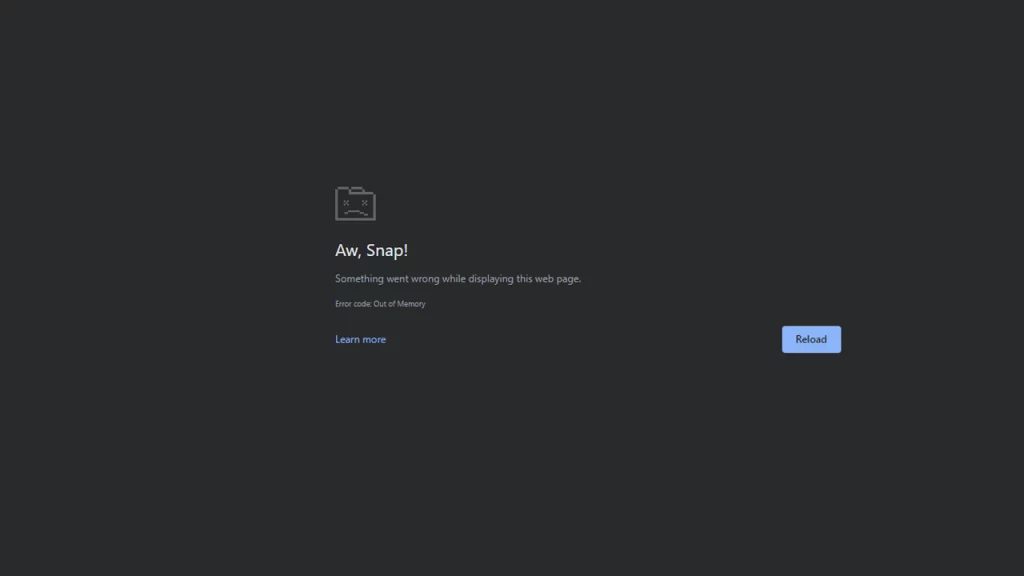
Here are the best workarounds to fix the Out of Memory error code in your browser:
Delete Temporary Files
Web browsers often transfer browsing data to the temporary folder, which can cause such errors to occur in the first place. Fortunately, you can fix this by deleting all these temporary files and preventing additional glitches and surfaces. Follow the below-given instructions to find out how to do this:
- Search for “storage” in the Windows search bar and then open the Storage settings.
- Next from the list open the Temporary files option.
- Now select Temporary Internet Files and Temporary Files.
- Once the selection is done, click on Remove files.
Now head to the next step and clean the browser cache data.
Clear Browser Cache Data
Browser Cache and cookies are temporary files that help to load the frequently visited websites faster. This is done by storing some website elements. Now this temporary file over time can eat up sums of memory which can lead to this type of error to encounter. To do this first, open the browser you are using and then type the below given link.
- Google Chrome:- chrome://settings/clearBrowserData
- Microsoft Edge:- edge://settings/clearBrowserData
- Mozilla Firefox:- about:preferences#privacy
Further, change the time to All Time and select Cookies and Cached images and files. Once done, click on Clear data, and then restart the browsers.
Disable Extensions
The Extensions installed on browsers like Chrome, Firefox, etc., usually put additional resources to work due to more memory being used. This results in the user receiving this error code out of memory on their browsers. You can disable unimportant extensions for the time being, by using the below given link for specific browsers.
- Google Chrome:- chrome://extensions
- Microsoft Edge:- edge://extensions
- Mozilla Firefox:- about:addons
Once the settings are opened, go ahead and disable the extra extensions.
Clear Background Tasks
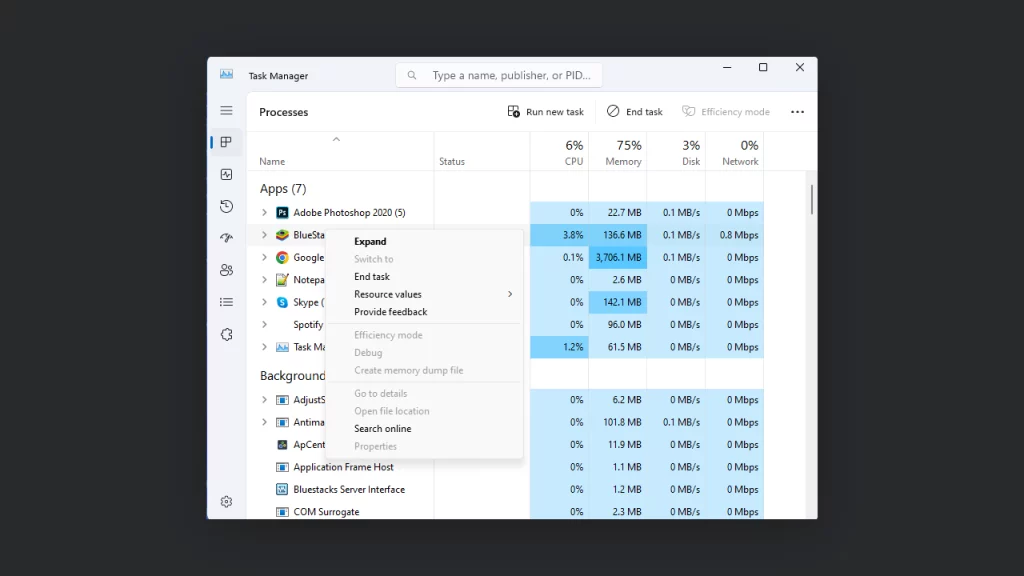
Background processes are always known for being memory holders, this combined with limited memory at usage can lead to this error.
- To do this Right right-click on the below taskbar and select Task Manager.
- Next head to the processes, and end unwanted tasks which are running and hogging memory.
That’s all about how to fix the error code out of memory on your browser. If you found this guide helpful, check out our dedicated section for Tech for more such interesting and useful guides on Gamer Tweak.

