Xbox users have reportedly been facing an “e105” system error message that usually follows with a few digits and options to restart or troubleshoot their console in a bid to get a fix. In this guide, you’ll learn how to deal with this issue and fix system error e105 on Xbox.
Fix System Error E105 on Xbox
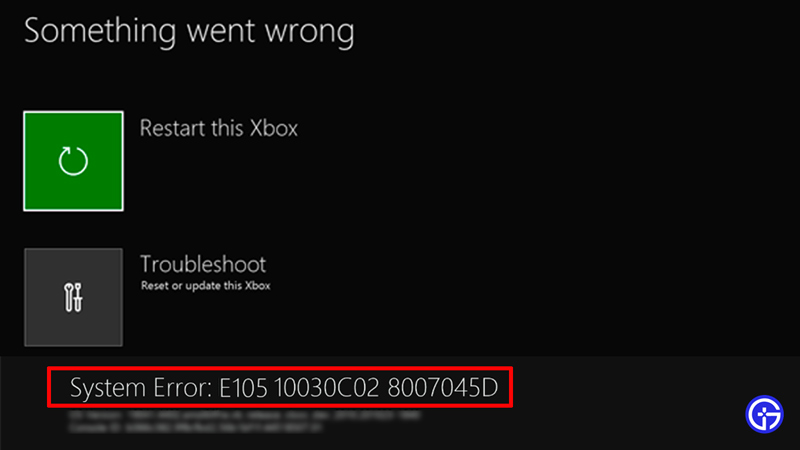
In order to fix system error e105 on Xbox, you’ll need to reset your Xbox and run a power cycle in order to get it working right again. Here’s the complete set of fixes you can use for the system error e105 on your Xbox.
Restart Your Xbox
Sometimes there are a few startup issues that are solved by simply restarting or rebooting your system. To Restart your Xbox,
- Hold down the Xbox Button.
- Head over to settings.
- Furthermore, locate “Restart Console” and click on it.
- Now click on “Yes” to confirm the restart.
- Your Xbox system thereby will restart without the error e105.
- If you were unable to do this, simply keep holding the Xbox button until it powers the console off.
- Furthermore, simply start it back up like you usually do.
In the scenario that this didn’t work, consider the other undermentioned fixes.
Power Cycle Your Xbox
Power cycling was among the suggested fixes from the official Xbox support forums. Here’s how you can do it.
- Hold down your Xbox button for 10 seconds.
- Now unplug the power cord.
- Furthermore, you’ll have to wait for about 2 minutes.
- Now simply hit the Xbox button on the console or on the controller.
This should resolve the issue and fix the system error e105 on your Xbox.

Restore Your Xbox to Factory Default Settings
Remember that this will wipe out all data related to your accounts, games, and other subscribed progress that are saved on the Xbox. Ensure everything you wish to save is synced.
Right at the display screen, you’ll receive the option to straightaway reset your Xbox. If you wish to do it manually, here’s how you do it.
- Turn off the Xbox and unplug the power cord.
- Wait for about a minute before you plug the cord back in.
- Now simply hold the pair and eject buttons simultaneously and hit the Xbox button.
- Don’t let go of the buttons until you hear a start-like power sound that repeats after 2 seconds.
- Once you hear the tone the second time, release the buttons.
- If you use Xbox series S, you can use the Xbox button and pair button since it doesn’t have an eject button.
- You’ll now open up to the Xbox startup troubleshooter.
- Furthermore, locate the “Reset this Xbox” option and select it.
- You’ll now be asked to confirm your selection and you need to select “Remove everything”.
- You’ll now head back to the start screen.
If the system error e105 persists on your Xbox, there’s another fix you can try.
Manually Update Xbox Firmware
It’s possible that your firmware isn’t functioning right. In order to ensure your Xbox doesn’t bring up the system error e105 due to a firmware issue, consider manually updating the firmware. Here is what you can do.
- Get a USB that has at least 8Gb and has no other data.
- You will further need a PC or laptop.
- Insert your USB into the PC USB port and once it is detected, right-click on it in the File Explorer and select “Format”.
- Here, you need to change the file system to “NTFS”.
- Also, hit the “Quick Format” checkbox.
- You’ll now need to download the latest OSU1 file from Xbox.
- Once complete, extract the files to the USB’s root folder.
- Now eject the USB and plug it into the Xbox.
- Once more, hit the pair+eject button and press the Xbox button without leaving the Pair+Eject button.
- Similar to the previous fix, you can release the buttons as soon as you’ve heard the second tone.
- The troubleshooter will pop up and you’ll now need to select the “Offline System Update option.
- Simply select “yes” and confirm the prompt to initiate the process.
- This should all but solve your issue and fix the system error e105 on your Xbox.
If this fix too didn’t help, here’s the last and only thing you can do.

Get Your Xbox Checked or Sent for Repairs
You’ll need to get your Xbox checked or repaired by an authorized Xbox expert. Your Xbox most certainly has an HDD issue if the above fixes didn’t work. This is a problem that you need to pay attention to and take your Xbox for repairs. In the scenario that you prefer using external storage devices, consider choosing an SSD over an HDD.
We hope this guide was of assistance to you. Xbox errors aren’t that rare and often occur. The solutions for most of these lie in the age-old fix of restarting or resetting your console. Here are a few Xbox errors you can find fixes for in addition to system error e105. Feel free to refer to them to get solutions to your issues on Xbox. Do keep in mind that if any major updates come in the futurem there’s a possibility that these fixes may no longer work. Here’s the complete list of fixes for your reference.
- Sign in Error Xbox for Back 4 Blood
- Xbox One System Error
- Overwatch login error on Xbox
- Fix Xbox Party Error Code 0x80190193
- Xbox Party Not Working Fix


