Back 4 Blood players are reportedly facing a sign-in error on Xbox, PC, and PS for which they’re in desperate need of a fix. In this guide, we take a look at the cause of the error and how we can potentially resolve the sign-in error in Back 4 Blood on Xbox.
Back 4 Blood Failed To Sign In Error Fix for PC, Xbox, Game Pass and PS
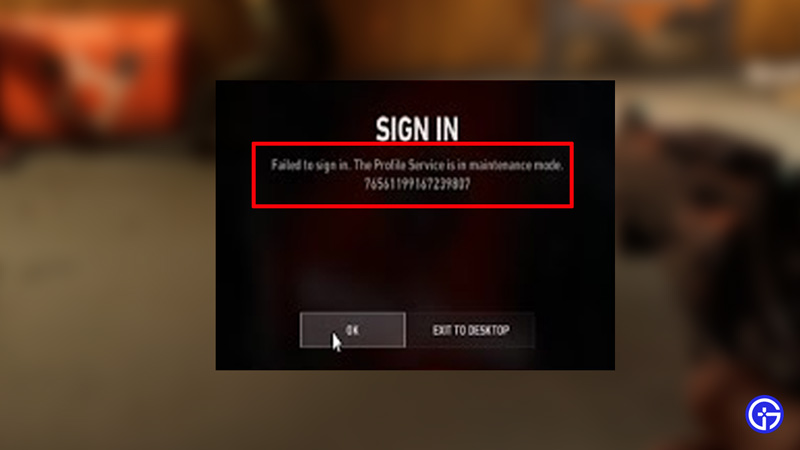
To fix the back 4 Blood Sign in error, players need to re-check their systems network connection, verify their log-ins and keep a check on the server status of the Back 4 Blood servers. Sign-In errors are more likely than not related to servers being down or networks being unstable. Here’s more on how to fix the Back 4 Blood sign-in error on PC, Xbox, and Playstation.
Verify if your Internet is Stable
Do this by heading to fast.com or speedtest.net. If your internet is down, simply talk to your provider or wait until it resumes service. If your internet works fine and you still encounter the issue, follow the fixes below.
Check the Back 4 Blood Server Status
This is assuming you’ve entered in your sign-in credentials correctly. Head to the official Back 4 Blood announcements page and check if they’ve made a mention of any server maintenance or downtime. Bug fixes, patches and updates can be expected frequently for which the dev team requires to shut servers off for a bit.
Restart your System and Back 4 Blood Game
The oldest trick in the book is worth a try here. Usually, there are a few errors that occur not just with sign-in problems but other network-related issues as well. To fix them, simply shut off your PC, Xbox or PS and restart it, then once booted, relaunch Back 4 Blood. This should solve your problem.

Back 4 Blood Xbox Sign-In Error Fix
The most recent and frequently popping-up Sign-in errors are appearing on screens of Xbox and Game pass users. Here’s what you need to do to solve the Sign-in error on Xbox for back 4 Blood.
Hard Reset your Xbox
- Long press the power button on the Xbox until you hear 2 beep sounds or until it dies out.
- Remove the power cord.
- Let the console rest for about 1-2 minutes.
- Replug the power cord.
- Start your Xbox by hitting the power button.
This should start your game right away without the sign-in error. However, if it doesn’t, you’ll need to follow another step for which you’ll need to repeat the hard rest on the xbox once more.
Ensure that you’re Visible Online
- Hard Reset your Xbox.
- Press the Xbox button.
- Head to settings
- Click on “Online safety and Family”
- Navigate to “Privacy and online safety”
- Click the tab named “Xbox Privacy”
- Here select the “view details and customize” option
- Tick “Online Status and History”
- Switch the “Others can see you if you are online” option to “Everybody”
This will now ensure you’re visible and can be detected by the servers with an online presence to access the game and sign in.

Clearing Your Alternate Mac Address on Xbox
Another method you can use is that of clearing your alternate MAC Address to resolve the sign-in issue in Back 4 Blood. While we recommend you do this only as a last resort, a lot of users have pointed out that this has worked for them. Here’s how you can clear your alternate MAC address and get playing B4B again. There are 2 stages to this- the first one involves you clearing your alternate mac address thereby allowing your console to reboot without errors.
- Hold down the Xbox one Button.
- Select settings.
- Click on network settings.
- Now select advance network settings.
- From the options, select Alternate Mac Address.
- Hit the clear option.
- Now reboot your console.
- Selecting an Alternate Port
Now comes the second stage where you need to select and reconfigure the alternate port. Do this only once you’re certain that the game still gives the sign-in error after you’ve followed the first part. This will let your Xbox reconsider the network paths and resolve any sign-in errors henceforth by itself.
- Press the Xbox one Button.
- Click settings.
- Select network settings.
- Head to advance network settings.
- In the options, select Alternate Port Selection.
- Now select manual and from the list of ports, select the ones with the number closest to your existing port.
- Reboot your console.

Sign-in Error on Game Pass Back 4 Blood Fix
If you’re using the Xbox Game Pass, the sign-in error can be easily solved. Here’s how you can solve the B4B sign-in error on game pass.
- Close the game.
- Hit the windows start button.
- Navigate to the Microsoft store app.
- Locate “Back 4 Blood” on the list.
- This should get the game to check for the most recent updates and auto-update.
- If it doesn’t, simply click on the three dots on top of the game’s icon.
- Select “get updates”.
- The game will now update.

Clearing Cache on Steam
If you’ve bought the game on steam, you can resolve the error in a similar manner. Here’s what you need to do.
- Launch Steam
- Head to Settings
- Click on Downloads
- Select “Clear Download Cache”
- Head to your Library,
- Click on the Back 4 Blood properties
- Verify the integrity of the Back 4 Blood Files
- If the game files have been corrupted, redownload.
- Launch the game once either of the two instances have been completed.
Contact the Developers of Back 4 Blood

If none of the aforementioned steps work, the last thing you can do is get in touch with the developers. Now there are 2 ways to do this.
- Reporting a Bug – Simply head to the official Back 4 Blood Bugs site, enter the information asked, and patiently wait for the team to get back to you.
- B4B Twitter Handle – You can try your luck and tweet out the problem to the back 4 Blood developers on their official handle on Twitter with a screenshot, description, and/or recording of the Sign-in error. Their official handle is @back4blood.
That’s pretty much all there is that you can do to fix the Sign-in error in Back 4 Blood on Xbox, Pc, and Playstation platforms. For PS players, sadly the fixes are pretty limited, but if we do get more fixes we will update this article. We hope this guide was of assistance to you. Once your game is set and ready to roll, you can refer to this guide to get better performance and boost FPS in Back 4 Blood. If you’re considering going for the Game Pass, here’s a guide to assist you in getting Xbox Live.


