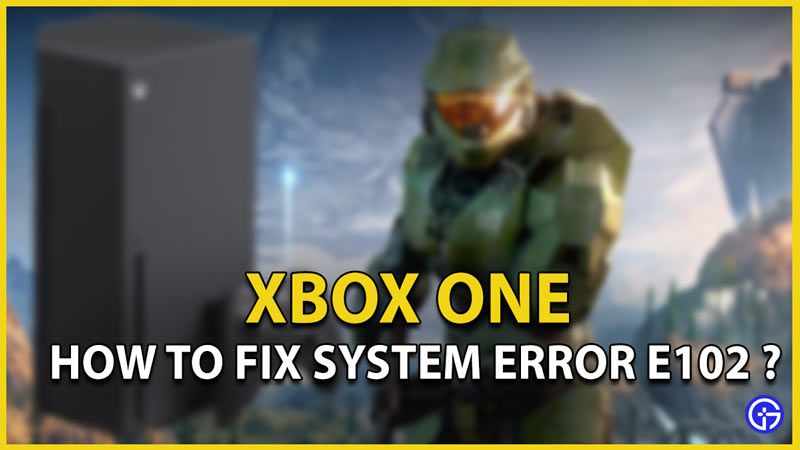Xbox One users are in a fix while facing a system error e102 that keeps popping up. Any sort of error can be annoying on your console. However, one that completely restricts you from starting up your Xbox one is pretty serious and frustrating beyond compare. In this guide, we’ll help you fix this Xbox One system error e102. Follow the steps in the undermentioned section.
How to Fix Xbox One System Error E102?
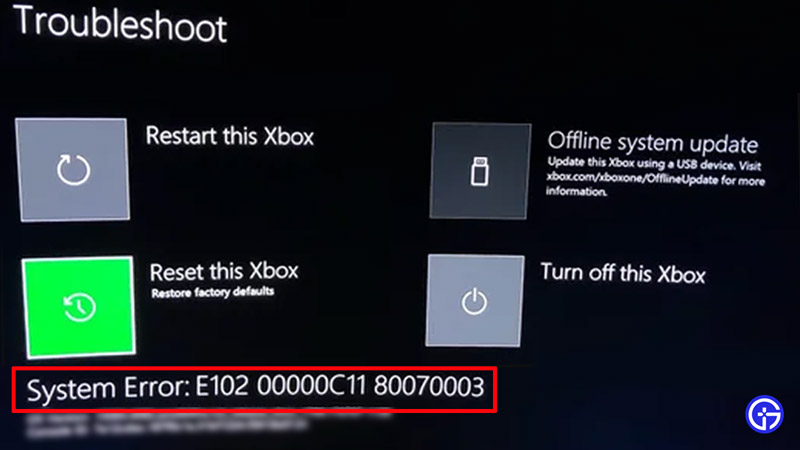
You can fix your Xbox One e102 System Error by performing an offline reset from the Startup troubleshooter options or by separately downloading and installing the latest Offline System Update File (OSU1) on your Xbox One. Here’s how you can do these in detail and additionally find some more fixes to solve system errors like e102 on your Xbox One.
Check Your Network Stability
While it is an offline installation, in order to sign in and have all the updates reflected properly, you’ll need access to a stable network. So firstly, head to either fast.com or speedtest.net and check the same. Once done and verified, check out the fixes mentioned below.
Sign Out and Sign in to Xbox One
Try signing out and signing back in to see if the error has been solved. This could help identify if the error e102 was simply due to incorrectly processed or corrupted files. If this doesn’t work, head to the alternative fixes below.
Restart Your Xbox One
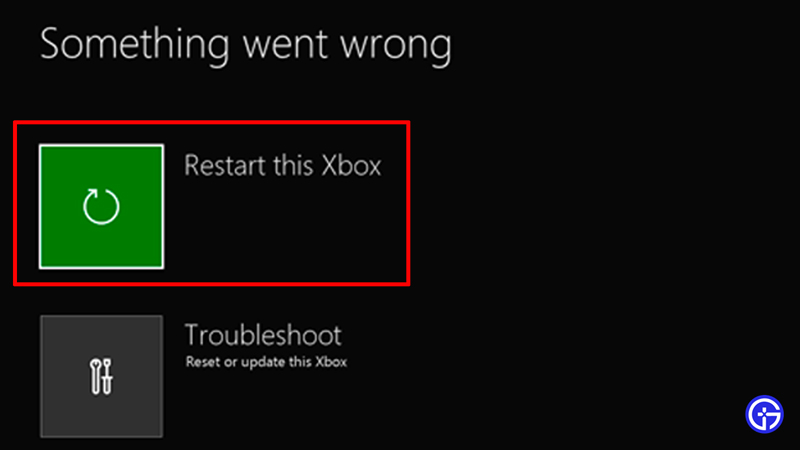
Hold down your Xbox button and click on “Restart this Xbox”. This could resolve the error e102 and fix your problem. If this too doesn’t help, consider the other aforementioned fixes.
Run the Xbox Startup Troubleshooter
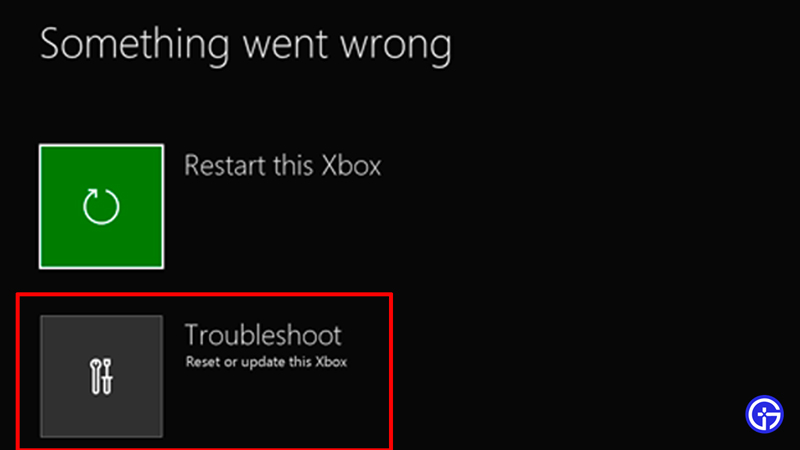
To run the Xbox One Startup troubleshooter to help solve the e102 system error, follow the steps below.
- Turn your Xbox One-off.
- Disconnect the connection cords.
- Wait for about a minute.
- Furthermore, simultaneously hold the bind button and eject button.
- Without letting go of them, hit the power button.
- Continue until you hear the start-up tone 2 times.
- The troubleshooter now pops up on the screen.
- Let go of the bind and eject buttons.
- Moreover, you’ll be asked to follow a few steps to assist the troubleshooter to diagnose and solve the error e102.
- This is mainly just resetting and erasing all of your data on your Xbox One.
- Follow the steps and you should get rid of your Xbox One’s system error e102.
- This is probably the best fix to your error but however, even if this doesn’t work, it is indicative of the updates having some error while running or parsing online.
- Thankfully, Microsoft rolls out updates you can download and even install offline.
Offline System Update for Xbox One System Error E102
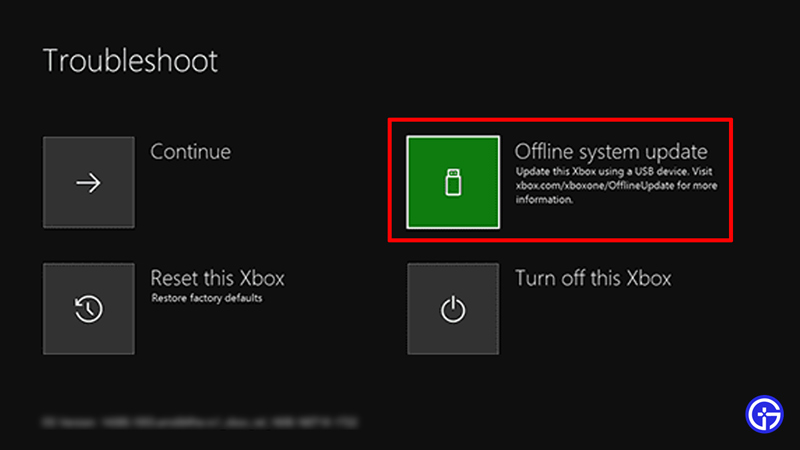
It is possible that your HDD or SSD has a version that doesn’t accept your console flash update if it is new. This is a common occurrence and the Xbox conveniently displays errors whenever this incompatibility arises. Here’s how you can separately download an OSU1 file onto a flash drive and use it to format your HDD or SSD.
- Get a USB with 8 GB or more clear space.
- Insert into your pc first and open up the “this pc” option.
- From here, right-click on the USB from the context menu and select “format“.
- Set its file system as “NTFS“.
- Now locate the “Quick Format” box and tick it.
- Hit start and let it format.
- Once ready, head to the official Microsoft OSU1 download site.
- Download the OSU 1 file.
- Once complete, extract the files to your configured USB.
- Check the root folder and check to see if “$SystemUpdate” is in there.
- Now ensure there’s nothing else in the USB and that there’s enough space in it for the process to work smoothly.
- This is why an 8GB USB is recommended here since the offline system update itself is around 6GB.
- Now like the previous fix, head over to your Xbox One and hold down the Bind and Eject buttons and then press the Xbox button.
- Release them once the 2 power-up tones have sounded twice.
- Once the startup troubleshooter appears, insert the USB into the console.
- Wait until you see an option called “Offline system update“.
- Now simply click on it using “X” your controller.
- The screen will now display a “Preparing console…” message.
- Patiently wait as this process could range anywhere from 15 minutes until about 45 minutes depending on the USB you’re using.
- A USB 3.0 is preferred in comparison to a USB 2.0 but both will work nonetheless.
- Once this process is complete, your Xbox one restarts automatically.
- Wait until the console is ready to boot up.
- Your Xbox One should no longer have any issues like system error e102 popping up.
- On some occasions, you might notice that your pc keeps booting up time and again.
- This is completely normal and it’s just your system ensuring everything is falling into place.
- Furthermore, if this too didn’t work, consider contacting Microsoft Support.
Fixes for Similar Errors

Mentioned below is a list of errors similar to system error e102 on Xbox One. You can use the aforementioned methods to fix these errors as well.
- System error e102 10030c02 8007045d
- Xbox Offline update
- System error e208
- Xbox One System error e106
- System error e101
- Xbox one error e207
- Startup error
We hope this guide was of assistance to you. We know that Xbox has a few errors that keep popping up all the time. Here’s a solution to the Party Error Code 0x80190193. If you wish to play along with your friends but are facing problems there as well, here’s how you can fix party not working errors on Xbox and play with your friends. Furthermore, if you wish to play the latest games but are unsure of making a committed purchase for the same, you can always consider getting Xbox live on Xbox One.