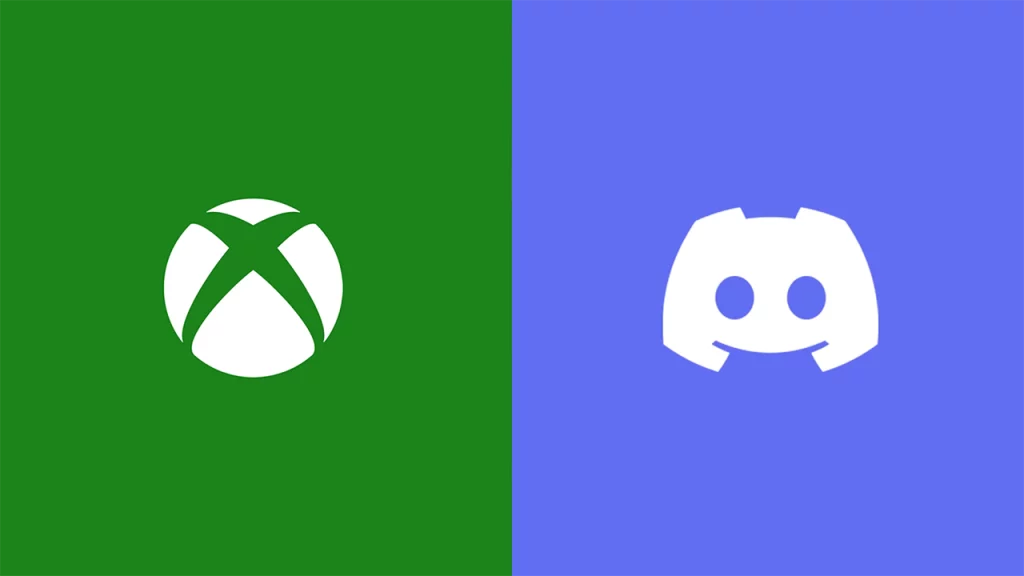Many Xbox users have reportedly encountered an issue with Discord, where in spite of their attempts to relink their account to the console, the error prompts the user to persistently link the account again and again. This can be quite frustrating to deal with especially if you depend on Discord’s voice channels to talk to friends while gaming. There are many reasons why the error might occur and relinking the account repeatedly on the console might not work.
Users have faced the same error while linking other social accounts like Twitch, Ubisoft+, etc on the console. However, if you are looking to deal with the annoying issue for Discord, then some possible solutions might help you fix the relink account not working on Xbox. In this guide, we will explain all the workarounds that you can try out.
Fix Discord Relink Account Error on Xbox
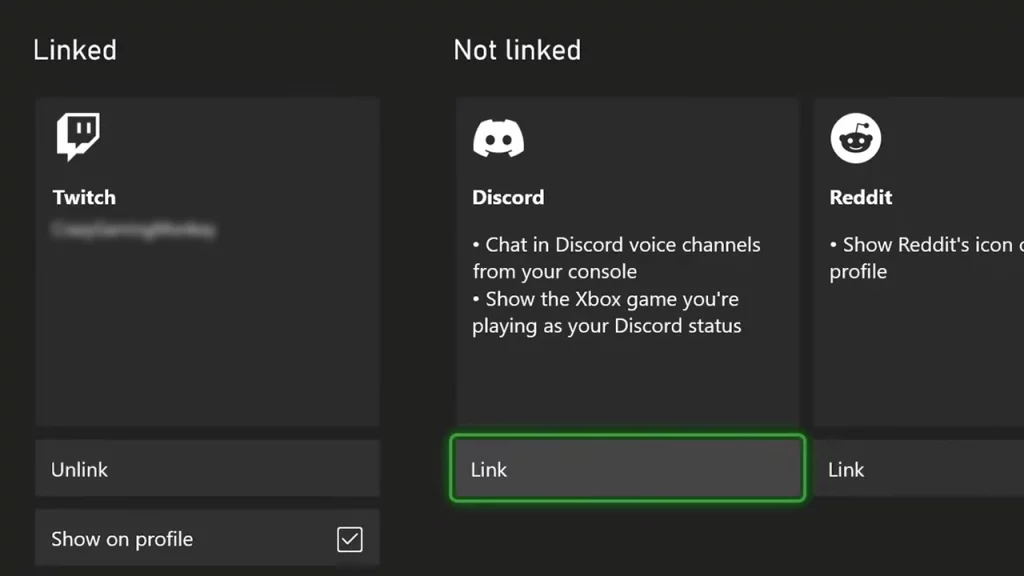
At the time of writing, the official Xbox Support has addressed the Discord relink account error on the console. They have gone on to explain that the issue has been fixed on the console for every social platform including Discord. Users will be able to once again link their social accounts like Discord without any errors this time around.
However, with that being said, there are quite some users still experiencing the same error on their Xbox consoles. For users who are still encountering the discord relink account not working, there might be some issues on your side. Here are some of the workarounds that you can try to fix the issues:
Unlink and Relink Account
Before relinking the Discord account on Xbox, we would suggest that you unlink the account from the console. Users can also unlink the account from the Discord app. Here are the steps you can follow:
- Launch Discord and head over to User Settings.
- Select the Connections tab from the left.
- Here click on the cross on Xbox and select the Deauthorize option.
Once you have unlinked the account from both platforms, try relinking the account back. This will help you resolve the issue on your Xbox console.
Check for Updates
If the issue is still persistent, make sure to check for software updates on your Xbox console. This is to ensure that your Xbox is running on the latest firmware version. It will avoid any errors that come with outdated versions on the console.
Restart Console
Sometimes restarting the console might help you resolve any temporary issues. While you are at it, you can also power cycle your Xbox console. Here are the steps you can follow:
- Shut down by pressing the Xbox button on the console for around 10 seconds.
- Once done, remove the power cable from the source.
- Let it sit for around 20 minutes.
- Once done, reconnect the cables and turn on the console
Contact Support.
If none of the above workarounds work for you, we recommend you contact the official Xbox support. Since the Xbox support has already addressed the issue, they are actively managing the error. Users can directly contact them to resolve the relink account not working issue at hand.
That’s everything covered in this guide. If you find this guide helpful, check out our other guides on how to watch Disney+ on Xbox and how to fix the Microsoft store update stuck, right here on Gamer Tweak.