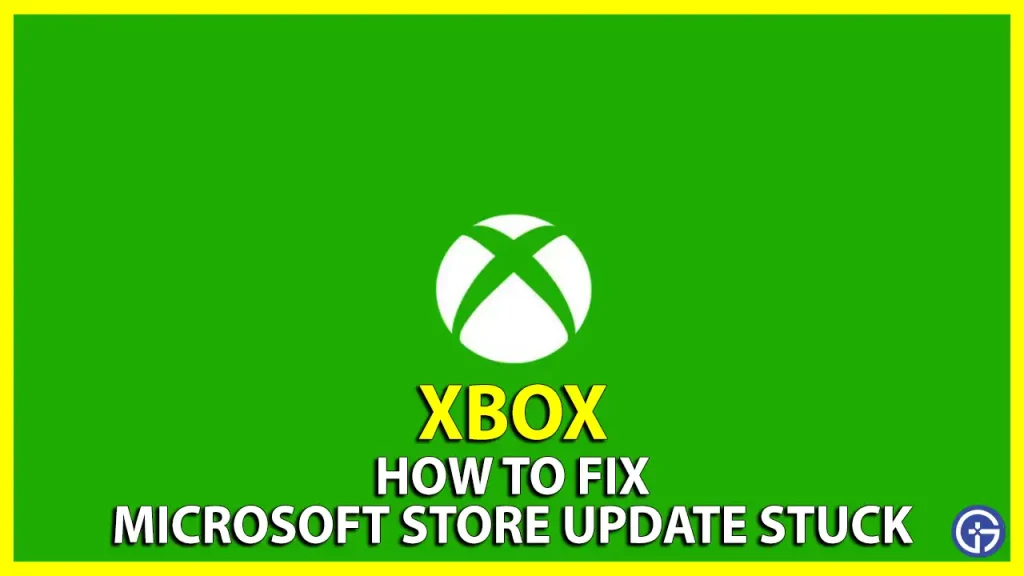The last generation of Xbox One and the current-gen Xbox Series X/S regularly get updates from Microsoft mainly for new features and security purposes. However, there are many users having problems with these Microsoft Store updates getting stuck on their Xbox consoles. On the other hand, some other users report that when they install any new game that they bought on their Xbox machine, the Microsft Update keeps updating over and over again, and it will be stucked forever. So, how do you solve this issue? Worry not, as in this guide, we will tell you how to fix the Microsoft Store update stuck on Xbox consoles below.
Fix Microsoft Store Update Stuck on Xbox
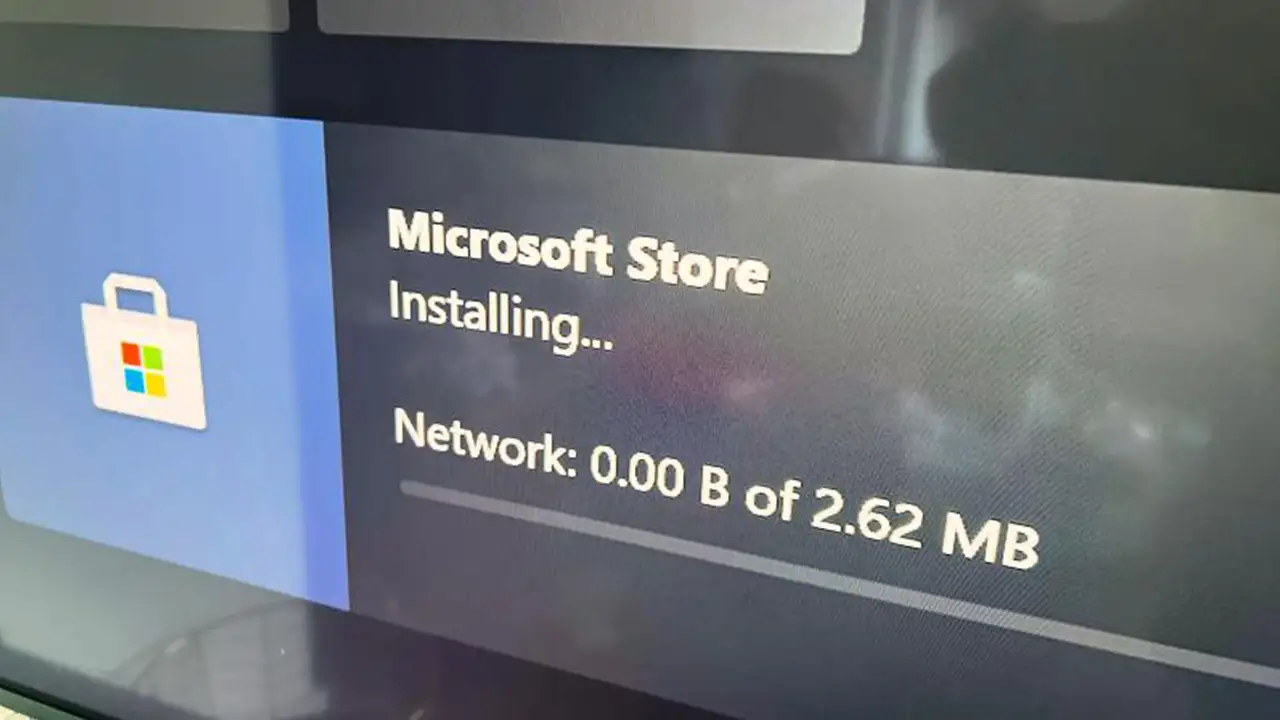
You can easily fix the Microsoft Store update stuck on Xbox by power cycling the router or modem console and resetting the hardware network, restarting the Xbox machine, or performing a hard reset. Below you will find all the solutions to fix the Microsft Store problems on Xbox consoles in proper steps.
1. Restart Xbox
Sometimes a simple restart of the Xbox console can fix the Microsoft Store update stuck issue, follow the steps below:
- On the Xbox Controller, there is an Xbox button in the center of the joystick, just press it once.
- This will open the Power Center.
- Here you need to choose the option of Restart to reboot the console.
- Finally, wait for some time for the Microsoft gaming console to restart and then check whether the update issue is fixed or not.
2. Power Cycle Router or Modem
- First, disconnect the Power Cable from the back of the router or mode for 10 minutes.
- You should also disconnect the power cable from both the router and modem.
- After that, press the Xbox button and hold it for 10 seconds.
- When the Xbox turns off, then wait for 3 minutes.
- Next, turn on the Xbox console again.
- After 10 minutes, you can connect the modem in first, and verify that the lights of these devices return to their normal state.
- Finally, connect the router in a similar way by verifying that its light returns to normal and then check whether the Microsoft Store update stuck on Xbox consoles is fixed or not.
3. Hard Reset Xbox
- On the Xbox console, there is a power button that you need to press and hold down for 10 seconds until it’s turned off.
- After that wait for 1 minute and do not turn on the console until this time.
- Finally, when the 1-minute time period is over, press the Power button again to hard reset Xbox and fix the Microsoft Store update stuck on Xbox problem.
And that’s everything you need to know about how to fix Microsft Store update stuck on Xbox consoles. In the meantime, do not forget to check out similar types of Xbox Guides such as captures not deleting fix, and fixing E105 system error.