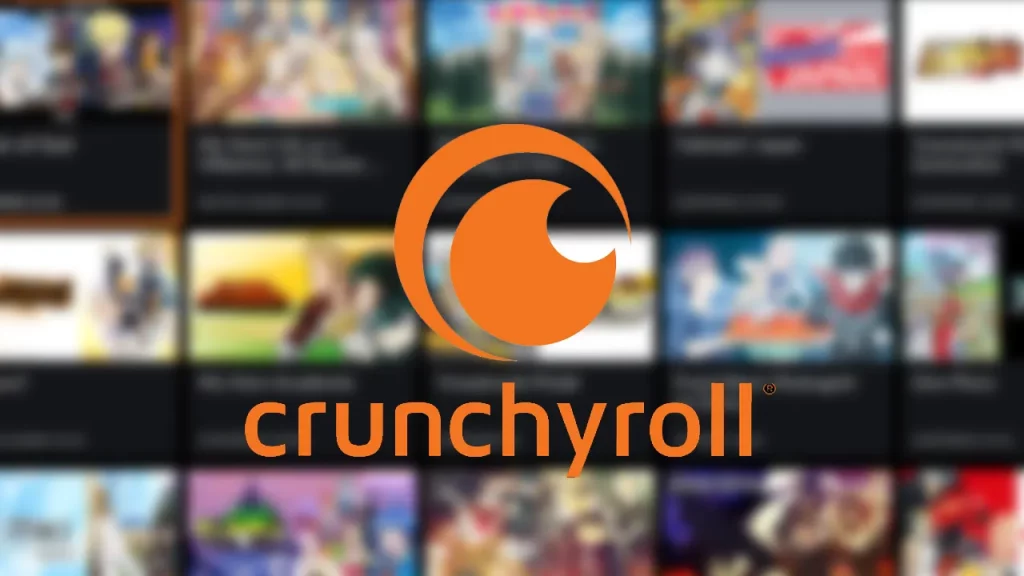Crunchyroll is a well-known streaming platform that is home to a vast collection of anime series and movies. All anime fans are aware of the varied features of this platform, as a result, it is considered the number one platform when it comes to streaming any anime content.
However, users have been greeted with a Crunchyroll Error 403. This error occurs every time any user tries to access a forbidden website or if they do not have permission to view that following web page. This error can get frustrating, especially if the problem occurs time and again. Therefore, if you need help finding a solution, here are a few methods you can try to get rid of this issue.
How to Fix Crunchyroll Forbidden Error 403
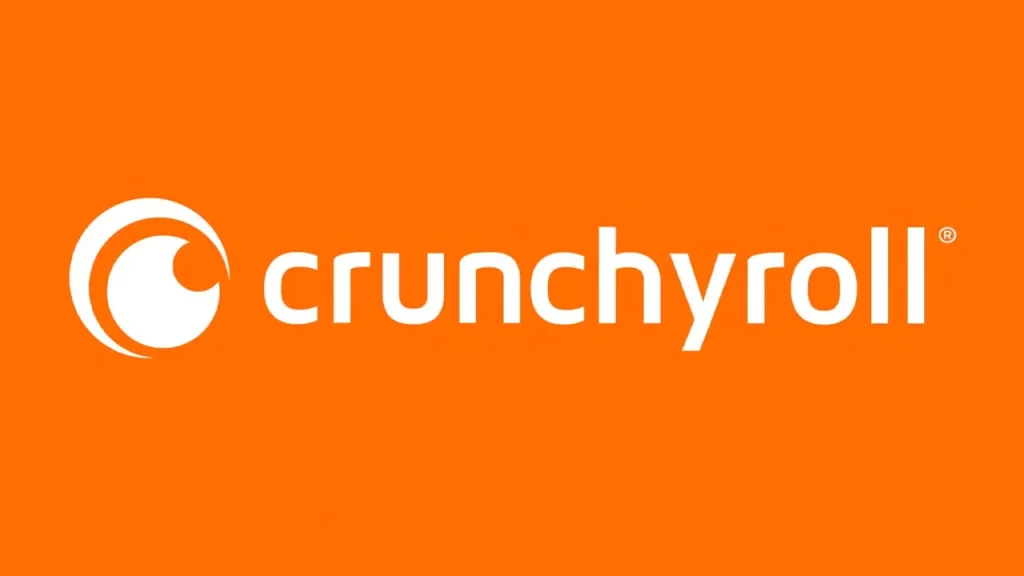
Check your VPN Settings
Crunchyroll tends to block several VPN IP addresses as some of the functions of this platform mostly cater to users located within the United States. As a result, you might be encountering this problem due to your VPN software. If this is the case, you will have to install a better VPN service, that will fit your usage. Additionally, users who don’t need a VPN should disable it.
Clear your Cache Files
You will have to clear all the unnecessary cache files that have been accumulated, as this can be a possible reason for the Crunchyroll Error 403. Here is how you can carry out this function –
- Google Chrome users – Click on the three dots that appear in the top right corner of the screen. Select the ‘More Tools‘ option and then click on the ‘Clear browsing data‘ option. Now, set the time range to ‘All Time‘ and check all the boxes. Click on the ‘Clear Data‘ button.
- Edge users – Click on the three dots that appear in the top right corner of the screen. Select the ‘Settings‘ option. Open the ‘Privacy, search and services‘ option and select the ‘Choose what to clear‘ option under ‘Clear browsing data‘. You will then have to check all the necessary boxes of the data you want to get rid of and click on the ‘Clear now‘ option.
- Firefox users – Click on the three horizontal lines that appear in the top right corner of the screen. Select the ‘Settings‘ option from the list. Open the ‘Privacy and security‘ option and check the box that is under the ‘Cookies and Site Data‘. Click on the ‘Clear Data‘ button.
Restart or Switch Devices
In case the Crunchyroll Error 403 still persists, you will have to restart the device you are using. Exit this streaming platform and either restart your device or switch it off for a while, before you can restart it. Once you restart your device, try launching Crunchyroll again and check if you are still encountering the error.
Additionally, you can also try switching devices. If you have been using your phone to watch your anime movies or series, try switching to your PC or any other device. Once you launch the website or app, check if the issue is resolved.
Contact Crunchyroll Customer Support
If none of the above-mentioned methods worked for you, you will have to contact the Crunchyroll help center. Once you submit a ticket and describe the issue you are facing, they will contact you and give you a solution.
We have covered everything you need to know about how you can fix Crunchyroll Error 403. Since you are interested in watching different kinds of anime series and movies, continue reading about the best vampire anime you must watch and the 10 saddest anime of all time, available here on Gamer Tweak.