While some players are having difficulties finding a match in XDefiant, for those who are trying to play with a wired or wireless controller on PC, there seem to be connection issues.
There could be multiple reasons why this is happening; it could be a glitch that can be fixed by a simple restart or it could be something more complex. Take a look at all the troubleshooting steps here.
XDefiant Controller Not Working Fixes
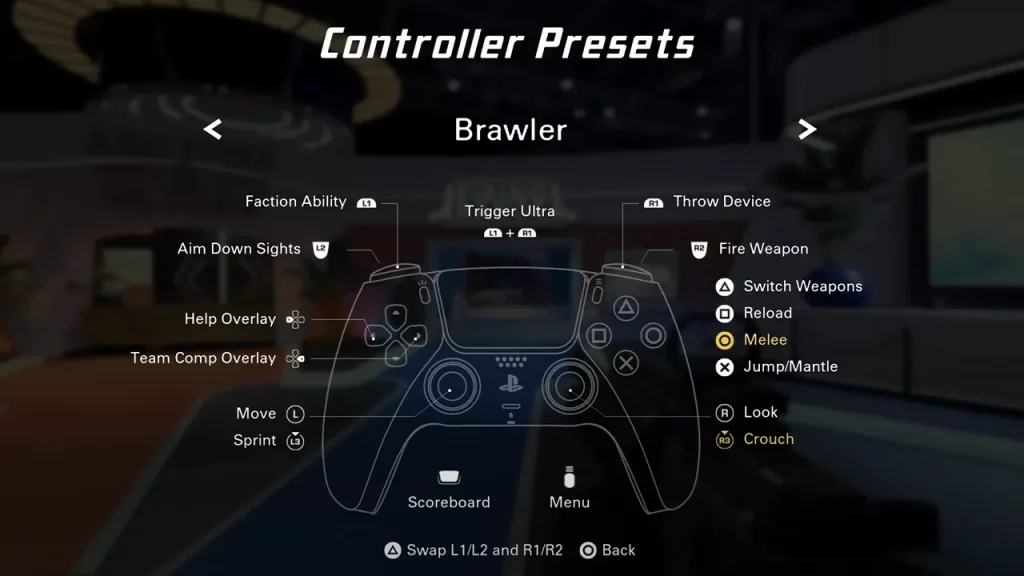
- Close the game and relaunch it.
- Restart your PC.
- Restart Ubisoft Connect.
- Unplug the controller and replug it.
- Check XDefiant settings. The Gameplay Input should be ‘Controller’ and you can find it under Gameplay & UI.
If none of these steps worked, make sure that Ubisoft Connect is the only launcher activated at the moment. Close any other background programs like Steam, Epic Games, as well as any other resource-hogging tasks that may be running.
Edit the Game Config File
To get your controller working while playing XDefiant on PC, you can consider changing your game config files – be sure to revert it if it doesn’t work.
- Go to Documents/My Games/XDefiant
- Open the file named “bc_general_settings” with your Notepad.
- Find “GameplayInput_v0” and change the value from 0 to 1.
- Save the notepad file and start XDefiant.
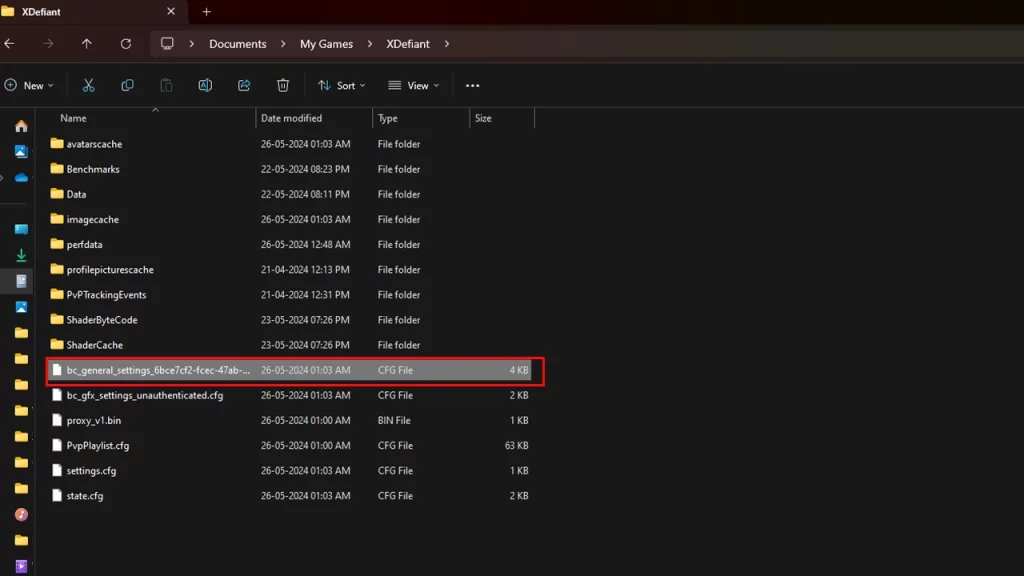

Use DS4Windows
Another option is to use DS4Windows which is a free, open-source program designed to make your PlayStation controller work seamlessly on your Windows PC. It works with various PlayStation controllers, including DualShock 3, DualShock 4, and even the latest DualSense 5 from the PS5. So, if the above steps didn’t work, the next option is to try DS4Windows.
Unplug your Foot Pedal or other USBs
As per some Reddit users, the foot pedal was the cause of trouble and why the controller was not working in XDefiant. They suggest you unplug it and the controller should work as expected. In short, unplug any USB that is not needed at the time (such as a keyboard or mouse) and try connecting the controller to the game — it should detect, connect, and work seamlessly.
Once you get the game up and running, don’t forget to check your average skill rating in XDefiant.

