With EA Sports launching the much-awaited FIFA 23, fans of the franchise are lining up to play the game. With the FUT Web app already up and running, the excitement to play with your favorite players is quite high. FIFA 23 has come as a huge upgrade over its predecessors with the introduction of HyperMotion 2 Gaming Technology. However, unlike most FIFA games, the upgrades are not limited to graphics. Thus players have turned up for this excitedly but many of them are facing a Black Screen issue in their FIFA 23 and are actively looking for a fix. Since you are here, you are looking for the same and this guide is all you need. So let’s check out this guide and solve the error you have been facing.
How to Fix Black Screen in FIFA 23
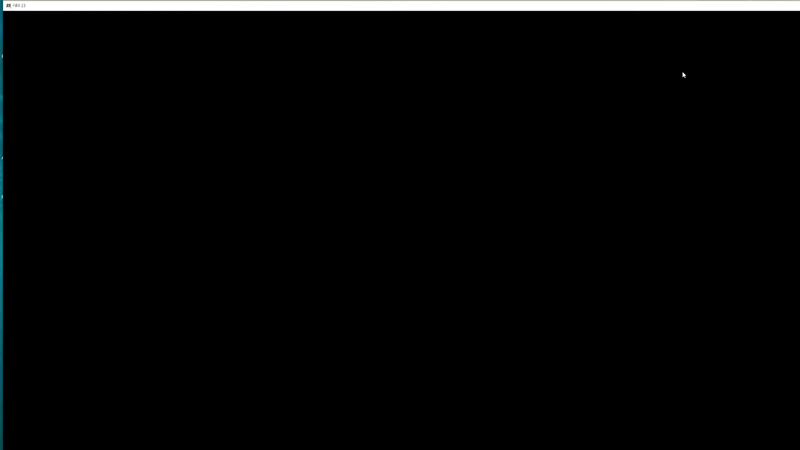
With the AI motion and movement, the upgrades in attacking, skills, dribbling, and defending, there is no doubt why players are so excited. And facing a black screen or an error while trying to get some game time can be really frustrating. So this guide will help you get back to winning ways on the pitch.
But before we do that, make sure your PC meets the necessary requirement. If it does not, you will understand that the problem belongs to your hardware. Now that we eliminated your hardware as the source of the problem, here’s how to fix the Black Screen issue in FIFA 23.
Restart PC & Restart FIFA 23
While this is a temporary solution, there is a possibility that your issue is also temporary. Before you go into any kind of fix that might alter some settings, best that you restart your PC and then restart FIFA 23. That should fix the Black Screen issue in FIFA 23. If it does not, move on to the next solution.
Update GPU Drivers
GPU Drivers are one of the main components of PC gaming and they need to be kept updated constantly. If your GPU isn’t updated you are more likely to face the Black Screen issue of FIFA 23. To fix it, simply head to the website of your GPU driver to check and download updates. Nvidia users can click here and AMD users can follow this link.
Run FIFA 23 as Administrator
Running an application as an administrator allows it to have easier processing on the PC. So trying this out might help you fix the Black Screen issue in FIFA 23. Here’s what you need to do:
- Right-click on the FIFA 23 application and then click on Properties.
- While in the Properties tab, look for the Compatibility section and select it.
- Over here, look for the option Run as Administrator and check the box.
- Lastly, click on Apply and then click on OK.
Accessibility Settings
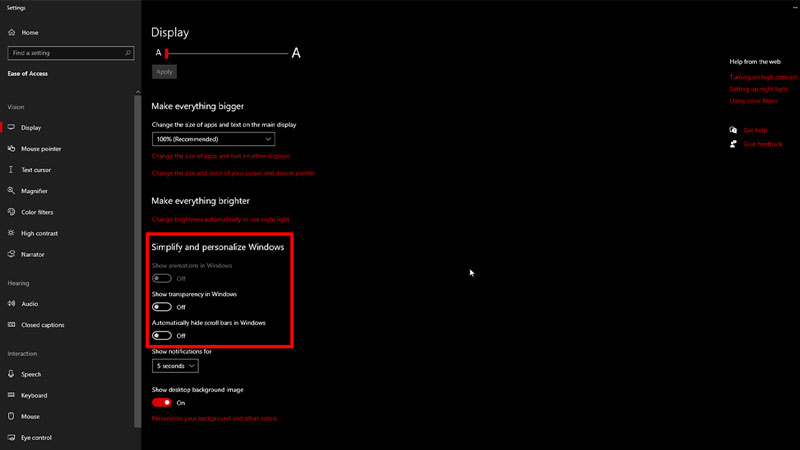
A few settings on your PC might lead to the Black Screen issue for FIFA 23. Here are the settings that you need to change:
- Open Settings from your start menu and then head to Ease of Access.
- Next, select Display and then you will see options for Simplify and personalize Windows.
- Make sure that the animations, transparency, and hide scroll bars option are turned off before you play FIFA 23.
For Windows 11 users, this might pop up under the Accessibility option. However, the settings that you need to turn off remain the same.
Allow FIFA 23 on Firewall
Your antivirus and firewall might be blocking some important game elements of FIFA 23. This might be the cause of the Black Screen on your FIFA 23. Here’s how you can fix it:
- Go to Settings from Start Menu and click on Update & Security.
- In the new window look for Windows Security from the options on the left.
- Once you click on it, navigate and click on the Open Window Settings tab.
- As soon as the new window opens, click on Firewall and Network Protection.
- Toggle to the Allow an app through firewall option and click on it to open the new window.
- Click on Change Settings at the top and then click on Allow Another App.
- Search for the FIFA 23 game from the browse option and add it to the Firewall.
If nothing is working for you, you might have to uninstall and reinstall FIFA 23. But before you do that, why don’t you write to the Customer Support for better assistance.
That’s all there is on how to fix the Black Screen in FIFA 23. While you are here, make sure you check out our FIFA 23 guides with Gamer Tweak.

