Discord has always been notorious for its fluctuating streaming quality as it sometimes becomes too pixelated. There are multiple instances recorded where players have reported issues with their bad stream quality, which is concerning for a streamer. Frankly, this could happen due to several reasons like – incapable hardware, slow internet connection, etc.
It’s not that this issue can not be fixed. There are some ways to improve Discord’s poor stream quality and avoid getting that laggy and stuttery experience. Thankfully, those fixes are not that difficult to understand.
How to Fix Discord’s Bad Stream Quality
First of all, I want you to check if you have a stable internet connection. You can use any online internet speed testing website for that. If your connection is too slow, say less than 10 Mbps, then I suggest you switch to a wired connection. Using an Ethernet cable is far better than using WiFi while doing tasks that requires speedy internet. In case your Internet is working fine then scroll down to try out other solutions.
Switch to the Discord App
If you are using Discord’s browser version for streaming videos then stop it right away. I mean, the browser version of Discord is limited and less optimized than the app. On Discord browser, you might not be able to enjoy its streaming service properly.
Disable Hardware Acceleration
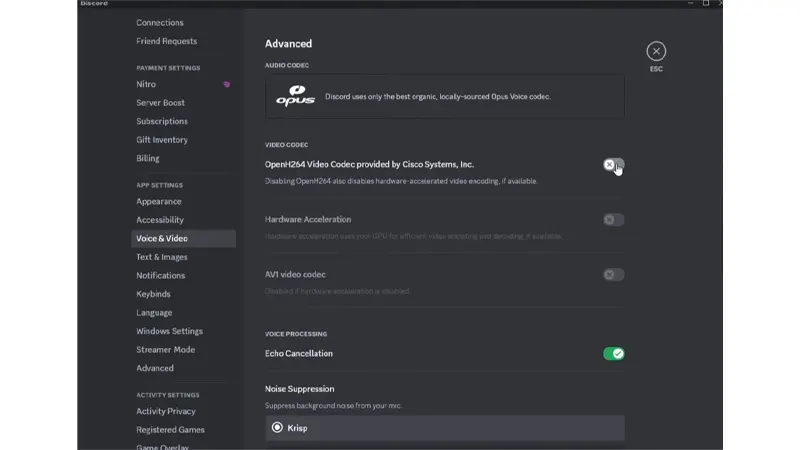
Often, Hardware Acceleration drains your GPU to the extent that it slows down all other activities alongside gaming. So, as a streamer, you can use this method to help your audience get a better viewing experience. All you have to do is head over to Settings > Voice & Video > toggle off OpenH264 Video Codec provided by Cisco Systems, Inc. Doing this will automatically disable the Hardware Acceleration for video encoding.
Other than this, there’s one more Hardware Acceleration switch that you need to toggle off. Simply head over to Settings > Advanced > Disable Hardware Acceleration.
Upgrade to Discord Nitro
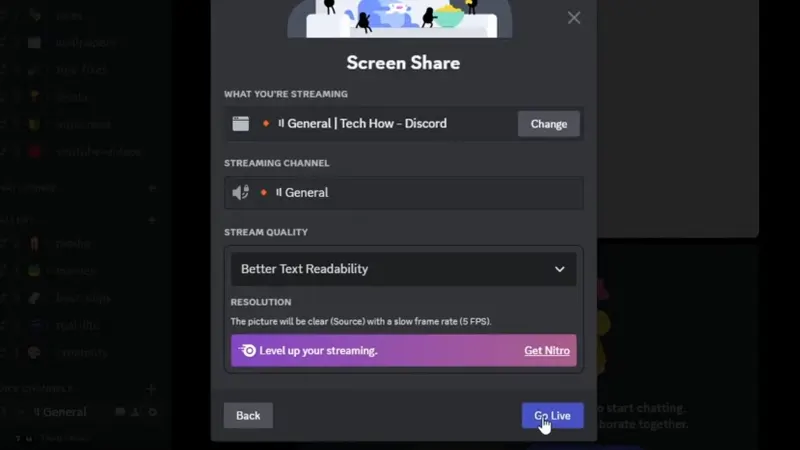
Discord’s premium subscription service, otherwise known as Discord Nitro provides more streaming options to a streamer. This includes options that enable you to select the Resolution and Frame Rate of a video.
End Background Apps
You might be unaware but there are various applications running in the background that drains your CPU and Internet. I highly recommend you close down all those apps from the Task Manager. Make sure to end tasks with too much CPU and Network Usage.
That’s all you can do to fix Discord’s Bad Streaming Quality. For more helpful topics like the one you just saw, be sure to check out our dedicated section for Discord Guides on Gamer Tweak.

