While playing High on Life, the game is not clearly audible at times for many players. This is a bummer as this game’s dialogues are easily one of the best things it offers. But thankfully this is not a major bug and you can fix it using several solutions. So in this guide check out how to fix the audio and sound not working issues for High on Life.
How to Fix Audio not Working in High on Life
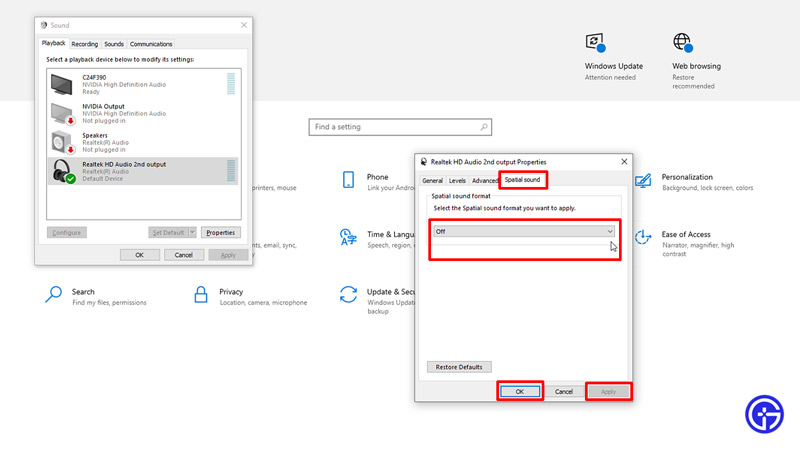
There are several reasons why you might be having audio issues in the game. Starting with the basic fixes we’ll move up to more advanced solutions. Here is how you can solve them:
- Choose the Right Audio Device: This is a very basic but easy to make mistake. In case you have multiple audio devices connected to your system, then make sure you select the headset that you are using for the game. You can do that by going to settings and choosing your output device. You can also click on the speaker icon on the bottom right corner of your taskbar next to time, to do the same.
- Make sure your device is connected: Another basic mistake that anyone can make is not having the device properly connected. For a wired device check the connection. And similarly, for a wireless device make sure your Bluetooth is connected. You can also try restarting your system once. At times your system may fail to recognize the audio device, but a simple restart fixes it.
- Increase the volume: There is a chance the volume of your system, the game, or your headset is low or turned to 0. Try increasing it to see if it helps.
- Turn of Spatial sound: Having Spatial sound enabled can cause this issue in some games. You can disable this option by:
- Open Settings.
- Click on System.
- Go to Sound.
- On the right side click on Sound Control Panel.
- Select your Audio device.
- Right-click on it and choose Properties.
- Go to the Spatial Sound tab.
- Set it as off then apply these changes.
- Now restart your system to ensure the changes apply, and High on Life shouldn’t give you audio issues while playing.
- Update your Drivers: Having your audio drivers up to date can also work well in solving this problem.
- Search for Device Manager.
- Open the Sound, video, and game controllers drop-down.
- Select your audio device.
- Now, right-click on it and choose Update driver.
- Now choose the driver update file if you have downloaded it on your PC, or choose “Search automatically for drivers”.
- Once you update the drivers restart the system and try playing the game.
- Enable Volume Leveler on Dolby Access: This is another fix that you can use to fix the sound not working issue for High on Life.
-
- Install Dolby Access.
- Select any of the three custom profiles.
- By default this option should be enabled. If it isn’t then toggle it on.
- You should also find similar and option for the DTSX app.
-

That covers this guide on how to fix sound not working and High on Life not audible clearly issues. Since you like playing this game, you might find these guides useful on how to pass the skate park challenge, get around the river, and where to find Dr. Giblets.

