Being an online cooperative multiplayer game, it’s bound to face some errors in Lethal Company. While that can be annoying, players have been reportedly alerted by the “an error occurred” message when joining the lobby. Due to this error, players are unable to join the lobby on any game servers. This is making it almost impossible to play the newest coop with friends and other players.
Although there can be several reasons for this error, our guide has got you covered with the best troubleshooting ways. So, check out our guide on how to fix an error occurred in Lethal Company. In our guide, you can find out the surefire workarounds to resolve this error and join lobbies.
How to Fix An Error Occurred in Lethal Company
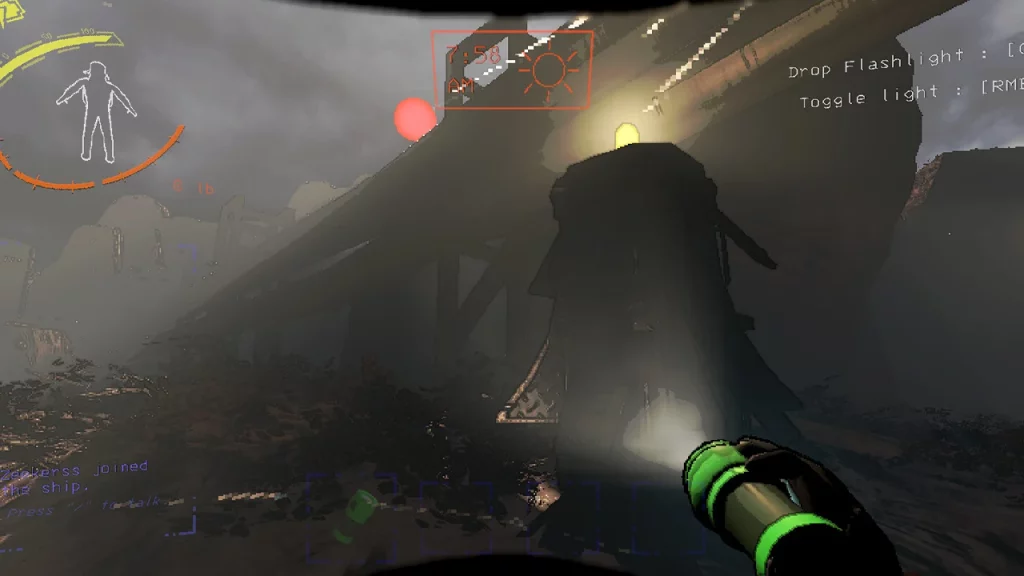
Before going through the below fixes, ensure updating the game to its latest version to apply any recent hotfixes by the developers. However, if that didn’t work out for you, here are the best workarounds to resolve this error:
Restart Lethal Company and PC
Since it’s a classic solution to most errors, you can try restarting the game.
- For that, exit Lethal Company and the Steam client.
- Then, try launching the game again to check if you are facing this error.
- But if this didn’t fix the error, you can try rebooting your PC.
- Also, ensure that your Windows is updated to the latest version.
Update GPU Drivers to the Latest Version
You can also encounter this error due to outdated graphics drivers. So, ensure that your GPU drivers are updated to their latest version.
- You can download and update the latest Nvidia graphics drivers from over here.
- For AMD players, download and update the latest graphics drivers from over here.
Clear out Background Applications
There are many background apps or software that can interfere with your running game. To resolve that, you can clear out all the unnecessary background apps that are causing this error. So, follow the below steps:
- Press the CTRL + Shift + Esc buttons to launch the Task Manager.
- Then, select the background apps that take too much of your RAM.
- Right-click on them and select the End Task option from the drag-down menu.
- Lastly, launch the game to check if the error persists.
Verify the Integrity of Game Files
You can be prompted with an error occurred in-game if your game files are corrupted or missing. Rather than re-installing the game, you can verify the integrity of game files to save up your time.
So, follow the below steps:
- Launch Steam > Right-click on Lethal Company > Properties > Local Files > Verify Integrity of Game Files.
This will re-download and ensure that your game files are intact. But if that didn’t resolve the error for you, try out the next workaround.
Check Servers Status
Lastly, check out the server status of the game if none of the above workarounds resolved this error. You can join the official Discord server of the devs at Zeekerss to check for any server outages.
Hopefully, the devs will acknowledge and fix this error in their upcoming updates or hotfixes.
That’s everything covered about this topic. If you are facing similar technical issues in-game, check out our guides on how to fix the audio not working, how to fix Mic not working issues, and explore more Lethal Company Guides in our dedicated section right here on Gamer Tweak.

