If you’re getting the Failed To Initialize The Game Launcher error in Elden Ring, the reason behind it is Easy Anti Cheat. There are a few steps you need to follow to fix this issue, so let’s look at the process below.
How to Fix Failed To Initialize Game Launcher in Elden Ring
Since the error is related to EAC, the first thing you need to do is repair Easy Anti Cheat.
Replace Game Launcher Files
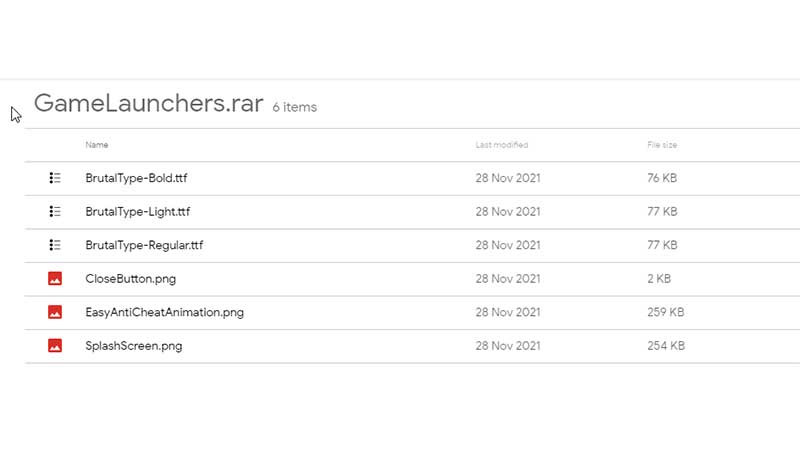
- Download the Game Launcher Files from here.
- Extract the zip file from your Downloads folder.
- Copy the extracted file and paste it in this location on your PC. Make sure to tick the Hidden Folders option to view all the folders for this purpose.
- C:\Users\Your Username\AppData\Roaming\EasyAntiCheat\GameLauncher
- Launch the Game via Steam.
Repair EAC (Easy Anti Cheat)
- Launch Steam and find the game in your Library.
- Right-click on the game’s name.
- Click on Properties.
- Select Local Files.
- Browse Local Files and find the EasyAntiCheat folder.
- Next, double click EasyAntiCheat_Setup.
- Choose Elden Ring.
- Repair Service from there.
- You can also uninstall Easy Anti Cheat and reinstall it.
Verify Game Files
- Open up Steam.
- Click on Library and choose Elden Ring.
- Right-click and go to Properties.
- Head to Local Files.
- Click on Verify Integrity of Game Files.
- After this, relaunch the game and see if the issue comes up.
Restart Steam
- Go to Task Manager and close all Steam Processes.
- Then reload the Steam client and start the game. Check if the error still shows up.
Give Admin Access to Steam and EAC
Make sure you give admin access to Easy Anti Cheat as well as Steam. When you run the .exe files for EAC and Steam as administrator, you should be able to play without this problem cropping up.
Check if your Antivirus or Firewall are Blocking Access
Allow Elden Ring through your Antivirus software and Firewall or disable them temporarily while you are playing the game.
Turn off Steam Overlay
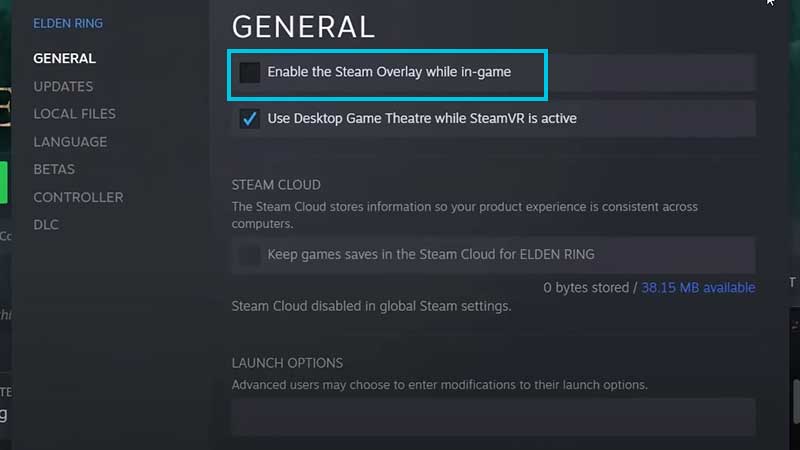
- Open the Steam app on your computer.
- Click on Steam on the Menu on top > Settings.
- Click on the In-game tab and untick the Enable the Steam Overlay while In-Game option.
- Hit OK and load up the game via Steam.
- You can follow the same steps and tick off the same option to enable the Steam Overlay when you are planning to play another game.
That’s how to fix the Elden Ring Failed To Initialize Game Launcher error. For more related to Elden Ring, head over to our guides category. In case you also encounter the Frame Rate Unsuitable for Online Play, Network Status Check Failed and Controller not working issues, be sure to check out our guides.

