The Telemetry HUD has all the details such as power, torque, boost, RPM, E-brake, gear, clutch, speed, throttle and brake visible. Not just this, when you switch from General at the top left to Suspension, Friction etc, you will see some more stats on the screen. If you want to know how to enable Telemetry in Forza Horizon 5, here’s a simple step-by-step guide for you.
How to Turn on Telemetry in Forza Horizon 5?

To enable the Telemetry HUD and display stats on the screen, follow the steps given below.
- Pause the game and head to the Settings under the Campaign tab.
- Scroll to Advanced Controls and press A on your controller.
- Scroll to Switch Anna/Telemetry/TTS.
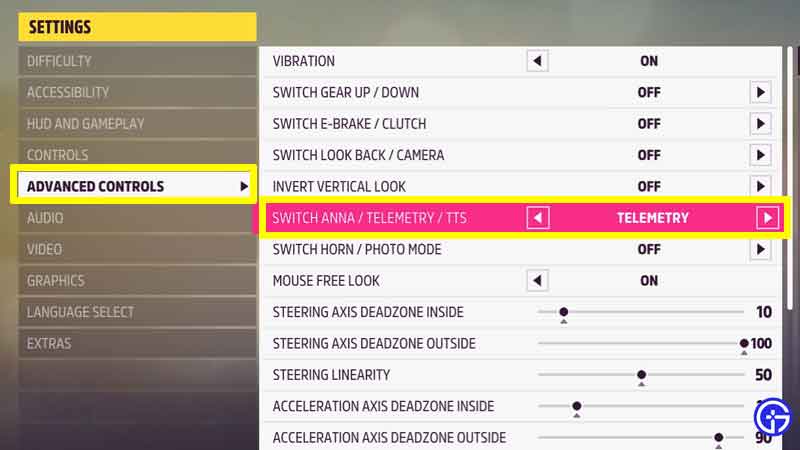
- Then, switch to Telemetry.
- Now the button that you used for Anna will now be used for Telemetry.
- So if you press down on the d-pad, instead of Anna, this display will show up.
- In case you want Anna back, head to Settings > Advanced Controls > Switch Anna/Telemetry/TTS to Anna. Until you do this, Anna’s features won’t be usable. As you will see on the screen, her option will be greyed out.
- To switch from General to Friction, Suspension, Damage, Heat, Body Acceleration and more, use the right button on your d-pad.
- PC players need to simply press T on the keyboard to get the HUD.
- Now head back to your game and enjoy.

Remapping the Telemetry Button
You can also remap the controls:
- Head to Settings.
- Find Controls.
- Scroll to Telemetry.
- You will see the button already assigned to it.
- Click on it to remap Telemetry to a key that you would like.
- Press the desired key.
- You will see the new button reflected in the list.
- Save the settings and you are good to go.
- When you head back to the game and press the relevant button, you will get the HUD on the screen.
This can be useful to do the Porche Taycan speed glitch which will bring your car speed to more than 615 kmh/386mph. While you are here, find out how to do the super wheelspin and goliath glitch in FH5 as well. Plus, find out the full list of Forza Edition cars as well.

