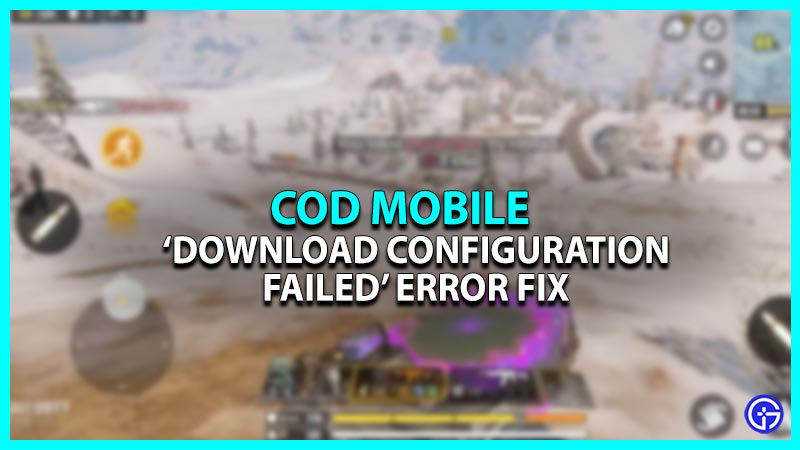Facing an issue that says – Download configuration failed in COD Mobile? Then You have just arrived at the right place. This error is restricting the players from accessing the game which is very frustrating. It pops up due to bad internet network issues. There is a chance that this error is due to a server issue as well. So, what can you do to fix it? Here is everything you should know.
How to Fix the ‘Download Configuration Failed’ error in COD Mobile?
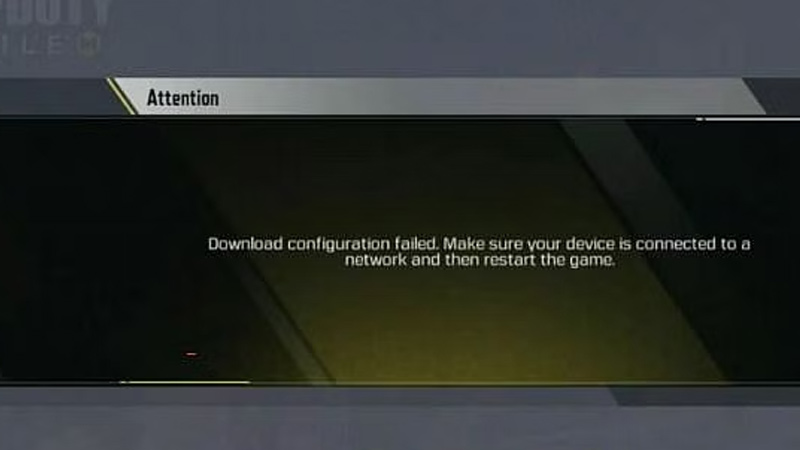
Here’s what you can do to fix this error in Call of Duty Mobile:
Force Stop COD Mobile
Closing the game forcefully will make it disconnect from the servers. Later, all the server connections will be refreshed after a restart. Here’s how you can force-stop CODM:
- On your device, head over to Settings.
- Further, enter the respective section for App Management.
- From there, select Call of Duty Mobile from the list.
- Now, click on the Force Stop button and confirm for it to take effect.
- You won’t lose any data as it is a completely harmless process.
- Restart COD Mobile and check if the ‘Download Configuration Failed’ error is fixed.
Grant Necessary Permissions
There is a chance that this error is showing up due to denied network permissions. Here’s how you can grant COD Mobile the necessary permissions:
- On your device, open the Settings menu.
- Search for Data Usage and enter that section.
- Select COD Mobile from the list and enable permissions for both WiFi and Mobile Data.
- This shall fix the ‘Download Configuration Failed’ error in CODM.
Also Read | Call of Duty Mobile Assault Rifle Tier List
That is pretty much everything you can do to solve the ‘Download Configuration Failed’ error in COD Mobile. While you are here, make sure to check out our other COD Mobile Guides right here on Gamer Tweak.