Watching TV shows and movies on big screens like Samsung or LG Smart TV is more enjoyable than watching the same content on a small mobile device. However, some users face problems due to the Disney Plus error code 1026. The complete error message appears like this: “We are having a problem. Please exit the app and try again. Error code: 1026 Auth_Service_INIT_Failure“. So, if you are experiencing such problems, this guide will explain the step-by-step procedure to fix the Disney+ error code 1026 in detail below.
How to Fix Disney Plus Error Code 1026
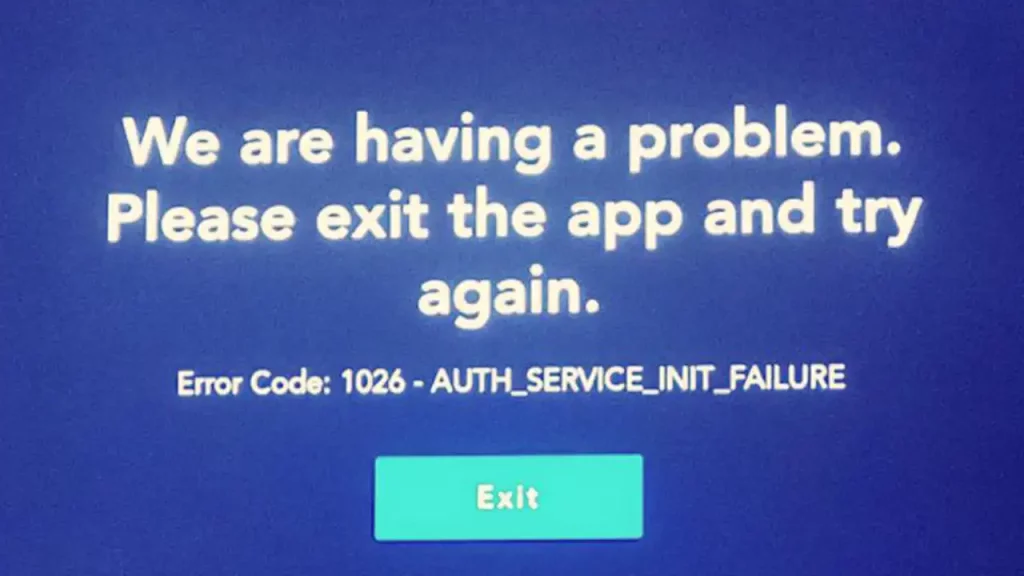
There are various factors that can cause Disney Plus error code 1026, for example there might be problems related to internet connection, Disney+ app problems, device settings, or even different region conflicts. Thankfully, you can follow the various workarounds listed below to solve the Disney Plus error messages.
- The first possible solution is to turn off the Smart TV and router and unplug the main power cord/cables for 3 minutes. Reconnect everything and check if you still get the Disney Plus error code 1026.
- Clear the cache and data of the Disney Plus app on Smart TV, smartphone, or tablet to resolve error code 1026 which occurs most frequently on Samsung or LG TVs but also on other compatible devices. To do the same, go to your Smart TV settings, select and choose the Disney Plus app, and then select Clear Cache and Clear Data. Finally, confirm the action and click OK. Launch Disney+, enter your credentials, and see if Disney Plus Error Code 1026 is resolved.
- Reset Samsung smart hub to resolve error code 1026: From the home screen of your Smart TV, open Settings > Scroll down and choose support option > self-diagnosis > reset the smart hub. Once this is done, error Code 1026 should be fixed.
- Error code 1026 on PC: Update the browser you use to watch Disney Plus, then you need to delete cache and cookies from your browser such as Google Chrome, Firefox, or Microsft Edge. Here’s a quick way to do it. With the browser open, press this key combination on the keyboard together Ctrl + Shift + Delete. In the option that is shown, select data, cache, and cookies and clear it immediately.
- Disconnect and reconnect Disney Plus from all devices: Open Disney Plus on your browser > click on your Account > Disconnect from all devices in the Account tab. After 10-15 minutes reconnect to all devices again and see if this fixes the issue.
That’s everything there is to know about how to fix Disney Plus error code 1026. If you liked this guide, you might be also interested to know how to fix error code 42, and how to watch Disney+ on Xbox.


