Are you looking for a fix to Disney Plus error code 42? If you are wondering why error 42 occurs on Disney+ and how to fix it, know that in this case the problem is generally related to the connection and/or network. You will most probably get this complete error message stating the following: “We’re sorry; we’re having trouble connecting you to the service. Please check to see that you are still connected to the Internet and try again (Error Code 42).” Read the complete guide and step-by-step method below to find out how to resolve this Disney+ error.
Disney Plus Error Code 42 Fix
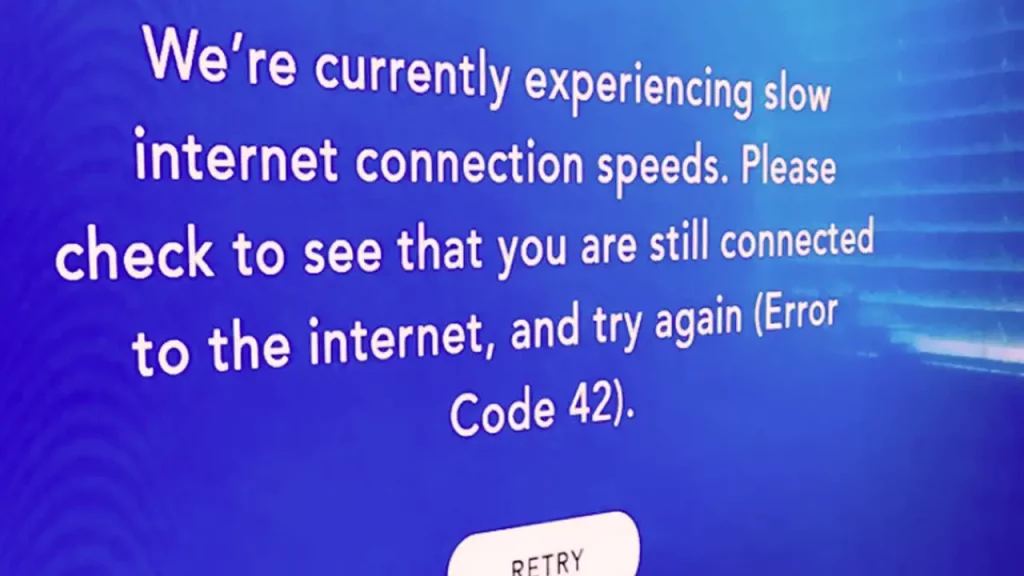
The Disney Plus error code 42 indicates that there is probably a connection or network problem and the possible causes include either an unstable and slow internet connection or weak Wi-Fi signal. To resolve the issue, follow the instructions below:
- Make sure you are using a supported device or that you are accessing DisneyPlus.com from a computer with a supported configuration.
- Check your internet connection and Wi-Fi signal. If it is weak or unstable, there are chances to get Disney Plus error code 42. Changing your Internet connection may also be helpful.
- It is also possible that the mobile data of your network carrier on a smartphone or tablet has just been used up and can no longer be used to transmit content. So, make sure you have enough data internet pack on your device to use.
- Shut down and restart your router and modem. After that open Disney+ on TV and smartphone to see if the error is fixed now.
- Relaunch the Disney+ app or refresh the site and try playing the video again after a few minutes. This option to close the Disney+ app and reopen it most of the time resolves the issue. The goal is to prevent Disney from having to download the media again.
- If you are on a mobile device, it is often helpful to restart your smartphone or tablet. In this way, the network is rebuilt and errors are resolved.
- Log out of your Disney Plus account and sign in again to fix the Disney Plus error code 42. There is an option in the account settings to sign out from all the devices. After that login again on your TV or smartphone to resolve the Disney+ error.
- If you are watching any Disney Plus TV Series or movies via a browser, you should definitely try to clear the cache of the web browser. Most of the time temporary files are stored in browsers that get corrupted. So, once you clean the browser cache, it will then remove all these temporary data files that are blocking Disney Plus from streaming any content.
- Check that the Disney+ app on your TV or smartphone/tablet is up to date. If it is not then try to uninstall and reinstall it from scratch again to resolve Disney Plus error code 42.
- If the problem persists after following these instructions, we recommend that you contact Disney+ Support.
That’s all there is to know about how to fix Disney Plus error code 42. In the meantime, do not forget to check out similar types of Disney Plus Guides only on our website Gamer Tweak.


