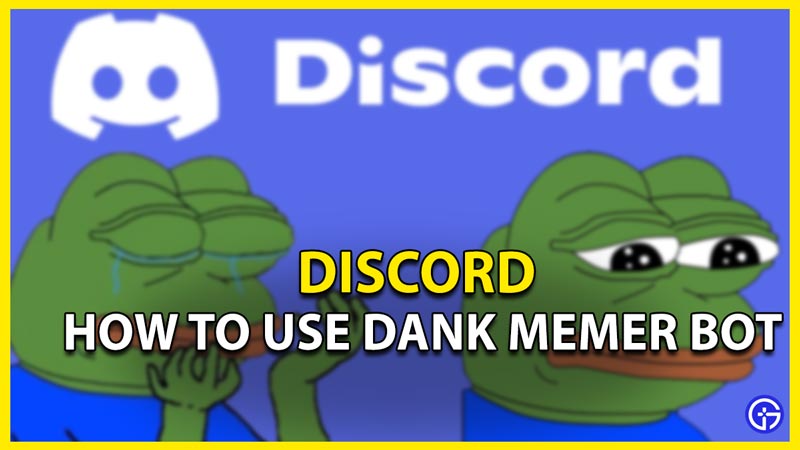Discord provides users with the option of adding bots such as the dank memer bot to their servers to make their social interactions more fun and engaging. In this guide, we’ll highlight how you can add and use the dank memer bot along with its commands on Discord.
How to Use Dank Memer Bot on Discord?
You need to add the dank memer bot from Melmsie’s (The Creator) official Dank Memer website and then assign the admin role to it in your server after which you can use it by typing in a bunch of commands. Here’s a complete step-by-step process you can follow for the same.
Also Read | Best Discord Music Bots that Still Work
How to Add Dank Memer Bot to My Server?
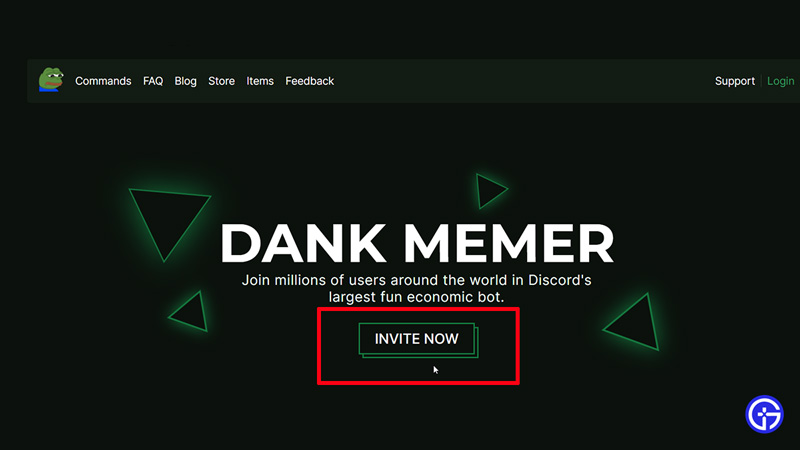
Here’s how you can add the Dank Memer bot to your Discord server.
- Firstly, launch Discord on your PC.
- You’ll need to be an admin or have admin permissions of the server you wish to add the bot to.
- Now head to the official Dank Memer website.
- Furthermore, you’ll have to log in if you haven’t already to discord.
- From the options at the top, select “Invite”.
- Subsequently, select a server from the list.
- Select the one you wish to add the Dank Memer Bot to.
- You’ll now have a window pop up which will ask you to assign some permissions to the bot.
- For the bot to work correctly, accept all permissions.
- After you’ve read it through, click on authorize.
- Now open up your discord server and you’ll see that the bot has been added to your server.
- In order to get the best out of the bot, assign admin permissions to it.
- If there’s a specific group you wish to add it to, you can simply just right-click on it and add it to the group.
Dank Memer Bot Commands on Discord
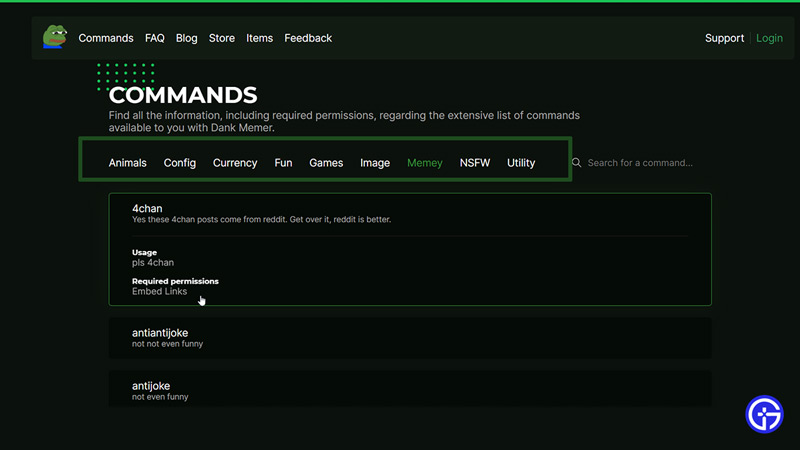
In order to use your Dank Memer bot on Discord, you’ll need to type in a few commands that will instruct it to function in a certain way. There will be commands updated from time to time in order for the bot to keep up with its meme-game. Here’s what you can type to get started. Simply type as you normally would, inside the text space.
- “pls help” – (Without the inverted commas) This command is the most basic and first command you can enter. It will simply open up the complete list of categories that the dank memer bot holds.
- “pls image” – This command will display a list of more categories that have images for memes.
- “pls help currency” – This one’s a really fun in-group chat game you can play. Simply type this and the instructions will follow!
There are a ton of more commands you can use in Dank Memer’s chat bot options. While we can’t list them all out here, there is a way you can keep track of all of these commands. Furthermore, you can even customize the bot within your server to suit your preference. In order to keep track of all the commands as well as customizations that you can add to your bot, head to the Dank Meme Commands Page. Here you’ll find the complete list sorted in order. We recommend bookmarking this page so that you can have these commands available at hand. Alternatively, you can even save some of these within a word document or notepad so that if the site faces issues your entertainment doesn’t stop.
We hope this guide was of assistance to you. If you like playing around with Discord Bots, here’s a list of the most useful Discord Bots.