Bots are a wonderful addition to Discord, especially those which offer a lot of features packed in one. You can get the options to create your custom commands, welcome other users, play music, moderate members and much more. If you have a server and want to incorporate one, here’s how to add bots to a Discord server on PC and Mobile.
Adding Bots to Discord Server on Desktop (PC)
The process to add bots to Discord server on your desktop or mobile is similar.
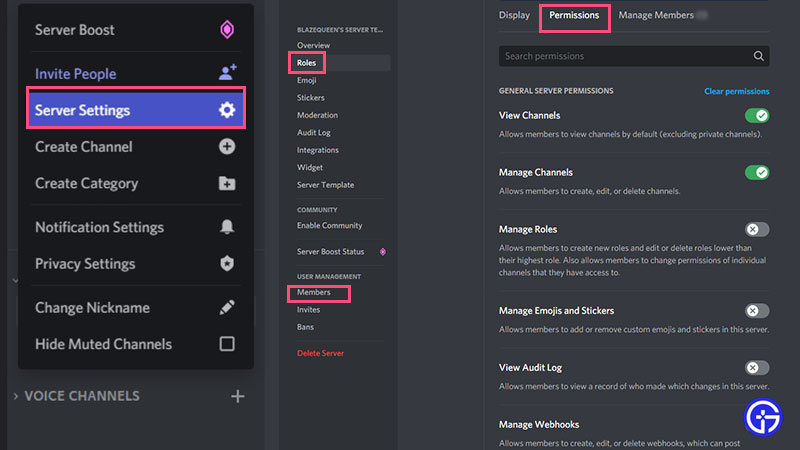
- First, visit the official site of the Discord bot you are planning to use.
- On its page, you will see the Invite option, click on it and you will be redirected to a Discord login page.
- Login with your account details or use a QR code to sign in.
- After that, you will get the option to “Add to server“. If you own multiple servers, go ahead and choose the specific one you want to add it in.
- Click on Continue.
- Check off everything you want to allow the bot to do on your Discord server.
- Click on Authorize.
- This will add the bot to your server.
- Now within your Server Settings that you can access from the server, click on Roles and give the bot a Role.
- Choose the permissions you want to give to the bot.
- Select the bot from the Members option and click on the + sign.
- Here, assign the role you want to give it.
- That’s it! You can go ahead and use the features of the bot right away.
Also Read | Best Discord Music Bots that Still Work
How to Add a Bot to my Server on Mobile?
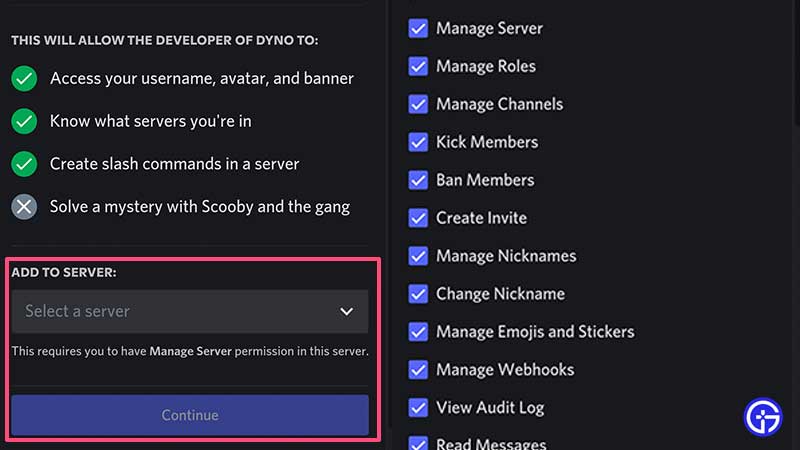
This is the process that you can follow to add a music bot or any other bot of your choice to your Discord server.
- Find the bot you want to add via a website such as top.gg.
- Tap on Invite on that bot’s page.
- Sign in to your Discord account.
- Choose the server you want to add the bot to.
- Tap on Continue.
- Manage the permissions you are allowing the bot to have.
- Tap on Authorize.
- Once you do that, find your sServer.
- Next, tap on the Server settings.
- Choose the Roles option.
- Create a new role for the bot and the permissions for it.
- Then find the Members list from the settings and assign it that role.
- That’s all there is to it.
As you can see the process to add bots to a Discord server is similar on desktop and mobile. If you need any more help with Discord, don’t forget to check out our Discord tips and tricks as well as error fixes on Gamer Tweak.


![How To Add Discord Bots To Your Server On Mobile And PC [2023] How To Add Bots To Discord Server On Mobile And PC](https://gamertweak.com/wp-content/uploads/2021/09/How-To-Add-Bots-To-Discord-Server-On-Mobile-And-PC.jpg)