Many gamers want to learn how they can connect their PS5 Controller to Steam Deck. Although Steam Deck might offer a comfortable console-like experience, nothing beats the precision and speed you can get from using your PlayStation 5 DualSense Controller. Furthermore, once paired, players can use this gamepad to play their favorite Steam games and to navigate the system, as well. To know how you can quickly complete this connection, here’s everything you need to do.
Also Read: How to Reset your PS5 Controller
Steps to Pair PS5 Controller to your Steam Deck
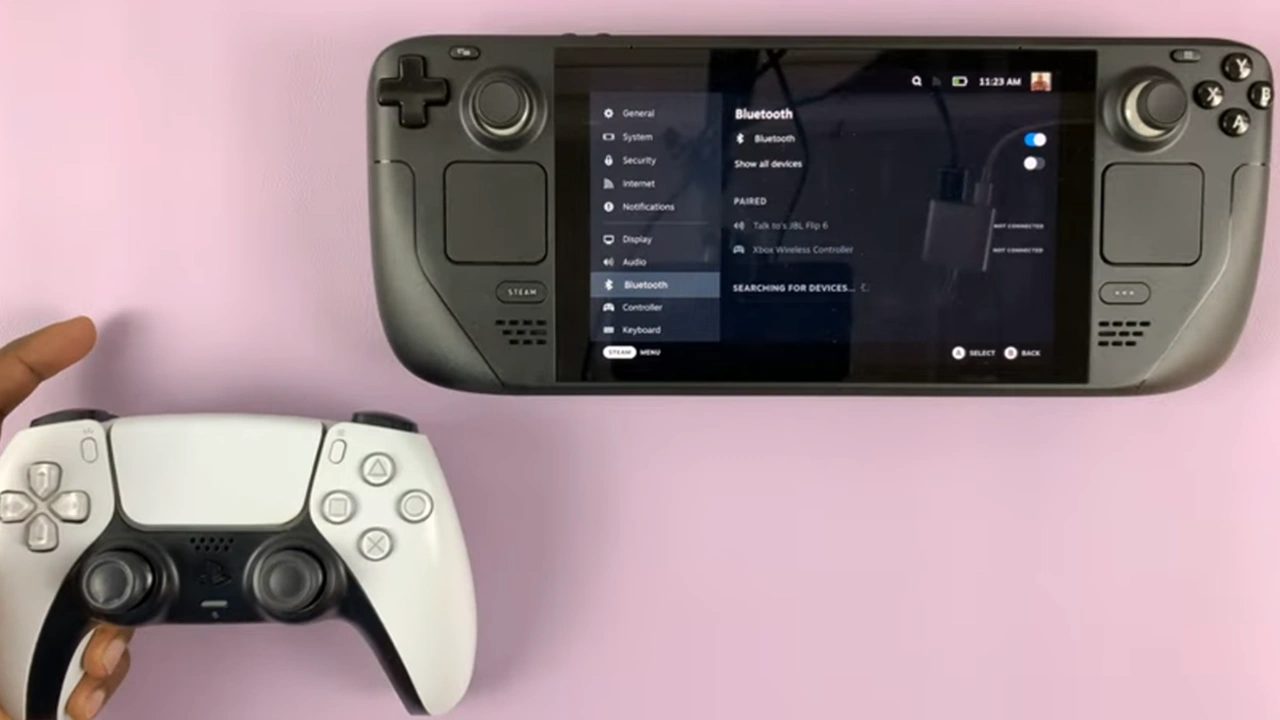
Connecting PS5 DualSense Controller to Steam Deck is relatively easy. You can follow the steps we have mentioned and quickly pair these devices:
- Firstly, press the ‘Steam‘ button on your Steam Deck.
- Go to ‘Settings‘ and then navigate the ‘Bluetooth‘ option.
- From here, you will have to turn on your Bluetooth and make sure you can see the ‘Searching For Devices‘ option below.
- Switch over to your PS5 DualSense Controller. Hold down the Create button, which is located on the left side, and the PlayStation button, simultaneously.
- Hold these buttons for 3-4 seconds until you notice the blue lights rapidly blinking.
- Now that your PS5 DualSense Controller is in Bluetooth pairing mode, your Steam Deck will detect it and you will have to select the ‘DualSense Wireless Controller‘ option under ‘Available To Pair.’
- Once successfully paired, you can use your PS5 Controller to play all the different Steam games you enjoy.
Lastly, if you want to disconnect your PS5 DualSense Controller from your Steam Deck, you can simply turn off the Bluetooth setting.
That’s all you need to know if you want to learn how to connect PS5 Controller to Steam Deck. If you are looking for more helpful guides, find out how you can play Content Warning on Steam Deck and check out how you can connect your PS5 Controller to your iPhone.

