Want to connect the PS5 controller to your iPhone? The PlayStation DualSense and DualSense Edge wireless controllers are arguably the best gamepads in the market. But luckily, these wireless controllers are not exclusive to PS5 console players. Due to the controller support on iOS Apple devices, you can link your wireless controller via Bluetooth. Once connected, you can play games like Fortnite, COD, Apex Legends, & more on your iPhone using your wireless controller. So, check out our step-by-step guide to get started.
How to Connect the PS5 Controller to iPhone
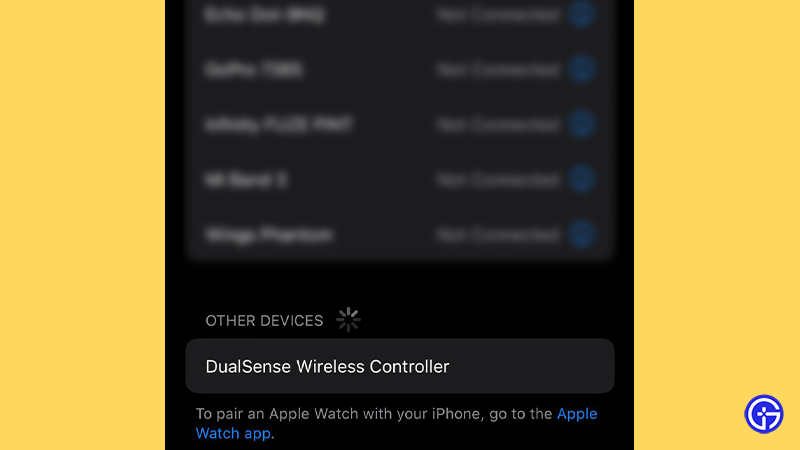
Follow the below steps to connect the PS5 DualSense & DualSense Edge wireless controllers to your iPhone:
- Firstly, turn off your PS5 controller, if it is not already.
- Put the PS5 Controller in the Pairing mode.
- You can do this by pressing and holding the PS button with the Create or Share button simultaneously (button with three lines near the left touchpad).
- Release the buttons when the controller’s light bar flashes Blue. This indicates that the controller is in Pairing mode and can be discovered by other devices.
- Now, head to the Bluetooth Settings on your iPhone or other iOS devices.
- Then, select your PS5 controller under the Other Devices section.
- Once your PS5 controller is paired, will appear under the My Devices section.
- If it prompts Connected on your iPhone, your PS5 controller is paired and connected successfully.
- But if the controller has paired but hasn’t connected, press the PS button on your controller.
You can use the above method to connect to other iOS devices such as iPad, Apple TV, and other MAC devices.
That’s everything covered about how to connect the PS5 controller to iPhone. If you liked this guide, check out our guides on how to reset your PS5 controller, fix the PS5 controller not charging in rest mode, and more Hardware related Guides right here on Gamer Tweak.

