Is your device also stuck on the ‘Checking Files’ screen in COD Cold War? Don’t worry, and you have just arrived at the right place as this guide features everything you need. This bug has restricted several players from accessing the game. The reason for this issue is completely unknown. Sadly, there are no official fixes from the developers yet. However, there are some workarounds that you can try. Here’s everything you should know.
How to Fix COD Cold War Stuck On ‘Checking Files’ Screen
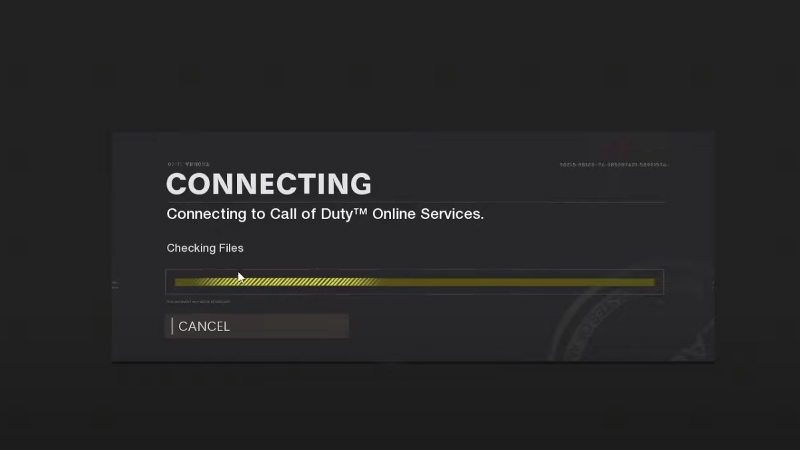
Here is how you can fix the ‘Checking Files’ bug in COD Cold War:
Repair Game
- For those who play this game on Steam:
- Head over to the Steam Library and right-click on COD Cold War.
- After that, click on the Local Files section and navigate to Verify the integrity of game Files.
- Click on it so the system can re-download any missing file from the server.
- For those who play with Battle.net Launcher:
- Open your Battle.net Launcher and select COD Cold War.
- Further, click on the Cog icon next to the Play button.
- Click on Scan and Repair to fix the corrupted files.
- This should mostly solve your ‘Checking Files’ bug in COD Cold War.
Update your Network Drivers
There are chances that an outdated network driver is causing this issue. Here’s how you can update it.
- From the Search bar, look for Device Manager.
- Therein, navigate and double-click on the Network Adapters.
- Further, right-click on your Network Adapter to update it.
Run Battle.net as Admin
A Reddit Post said a few users solved this error by running Battle.net as an Admin. I would suggest you try this workaround as well. Maybe it will fix the COD Cold War bug.
If nothing else works, try to restart your device and router. Hopefully, this will let you access COD Cold War. Otherwise, you can contact Activision’s Support Website to report this bug.
That is everything you can do to fix the ‘Checking Files’ Bug in COD Cold War. While you are here, check out our other COD Black Ops Cold War Redeem Codes.

