Multiversus is a Free-To-Play Crossover Fighting game created by Player First Games & Warner Bros. All the classic characters from our childhood that we grew up with have become playable Fighters. In this Multiplayer game, we can play in teams with our friends. As such, it is best to color coordinate the Team Colors for your comfort & ease. In this guide, I will show you how to Change your Team Color in Multiversus.
How to Change your Team Color in Multiversus
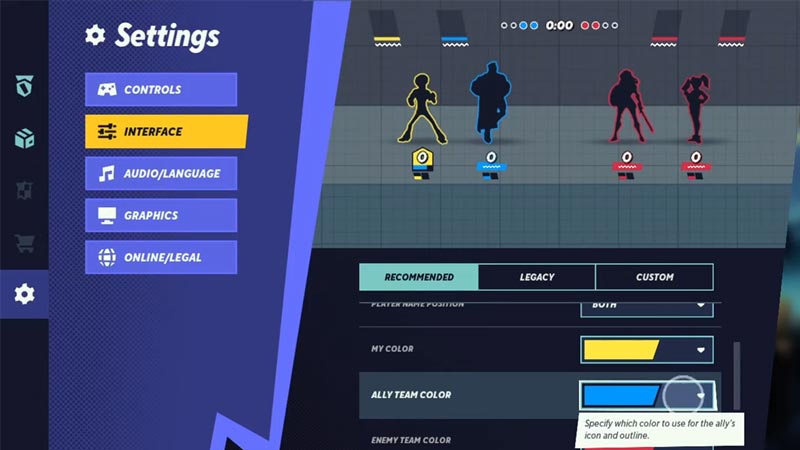
Your Team Color is used to differentiate your Team from the opponent Team in Multiversus. The game has some pretty good customization for Team Colors and such. Here is what you have to do to change them.
- Firstly, go to your Settings from the Main Lobby.
- Under Settings, click on Interface.
- Now under the Recommended section, scroll down till you have certain Color options.
- Here you will find multiple options regarding the Color scheme for your Color, Ally Color, Enemies Color, etc.
- Click on Ally Team Color and set it to your Preference.
- Just make sure to not choose a Color that clashes with the Enemy’s Color.
- This will change your Team Color.
You can also change up the Color for your controllable Character. Changing your Team Color will also change the color of your Banner at the start of the round. This gives a lot of customization instead of the default Red & Blue. You can pick various shades from Red, Blue, Green, Purple, Orange, etc. This also helps Players with Color Blindness to choose colors that they can distinguish.
This was all about how to Changer your Team Color in Multiversus. Hopefully, this guide has helped you. You can also check out our other guides like How To Get & Farm Coins & How To Fix The Batman Grapple Glitch Bug in Multiversus.

