If you are bored with your current account name, you might be looking for the steps to change the Steam username. Most of the Steam accounts would have been created when players were quite young and they ended up choosing an account name that could be different from the gaming name that they settled on.
For whatever reason you are choosing to change your username, you would need to complete certain steps from your Profile on Steam. Fortunately, like most settings on Steam, this one is fairly simple as well and it is only the lack of information on the platform that is causing the confusion.
How to Change the Steam Username
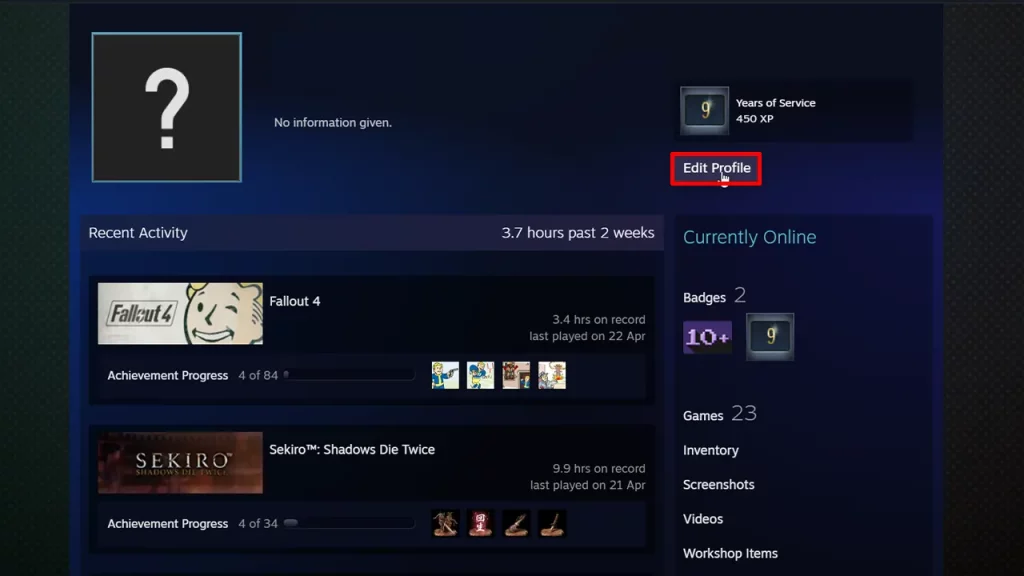
These are the steps you will need to change the Steam username:
- Launch Steam Client and then make sure that you are logged in.
- Now, click on your Username from the options on the top navigation bar and then select Profile.
- You will be taken to your Profile and players will have to look for the Edit Profile button on the right side (under years of service).
- Now, under Profile Name, type in your new Steam username, and then scroll down and hit Save. Your new account name will be displayed on the top navigation bar now.
How to Change the Steam Username from Mobile App
Here’s how you can change your profile name on Steam with the mobile app:
- Launch the Steam Mobile App and then tap the question mark on the top near the search bar.
- Next, select the View Profile option under the current username.
- Another new window will open where you will find the option to Edit Profile.
- Lastly, under Profile Name, type in your new Steam account name, and then scroll down and hit Save.
That’s all you will need to change the profile name on Steam. Since there are many features on Steam, you might want to check out our dedicated section at Gamer Tweak for more such guides.

