If you have pre-ordered Sonic Superstars you might be wondering how you can change character skins. Even if you didn’t pre-order or don’t have the Deluxe edition, you can still equip the LEGO Sonic outfit. While the game may not explicitly teach you how you can switch your outfits, the process in itself is fairly easy. The best part is they are available from the start so you don’t have to unlock them first or reach a certain level. So here is how you can swap skins in this game.
How to Change Skins in Sonic Superstars
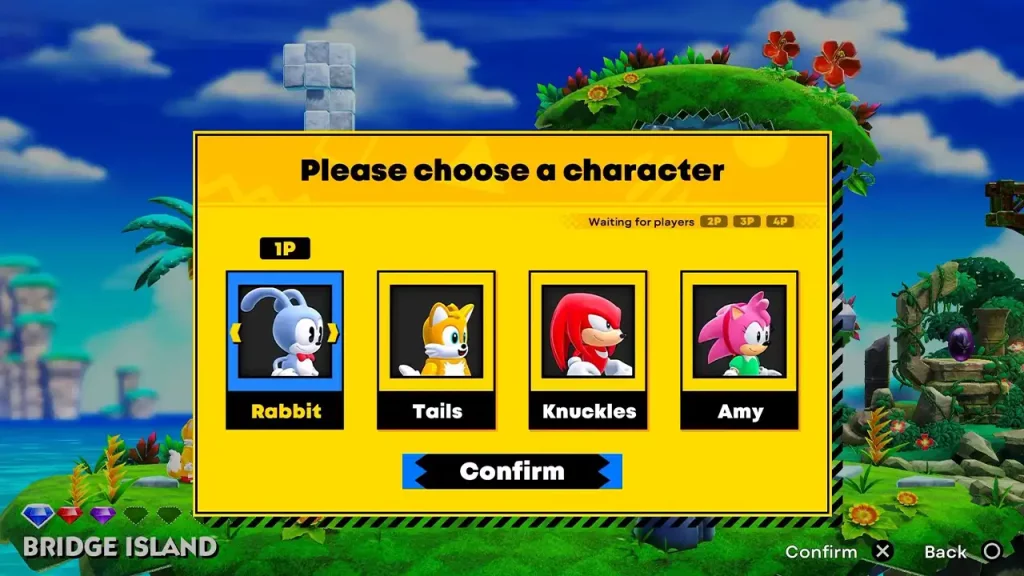
You can change your skins from the Character Menu, that is while selecting your character.
- Press Triangle or Y on your PlayStation or Xbox controller to Change Character.
- Once in the character select menu.
- Choose your character and they will get highlighted.
- Now, simply press left or right to toggle the different outfit options.
- After you are happy with your choice click on the Confirm button.
Once back on the game screen, you can see that your character has changed their outfit. The same steps can be followed by the other players that is 2P, 3P, and 4P. You cannot change your skin in the middle of a stage but this option will be available to you in both the world map and the game’s main menu.
What Character Skins Can You Use?
Depending on whether you pre-ordered the game or got its digital deluxe edition, here are all the skins that should be available to you:
- LEGO Sonic
- LEGO Tails
- LEGO Knuckles
- LEGO Amy
- Sonic Rabbit Skin
- Mecha Sonic Skin (Can be used for Battle Mode)
That’s all on how you can change character skins in Sonic Superstars. Since you are interested in this game I suggest you also check out our Sonic Superstars section to find more guides on other similar topics.

