If you’re wondering how to change your Gamertag in Minecraft, then you’re at the right place. The Gamertag is your alias or the in-game name. It will be on display to other players while playing multiplayer modes. Depending on your version, there are different ways to change the display name. In the Java edition, you’ll have a Username as your display. However, using the Bedrock version, you’ll have a Gamertag instead. This guide will show you how to change them.
How to Change Your Gamertag in Minecraft
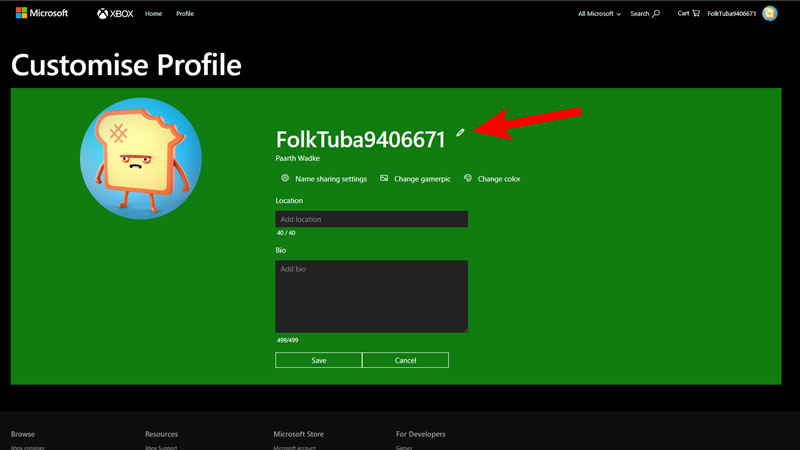
As we mentioned before, Bedrock version users will have a Gamertag. The Bedrock version uses Xbox’s Account System to access multiplayer gameplay. So even players who use Minecraft Launcher from the Microsoft store will have this tag. If you purchased Minecraft after December 20th, 2020, you’d have to create a Microsoft account and, in turn, a Gamertag. But for old players, here’s what you need to do.
To change your Minecraft Gamertag:
- Sign in to your Microsoft account and head over to the Xbox section.
- Then, go to your Xbox profile.
- Click on the Customize option next to your character avatar.
- Then, click on the Pencil Icon next to your name, “Change Gamertag”.
- Enter the new Gamertag in the box and click on Check Availability.
- If the tag is available, then click on the “Change Gamertag” button and confirm it to change it for free.
Once you complete all the above steps, launch Minecraft and check if the changes are done. This process is for all the players with the Bedrock edition or those using Microsoft accounts. However, if you are playing on the Java edition, you will have a Username instead of a Gamertag.
Changing Username in Java Edition
To change your Username in Minecraft Java Edition:
- Log In to your Minecraft account.
- Go to My Games and click on the drop-down arrow by Minecraft Java Edition.
- Then, click on Profile Name and enter your preferred Username in the new window.
- Click on Change Profile Name to complete the process.
Using this method, you can change the Username, but once changed, you cannot alter it for 30 days. So make sure you recheck it for any mistakes or errors.
That’s all from us on how to change your Gamertag in Minecraft. For more helpful guides like How to Duplicate Items, visit GamerTweak.

