As of the Multiplayer release, Halo Infinite has become one of the best games of its genre in 2021. With amazing gameplay, stunning graphics, and a buffet of customizable cosmetics, you can see why Halo Infinite is good. Speaking of cosmetics, Halo has a variety of Skins, Backdrops, Emblems, etc. But it is unclear how you can change some of them. Like, if you want to change your Emblem, how do you go about it? So, in this guide, I will be explaining how to change Emblems in Halo Infinite.
How to Change Emblem in Halo Infinite
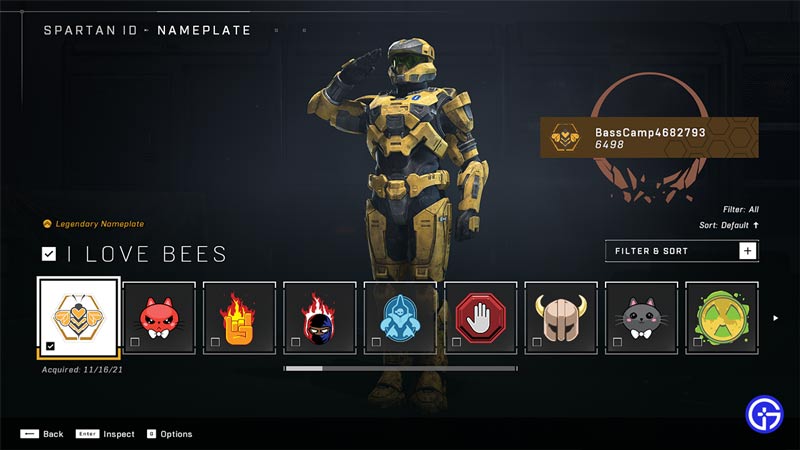
Where are my Emblems? How do I change it? These are some of the questions you may be asking. Changing your Emblems in Halo Infinite is pretty simple. Given below are the steps you will have to perform in order to change your Emblem:
- Firstly, you will have started Halo Infinite & have your account signed in.
- From there, navigate to the Customize tab on the Main Menu.
- Now in the Customize Tab, there will be multiple options of which Spartan ID is one of them.
- Select it and it will open up a few options that you can customize.
- Of which, Nameplate will be one of them.
- Select Nameplate and you will be shown all of the Emblems you own.
- Now all you have to do is to select the Emblem you want and change it by confirming your choice.
And that’s how you can change your Emblem in Halo Infinite. There is another way of changing your Emblem and it involves your Mobile Phone. Here is how to do it:
- Download Halo Waypoint onto your Mobile Device, Android or iOS.
- Login with your account and switch to Halo Infinite.
- Once you complete the Tutorial, click on the Customize button at the bottom.
- From there, got to Profile and then Emblem Form.
And that’s how you can change your Emblem in Halo Infinite through your Mobile Phone. This was all about changing Emblem. Hopefully, this guide helped you. You can check out our guides on Weapon Variants and How To Turn Off Crossplay in Halo Infinite.

