When you start playing Overwatch 2, one of the first things you should do is change your crosshair settings. Having the right reticle is one of the most important things in any first-person shooter game. And this game is no exception to that rule. But worry not changing it is quite easy. So in this guide let us check how to change your crosshair in Overwatch 2 to get the perfect Reticle.
How to Change your Crosshair Settings in Overwatch 2
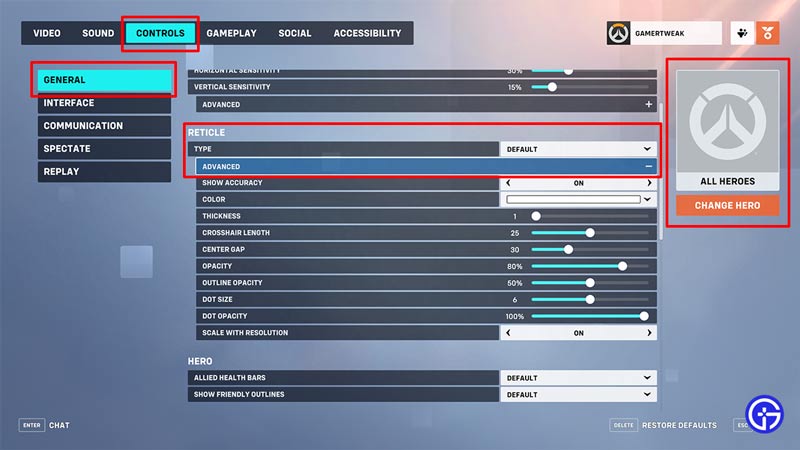
You can change your Crosshair settings in Overwatch 2 from the Controls section in Options. Here is how you can change your reticle:
- Go to the Menu screen.
- Here, select options.
- Next, go to the Controls tab.
- Here, under the General section, you can find the Reticle subsection in the middle.
- The first option is Type, it gives you the following options:
- Default
- Circle
- Crosshairs
- Circle and Crosshairs
- Dot
- You can further customize these options by expanding the Advanced settings. Here you get the following customization options:
- Show Accuracy
- Color
- Thickness
- Crosshair Length
- Center Gap
- Opacity
- Outline Opacity
- Dot Size
- Dot Opacity
- Scale with Resolution
- Once you are done changing your crosshair you can directly save it for every hero or use it only for a particular hero. To do that, simply click on the Change Hero button on the right side of the screen.
If you are new to the game then it is best you use your new crosshair for All Heroes. Once you start getting a grasp of the game you can try experimenting with various crosshairs for different heroes.
While there is no perfect crosshair, if you are coming from games like Valorant or CS: GO, then you should use Crosshair or a Dot as your Reticle. But this is just my recommendation you should still try out the different reticles to see which works for you.
That covers this guide on how to change crosshair settings in Overwatch 2 for your Reticle. Now that you have your perfect crosshair ready, check out our Best DPS heroes tier list, as it will help you choose a new character to main.

