VR gaming is slowly but steadily becoming more mainstream, especially as we are seeing multiple new releases. One such highly anticipated game for Oculus/Meta Quest 2 is Boneworks, which is a narrative physics-based VR adventure. Many fans of this genre are wondering, when will Boneworks come to the platform and how to get Boneworks on Oculus Quest 2. Let’s look at everything that’s known about this.
How to Get & Play Boneworks On Oculus Quest 2?
The teaser for Stress Level Zero’s 4th project was shown at the Meta Quest Gaming Showcase 2022 and it’s called BONELAB. Here it is:
If you were wondering whether the Boneworks physics will be downgraded for the quest, here’s what Brandon replied on Twitter:
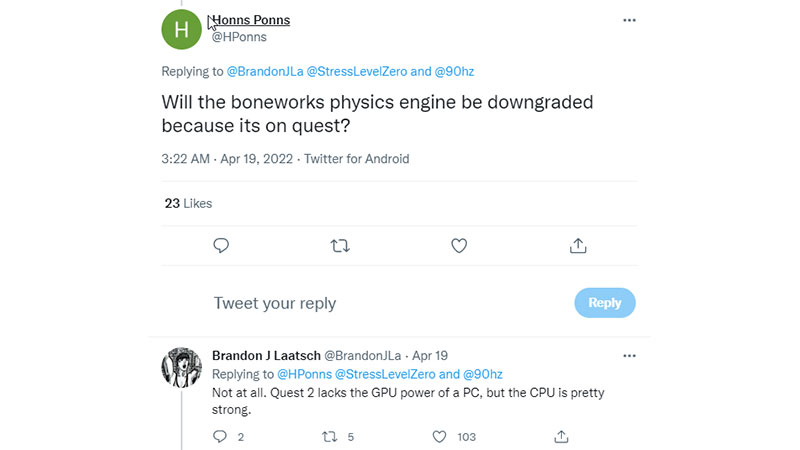
Here’s the official Store page of Bonelab for the Oculus Quest 2.
Now, if you would like to play Boneworks on Oculus Quest 2 with the help of the Quest Link Cable and Software, check out the steps below.

How to Play Boneworks on Oculus Quest 2 with Quest Link Cable

- To use the Oculus Link, first you need to have the 3 essential elements – the Oculus Quest 2, the Oculus Link cable and a VR ready PC. Your PC needs to be optimized for high performance of VR gameplay and if you are all set with these, move to the next step.
- First, make sure to check the cable requirements. It is recommended that you use a high quality USB cable which is at least 10 ft (3 meters) long. You can purchase the Oculus Link cable from the Meta Quest Accessories page.
- Download Oculus Software on your PC to be able to play PC games on Oculus Quest 2.
- Connect your VR headset using the Oculus Link cable.
- Enable Oculus Link on your headset and click on Boneworks.
- That’s it, you can start playing right away.
How to Play Boneworks with Oculus Air Link
- Check if your PC is compatible. Here are the PC requirements you need to ensure that Oculus Air Link works well:
-
- Processor Intel i5-4590 / AMD Ryzen 5 1500X or greater
- Graphics Card See GPU tables below
- Memory 8 GB+ RAM
- Operating System Windows 10
- USB Ports 1x USB port
- Don’t forget to check the supported GPUs as well.
- Once done, visit Oculus/setup and download the Quest 2 PC app.
- Connect your headset with your PC using Air Link
- Click on the “Settings” button in the app
- Then click on the “General” tab
- Scroll down and check if you are on the latest version
- If it’s v37, then make sure your headset is also on the same version
- Now besides the “General” tab, click on “Beta”
- Enable the “Air Link”
- Now wear your headset
- Press the Oculus button on the right controller
- You will see the ‘Universal menu’ now
- Click on the left side clock
- Now open the panel in “Quick Settings”
- Click on “Settings”
- Open “Experimental”
- Enable “Air Link” using the toggle
- Click on ‘Continue’
- Now ‘Air Link’ will be available in ‘Quick Settings’
- Click on it
- Find your PC on the ‘Available’ list
- Click on ‘Pair’
- A pairing code show in your headset
- Take off your headset and check your PC
- Now make sure the same pairing code is shown on your PC app
- If they are the same, click on “Confirm” in the app
- Now wear your headset again and click on “Launch”
- Start SteamVR on your PC
- Then start Boneworks
- Enjoy the game on your Oculus Quest 2 headset
Hopefully, this helped you out. While you are here, check out our guide on how to play Phasmophobia on Oculus Quest 2 as well.

