If you want the best CS2 settings for max FPS or some improved frame rates, your system might be struggling with the new sequel. Being recently released, Counter-Strike 2 features plenty of new features and overhauls to CS: GO. That brings the old vets and new players wondering if their system can run the upgraded Counter-Strike sequel. With any online first-shooter game, frame rates or FPS are the most crucial element while playing any mode in-game. The higher your FPS count is, the smoother and better your gameplay experience will be. But like many players facing lag issues, you might find yourself getting killed in a ranked match due to FPS drops. Don’t worry, we have compiled the best settings for Counter-Strike 2 to offer you an ultimate lag-free experience.
Best CS2 Settings for Max FPS (Performance Boost)
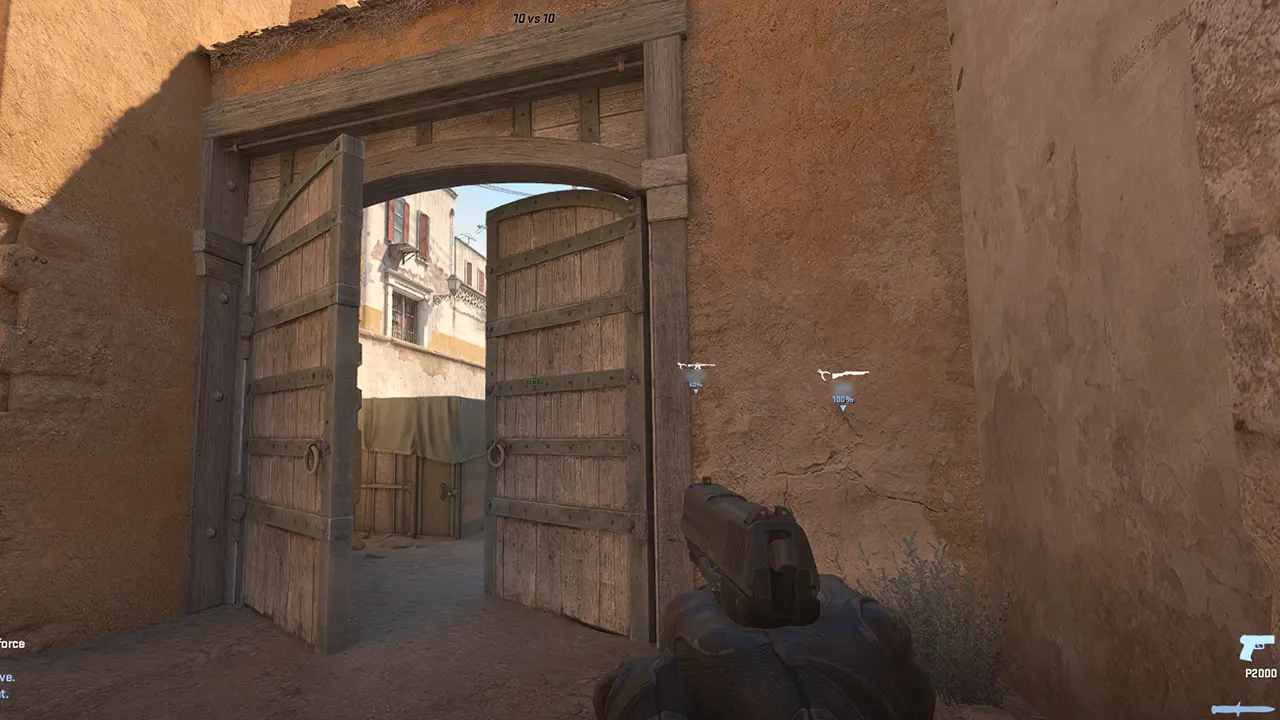
Be it a stretched or normal resolution, it entirely depends on your Monitor and preferences. However, setting it to 16:9 with a resolution of 1600×900 can help you get more FPS you will get. So, here are the best CS2 settings for max FPS and improving your overall gameplay:
Video Settings for Counter-Strike 2
- Main menu background scenery: Based on your favorite or preferred map.
- Color mode: Computer Monitor
- Brightness: 105%
- Aspect Ratio: 16:9
- Resolution: 1600×900
- Display mode: Fullscreen (Fullscreen Windowed if you like to multitask)
- Refresh rate: Maximum
- Laptop power savings: Disabled
Advanced Video Settings in CS2
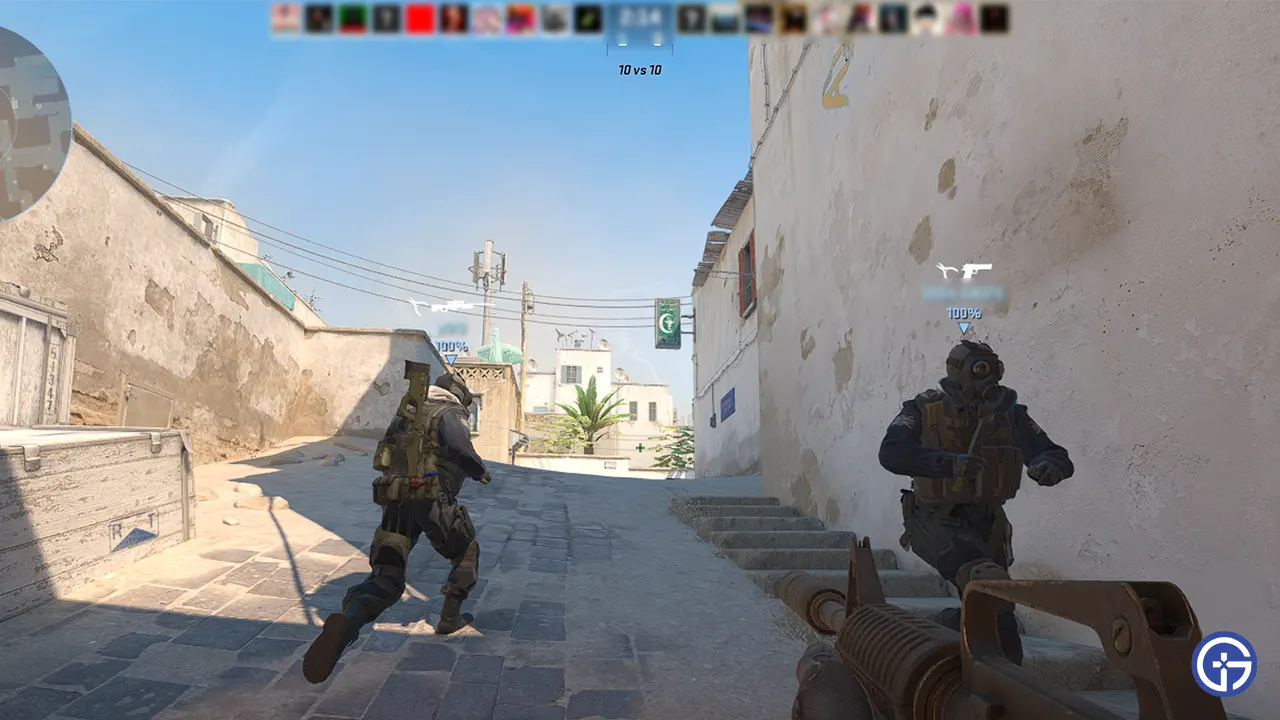
Many players may think disabling the FideltyFX Super Resolution aka FSR can help improve or boost FPS in CS2. However, on the contrary, it’s an upscaling technology to enhance your FPS and performance. So, we recommend setting it to Ultra Quality for optimal performance. This can relatively give you a higher FPS based on your PC specs and GPU. But if you face any lags, disabling it will allow you to get the Highest in-game quality.
- Boost player contrast: Enabled
- Wait for vertical sync: Disabled
- Current video values preset: Custom
- Multisampling Anti-Aliasing Mode: 4X MSAA (Setting it lower may help gain FPS but would look bad)
- Global Shadow Quality: High
- Model / Texture Detail: Medium
- Texture Filtering Mode: Trilinear
- Shader Detail: High
- Particle Detail: High
- Ambient Occlusion: Medium
- High Dynamic Range: Performance (More FPS gain at the cost of degrading visual)
- FidelityFX Super Resolution: Ultra Quality or Disabled (Highest Quality)
- NVIDIA Reflex Low Latency: Enabled + Boost (Draws more power to CPU)
Game Settings
Game –
- Max Acceptable Matchmaking Ping: 150
- Max Acceptable Game Traffic Bandwidth: Unrestricted
- Community Notification location: Bottom left (Based on your preferences)
- Enable Developer Console (~): Yes (Based on your preferences, again)
- Install Counter-Strike Workshop tools: No
HUD –
- Hud scale: 0.90
- Hud color: Preference
Team –
- Show Team Positions in hud: Show location and equipment
- Show teammate colors in competitive: Show colors
- Use teammate colors on ID: No
- Friends lobby default permissions: Friends need invites or All Friends can Join
- Looking to play when Counter-Strike starts: Remember the last state
Communication –
- Player pings: Display and sound
- Mute enemy team: No
- Mute all but friends: No
- Hide Avatar Images: Based on your preferences
- Clean player names: Based on your preferences
Radar –
- Radar centers the player: Yes
- Radar is rotating: yes
- Radar Hud size: 1.00
- Radar Map zoom: 0.70
- Toggle shape with scoreboard: Yes
Crosshair –
For the best Crosshair settings in Counter-Strike 2, what’s better than learning from pro-players? Check out our guide to find out the best CS2 Crosshair codes with a list of settings and config commands from pro players.
Item –
- Quick Graffiti: Yes
- Delay Sniper Rifle un-scope after shot: No
- Auto re-zoom sniper rifle after shot: No (Yes if you prefer that way)
- Detach Silencer on M4A1-s and USP-S: Disabled
- Always show inventory: Yes
- Open Buy Menu with Use Key: Yes
- Buy Menu Number Keys: Number Keys Buy Items
- Buy Menu Donation Key: Left Control
Mouse Settings
These settings completely depend on your sens and DPi preferences according to your suitable settings. But you can check out our guide to find out the Pro sensitivity settings in CS2 used by the best players around the world. With a lower DPi and sensitivity, you can take multiple headshots in a single round. However, the same cannot be said with a higher Mouse sensitivity.
Audio Settings
These settings also completely depend on your preferences and playstyle. But rather than turning up the Bomb/Hostage and Ten-second bomb volume, we recommend keeping it lower to 20-25%. This will help you hear the enemy’s movements better and louder. But if you are looking for more audio settings, check out our guide on how to hear CS2 footsteps better for more insight.
That’s all about the best CS2 settings for max FPS. If you liked this guide, check out our guide to find out how to practice with friends, how to practice smokes and nades, and explore more Counter Strike 2 Guides right here on Gamer Tweak.

