Remedy Entertainment is on the edge of pushing the visual and graphical boundaries in game development with titles like Alan Wake 2. The game is more pleasing to the eyes as a treat if you toggle to the best settings available. The HDR is the way to do this, whether you are playing on PC, PS5, or Xbox. But this is not as easy as turning a single switch.
Continue reading this guide to find out about the best Alan Wake 2 HDR settings and how to set them.
Best Alan Wake 2 HDR Settings
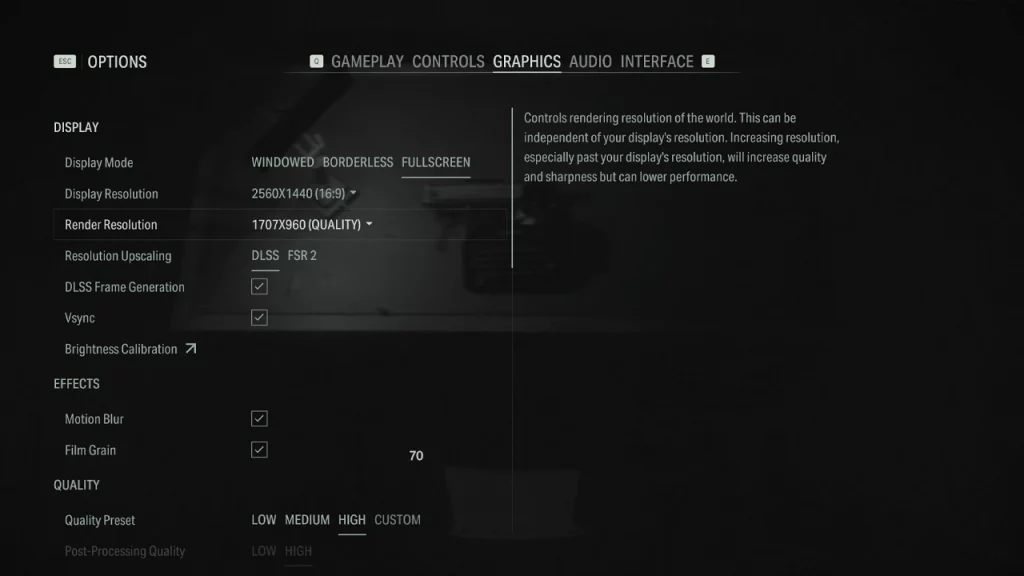
A perfect combination of brightness calibration and screen colors and atmosphere setting will give justice to delightful visuals in Alan Wake 2 in short HDR. Below are the settings that you need to modify in order to achieve those perfect dark visuals.
Screen Settings
Make sure you have switched to HGIG for more accuracy in the tone mapping department. This makes the visuals more accurate as they are intended to be. What DTM tends to do is shift brightness values depending on the scene.
This is usually noticed when DTM increases the brightness in the dark area with very little or no lighting. This results in altering the expected visual output. Hence, having HGIG combined with the Brightness calibration settings will give the best visual experience.
Brightness
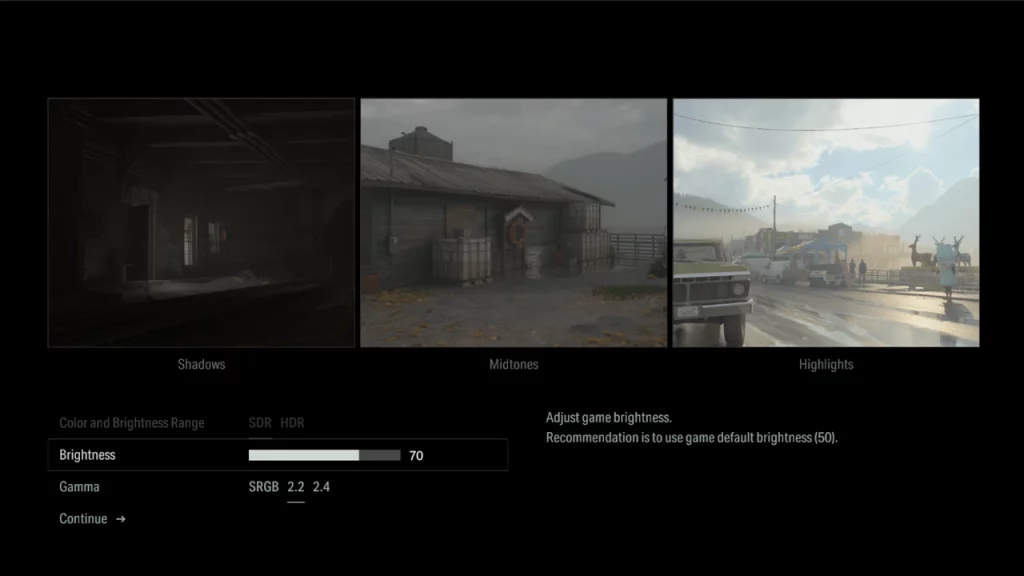
- Head to Options in the Game.
- Next, go to the Graphics Tab.
- Further, click on Brightness Calibration at the bottom of the Display section.
- Next, move the slider around 70-75.
Note that the more you increase the value closer to 100 more output looks washed out.
Statics UI brightness
While this setting is subjective, you can set it to your preference. Many users on Reddit suggested keeping it on 9 which will be around 100 nits. These settings are mostly for the texture and hence do not affect the overall graphics.
That being said, if you found these settings not suitable for your specific display. Head over to the Brightness Calibration settings and play with the slider to get the desired visual output.
That’s everything you need to about the Alan Wake 2 HDR settings for the best visual experience.
As you are already into this game, check out our other guide from Alan Wake 2 dedicated section on Gamer Tweak. Also, here are a few direct links to most other important articles that might be helpful for you in this game like:


