Back 4 Blood is a Zombie Survival FPS game. Your objective in the game is to escape the Ridden Infested Zone. To do so you will need to mow down hordes of Riddens in your path and get to a Safehouse. You will need to have your Movement and Aim perfect since Back 4 Blood is an FPS Game. In this article, I will show you the Best Controller Settings in Back 4 Blood.
Best Back 4 Blood Controller Settings
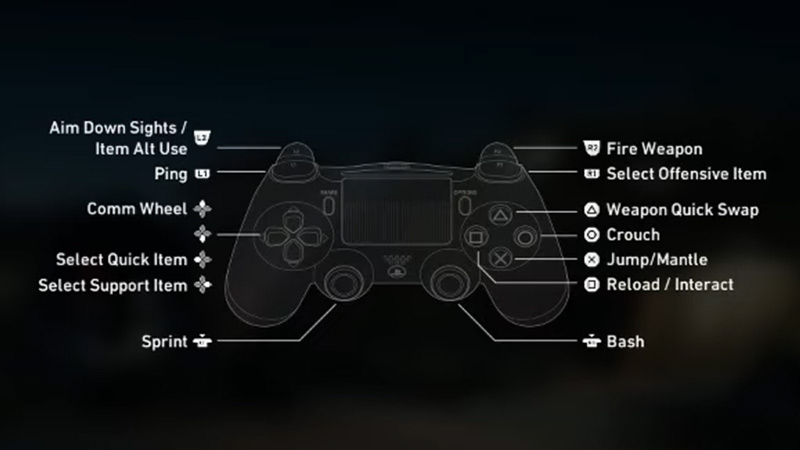
Below is the list of Settings suited for the Controller.
- GAMEPLAY:
- Hit Markers: ON
- Game Coach: ON
- All Weapons Full-Auto: OFF
- Auto Select New Weapons: ON
- Auto Switch Weapon on Depleted Ammo: ON
- Auto Recenter Recoil: ON
- Take A Break: OFF
- Reticle: Crosshair
- Reticle Color: White
- ACCESSIBILITY:
- Text To Speech (English Only): OFF
- Speech To Text: OFF
The Settings above are optional and are on player preference.
- GAMEPAD:
- Stick Layout Preset: Default
- Invert X-Axis & Y-Axis: OFF
- Horizontal Sensitivity: 30
- Vertical Sensitivity: 22
- Left Stick Deadzone: 0.2
- Right Stick Deadzone: 0.2
- Vibration: ON
- Vibration Strength: 15
- MOVEMENT:
- Hold To Crouch: OFF
- CLEANERS:
- Hold To Sprint: OFF
- Hold To Aim Down Sights: ON
- Aim Assist: ON
- Aim Assist Strength: 30
- Aim Down Sights Low Zoom Sensitivity Multiplier: 0.4
- Aim Down Sights High Zoom Sensitivity Multiplier: 0.5
- ADS Target Snapping: ON
Sensitivity is one of the key factors when you are aiming in any game. Use these settings if you have no frame of reference. But if you have played the game enough, use them as a frame of reference as such settings take time to get acquainted with.
Graphical & Audio Setup for FPS Improvement
- GRAPHICS:
- Window Mode: Windowed Borderless
- Screen Resolution: 1920×1080
- Anti-Aliasing: TAA
- Motion Blur: OFF (Highly Recommended)
- Chromatic Aberration: ON
- Adaptive FX Quality: ON
- Field Of View: 120 (Highly Recommended)
- VSync: OFF (Highly Recommended)
- Limit FPS: OFF
- Quality: Medium
- BRIGHTNESS:
- HDR: OFF
- Brightness: 60
- Contrast: 0
- Saturation: 60
- ADVANCED SETTINGS:
- Graphics API: DirectX 11
- Sharpening: FidelityFX
The GRAPHICS section will improve your performance and FPS in-game. The Target GPU Setting basically asks you to choose what GPU you want to run the game on. If you don’t have a dedicated GPU, use the default one. Motion Blur is an option that will make your game look good but will make it hard to play. Having it OFF is the best thing. Custom Settings allows you to tweak your Quality Setting, you can mess around with it but Medium is the best for performance and looks.
- AUDIO:
- Mix Profile: Default
- Master Volume: 80
- SFX Volume: 80
- Dialogue Volume: 100
- Music Volume: 60
- Sounds Plays In Background: ON
Audio plays a major role. Sound can give you so much information on what’s happening around you. The one setting I would recommend you to keep on low is Music Volume as it just ends up being a distraction.
This was all about the Best Controller Settings in Back 4 Blood. Hopefully, this guide helped you in getting your bearings on the game. You can also check our guides on Unlocking All of the Characters and Barbed Wire in Back 4 Blood.

