For every battle-royale multiplayer game, it is essential to hear the footsteps of your enemies. Quite obviously, COD Warzone 2.0 is no exception to this. For that, you need to pick the right audio settings. But with plenty of options like Proximity Voice chat, it can get pretty confusing choosing the right sound settings. Not to worry, check out our guide to find out the best Audio settings for Warzone 2.
Best Warzone 2 Audio & Sound Settings to hear Enemy Footsteps Louder

The Audio settings can differ for different players and their preferences. Regardless, you can try out the below audio setting to enhance your gameplay and hear enemies louder as well as clearer. So, here are the best Warzone 2 audio settings:
Volumes
- Audio Mix: Headphones (These are different EQ modes based on your audio setup. So, the best option would be Headphones if you have plugged them in. Alternatively, you can choose home theater or soundbar when they are not plugged in)
- Master Volume: 40-50
- Music Volume: 0 (To unblock the sound of gunshots, grenades, or footsteps)
- Dialogue Volume: 40-50 (Certain AQ enemies shout when they attack you. To avoid this unnecessary noise, we suggest setting a lower dialogue volume)
- Effects Volume: 100 (Will help in hearing your enemy’s movements)
- Hit Marker Volume: 30-40
- Speakers/Headphones Game Sound Device: Default System Device
- Mono Audio: Off (Setting this setting On, splits the audio between the left and right audio channels)
Subtitles
- Subtitles: Off
- Campaign: Off
- Multiplayer: Off
- Coop: Off
- DMZ: Off
- Subtitles Size: Default
- Subtitles Background Opacity: 0
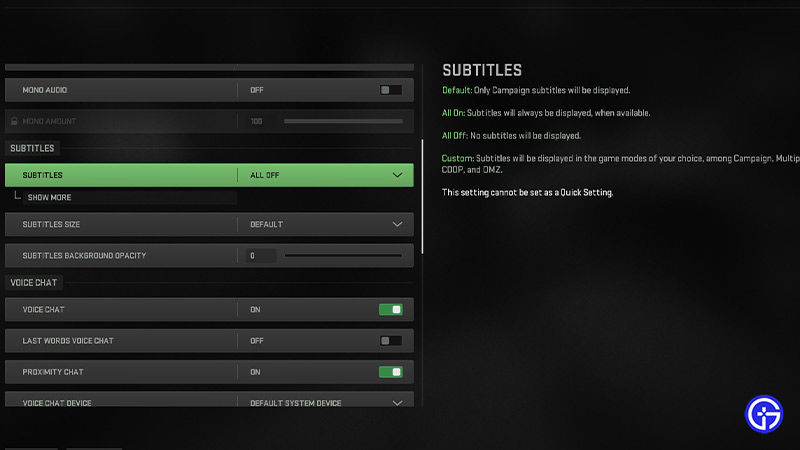
Voice Chat
- Voice Chat: On
- Last Words Voice Chat: Off
- Proximity Chat: On
- Voice Chat Device: Default System Device
- Voice Chat Recording Mode: According to your preference.
- Voice Chat (Push to Talk): According to your preference.
- Voice Chat Volume: 60-70
- Microphone Test: Off
- Microphone Device: Default System Device
- Microphone Volume: 100
These are the settings based on our playstyle and gameplay experience. These above-mentioned settings can help you hear the movements of the enemies clearer and louder. But having said that, we suggest experimenting with other values and options for Audio settings. That’s because these settings can differ depending on different players based on their gameplay and preferences.
That’s everything covered about the best audio settings for Warzone 2. If you liked this guide, check out our more guides on the best graphics settings, how to level up weapons, how to ping enemies, and more COD Warzone 2.0 Guides on our dedicated section right here on Gamer Tweak.


