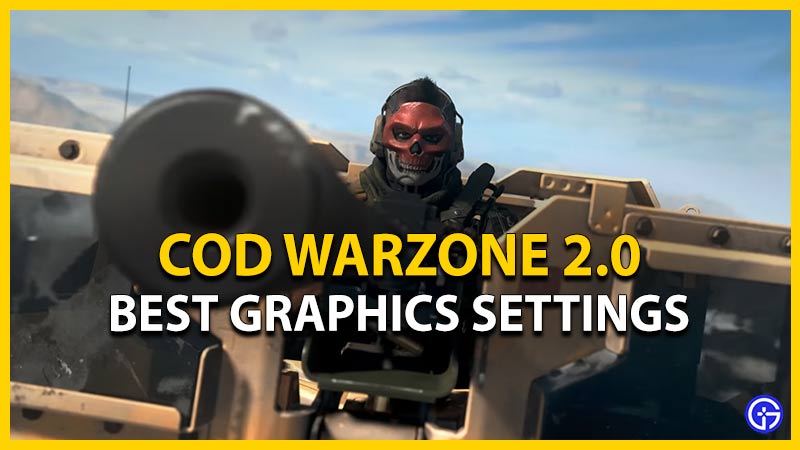Looking for the best Warzone 2 Graphics Settings for PC? With some tweaks or changes, you can get a higher FPS for an optimized experience. As you know, you cannot afford a single frame drop in the middle of a match. As for most cases, it depends on your hardware and system. But if you need help altering the graphics settings, check out this guide for the best gameplay.
Best Warzone 2 Graphics Settings For PC

Before we begin with the settings, make sure that your Graphics drivers are updated to their latest version. Also, clear out all the background programs hogging your CPU usage. You can head over to the Graphics Settings to alter these changes. As you head there, you will find three tabs for Graphics Settings. These are Display, Quality, and View Graphics settings.
Let’s dive into each of these sections.
Best Warzone 2 Display Graphics Settings
- Display Mode: Fullscreen Exclusive
- Display Adapter: Check if it’s your graphics card.
- Screen Refresh rate: Input this setting according to your monitor.
- Display Resolution: 1080p (While you can try 1440p or 4k, chances of frame drops are significantly higher)
- Dynamic Resolution: Off
- Aspect Ratio: Automatic
- V-Sync (Gameplay): Off (Switching to On can result in more input delay)
- V-Sync (Menus): Off
- Custom Frame rate limit: Custom
- Display Gamma: 2.2 (sRGB)
- Brightness: Set according to your preference
- Focus mode: Off
Best Quality Graphics Settings in Warzone 2
- Quality presets: Custom
- Render resolution: 100
- Upscaling / Sharpening: FIDELTYFXCAS
- FidelityFX CAS strength: 60-70 (Sharpens using less FPS)
- Anti-Aliasing: FILMIC SMAA T2X (Can help prevent the black dot issue)
- Anti-Aliasing Quality: Low
- Video Memory scale: 90-100
- Texture resolution: Normal
- Texture Filter anisotropic: Normal
- Nearby Level of detail: Low
- Distant Level of detail: Low
- Clutter Draw distance: Long
- Particle quality: Low
- Particle quality Level: Very Low
- Bullet Impacts & Sprays: Off
- Shader quality: Low
- Tessellation: Off
- Terrain Memory: Min
- On-Demand texture streaming: On
- Streaming quality: Low
- Volumetric quality: Low
- Deferred Physics quality: Off
- Water Caustics: Off (According to your preference)
- Shadow Map resolution: Normal
- Spot Shadow quality: On
- Spot Cache: Low
- Particle lighting: Low
- Ambient Occlusion: Off
- Screen Space reflections: Off
- Static Reflection quality: Low
- Weather Grid volumes: Off
- Nvidia Reflex Low latency: On (Choose Off or On+Boost option if you are CPU Bound)
- Depth of field: On or Off (According to your preference)
- World Motion blur: Off
- Weapon Motion blur: Off (Choose according to your preference)
- Film Grain: 0.00
View Graphics Settings
It is a matter of your suitable preferences for this section of Graphics settings in COD Warzone 2. So, here are all the Graphics settings under the View tab:
- Field of View
- ADS Field of View
- Weapon Field of View
- 3rd Person Field of View
- Vehicle Field of View
- 1st Person Camera Movement
- 3rd Person Camera Movement
- 3rd Person ADS Transition
- Default Spectator Camera
The above settings should help you get maximum FPS and fewer frame drops between the matches. But regardless, you can also set these settings according to your playstyle or visual preferences. What matters is getting the most kills without any hassles!
That’s everything covered about the best Warzone 2 Graphics Settings. If you liked this guide, check out our more guides on how to preload on PS, Xbox, and PC, how to get Loadouts, and more COD Warzone 2.0 Guides on our dedicated section right here on Gamer Tweak.