The much-awaited DLC is here, but the audio is not working for many players in Destiny 2: The Final Shape. Interestingly, Bungie is aware of this bug, is already investigating why it happens, and is working on fixing it. You might not face problems when playing the game on speakers or any external audio devices in this issue. However, when you use headphones, no audio is found. Since this isn’t the first time this error has occurred, here is what you can do to fix the error audio not working in Destiny 2 the Final Shape.
How to Fix No Audio in Destiny 2 TFS (Sounds Not Working)
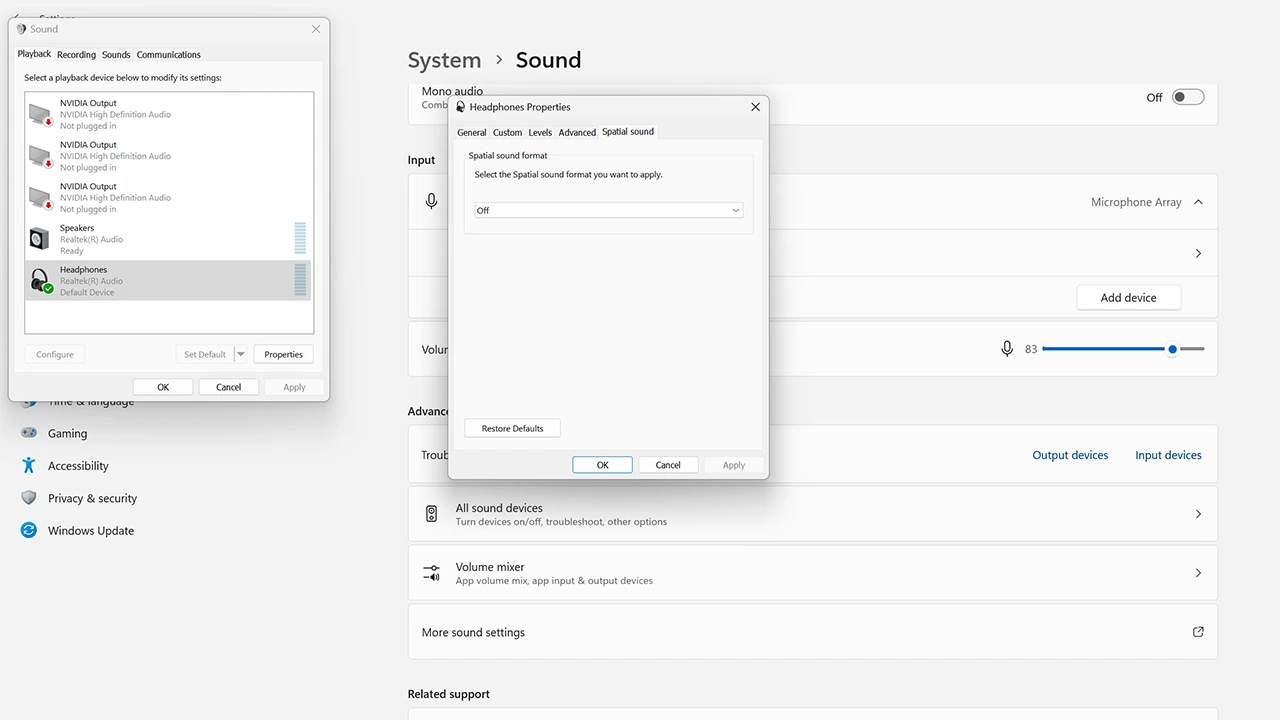
You can fix this error by turning the Spatial sound off. As for Consoles, you can disable native 3D audio on your PS5 and Dolby Atmos on Xbox. This is how you can fix it for PC:
- Go to Settings.
- Next, go to System.
- Choose Sound and scroll down to the Advanced section.
- Here, click on More Sound Settings.
- Now, you will get a list of all your output devices.
- Click on your Headphones and choose Properties.
- Finally, go to the Spatial Sound tab, select “Off,” and Apply these changes.
Now, restart Destiny 2 and the no audio error shouldn’t bother you anymore. In case this solution doesn’t work for you, then here are some other generic but effective workarounds that you can try:
- Restart your PC or Console.
- Restart Destiny 2.
- Verify File Integrity.
- Check if your Headphones are working properly on other games.
- Try using a different set of headphones or earphones.
- Run Destiny 2 as Admin.
If the above solutions don’t work as well, then you have no option but to wait for Bungie to release an update that patches this issue for good.
With that, you now know how you can fix the audio not working error for D2: The Final Shape. If you need more help on other topics of this game then be sure to check our dedicated Destiny 2 section for it.

