EA Sports has officially released the F1 22 game. Fans of the motorsport have been waiting for it for a long time and like the iconic saying “it’s lights out and away we go”. Not only is this game for seasoned F1 game players who have played the earlier versions of the game but also for the beginners. F1 22 introduced something called Adaptive AI and this guide will show you how to turn it on.
How to Turn on Adaptive AI in F1 22
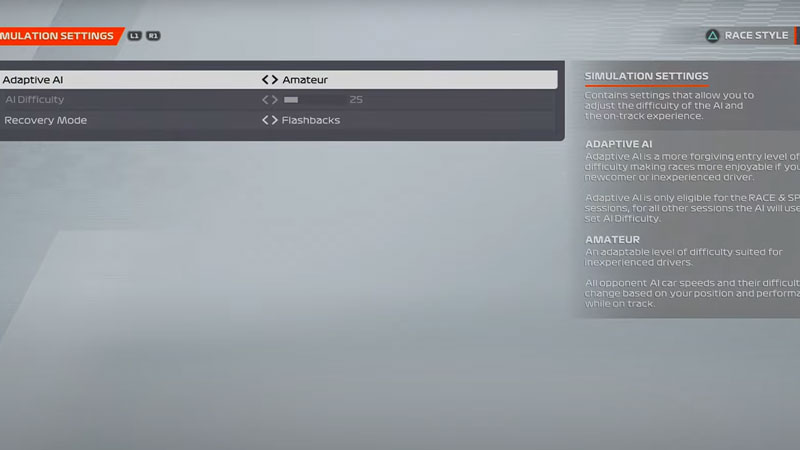
Adaptive AI is a new feature introduced in the game to help the new players. This feature is majorly for beginners and casual gamers who are playing for the first time. It decreases the difficulty associated with the AI during the Race and Sprint. Along with this, it adapts the AI level depending on the speed and position of your car.
For sessions apart from race and sprint, the game will use the set AI difficulty. That means you will not have the use of this assist during Free Practices or Qualifying. Furthermore, this makes the race enjoyable for inexperienced and new players.
Here’s what you need to do to turn on Adaptive AI in the game:
- Start a Career Mode and choose any career type, Driver or My Team.
- In the new window, you can choose any of the entry point, this will not have any effect on the Adaptive AI.
- Along with that, you will have to select a Full Season and use Custom Settings.
- Now on the top right of the screen, you will be able to see Race Style. You can change it with the mentioned button. Use the Casual setting in that.
- Next, go to Simulator Settings and you will get the option to enable Adaptive AI.
- Turn on the Adaptive AI and enjoy this feature.
That’s all you need on how to turn on Adaptive AI in F1 22. While you are here, make sure you check out how to change race length, how to activate DRS, and other guides, tips, and tricks with Gamer Tweak.

