One of the best features that Steam offers is that you can share the library with your family. If you are confused about how to family share on Steam and how this works, our guide has covered all you need. Sharing the Library means all the members can play games from each other’s libraries on the same device.
Luckily, that is not the only feature that Family Library sharing has to offer. It also allows all members to earn extra Steam trophies and achievements which is quite remarkable. There are a few easy steps involved so it shouldn’t take you long to connect and enjoy the features of family share.
How to Family Share on Steam
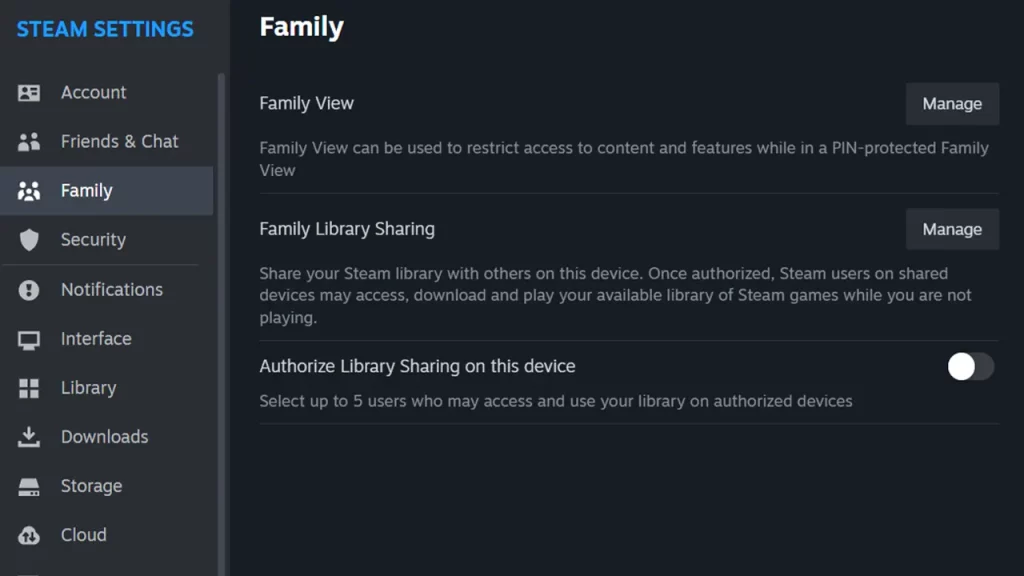
Before you go ahead with any steps, you will need Steam Guard enabled on all accounts. You can check that by heading to Steam > Settings > Security in the Steam Client. With that in mind, here are the two steps that players can use to Family Share on Steam:
- Log into your Steam account on the device where you would want to share and play your games.
- After that, head to Steam Settings and then select the Family tab. Here you can select users who have also logged into this device to share your Library with.
- Now, turn on the ‘Authorize Library Sharing on this device‘ switch.
- Lastly, select the accounts that you want to share your Library with.
Another way that players can use to play Steam games from other’s accounts is by requesting access from the owner. Here’s what you need to do:
- From your Library, you’ll be able to see games owned by other Steam accounts on the same device.
- Select the game you want to play and click “Borrow” to request access to that respective Library.
- Once you request access, the game owner will be sent an email with a link to allow you to play games in their Library.
- The game owner will then need to click the link in the email to authorize your device and grant your Steam account access to their games.
Can you Disable Family Share on Steam After Activation?
Yes, you can disable the Family Share feature anytime you want by heading to the Family tab. Simply deselect any account that you don’t want to share your library with and it will prohibit them access to your games. You can also disable the feature entirely by turning off the ‘Authorize Library Sharing on this device’ switch.
Hopefully, this guide provides you with all you need on the family library sharing feature on Steam. Wondering how much your Steam Account is worth or want to check how to see Hidden Games on Steam? Do check out our guides in our dedicated Steam section while you are here at Gamer Tweak.


