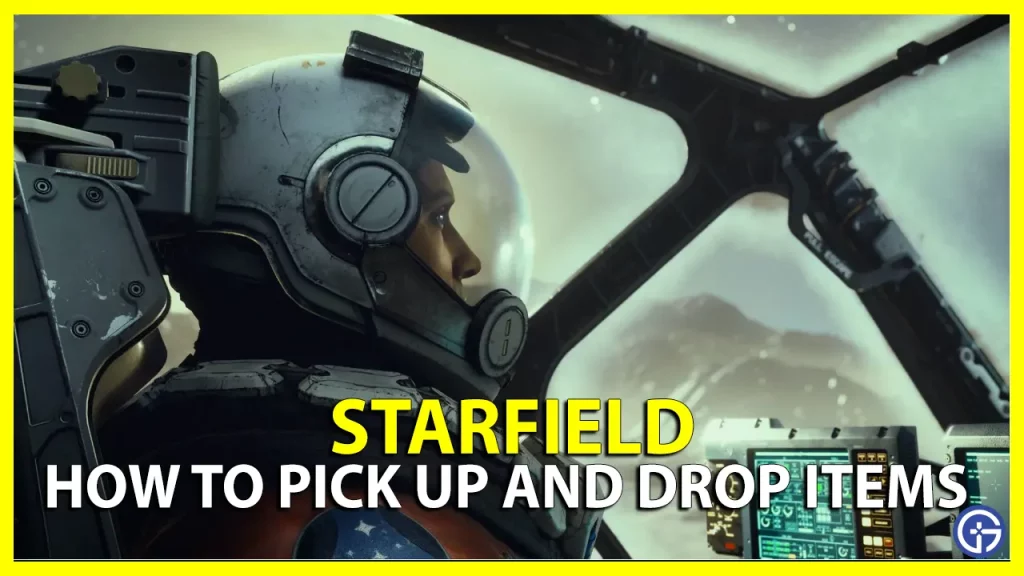You can pick up, place items, and even move them around without adding them to your inventory in Starfield. You can use this feature to take a souvenir that caught your eye or some pieces that you can use to decorate your ship. Although there are a lot of items in the game that you can interact with, this feature has not been explained properly with an in-game tutorial, so the concept is a little complicated. In this guide, we will go over how you can pick up, drop, and rotate objects in the game.
How to Pick up, Move and Throw Items in Starfield

- Press and hold the ‘E’ key on PC and the ‘A’ button on Xbox to pick up an object.
- You can let go of the key to freely Move it around.
- To Release the item, you can click either of those keys/ buttons, once again, and it will drop down.
- To Rotate the item simply click on ‘LMB’ for left and ‘RMB‘ for right on the PC, for Xbox, click on ‘LT’ and ‘RT’ on the controller. You can change the axis of rotation by pressing ‘Shift’ on PC or by using the left Joystick on the controller. You can rotate them along three axes.
- Lastly, you can also Throw objects, and it will go even further if you toss the item while running. To do this, press ‘R’ on PC and ‘RT’ on the Xbox controller.
How does Interacting with items help in Starfield
- You can use all the objects you have collected as a decor piece for your ship or house
- The items you have collected can be stored and then later sold, which will help you earn some extra credits.
- Object permanence in this game will allow you to place an item in a spot that is known to you, and later find that item in the same spot that you had left it in.
This how to pick up, place, and rotate items in Starfield. If you are successful in looting objects, without getting caught, you can also check out vendors with the most credits to sell the items you have accumulated.