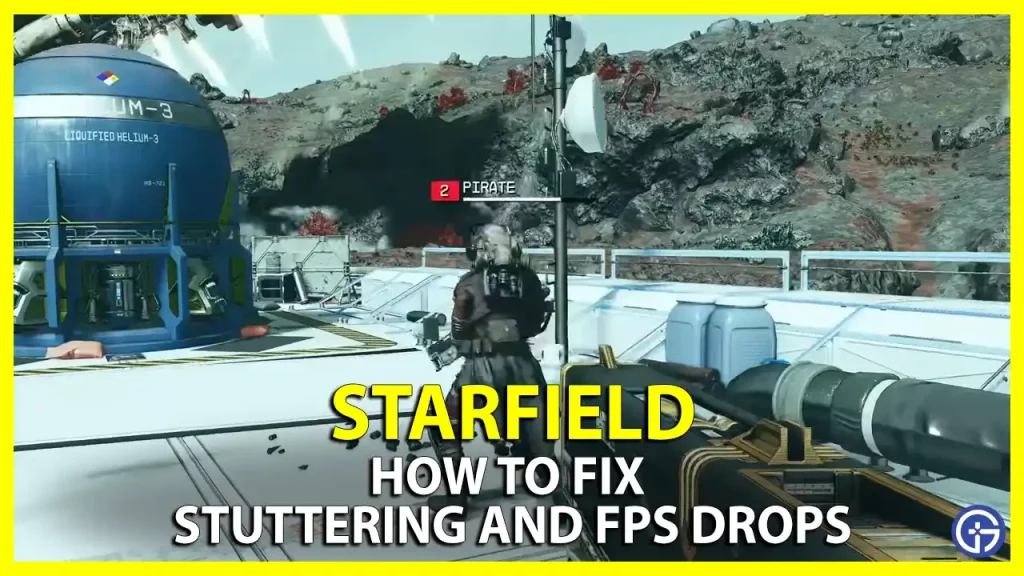While Starfield is mostly error-free for most users, there have been reports about stuttering and FPS drops in the game. If you are encountering similar performance issues with low frame rates, stick to this guide to address the issue of frame drop and fix such stuttering, and low FPS problems, while enjoying seamless gameplay.
Fix Starfield Game Stuttering, FPS Drops, And Low FPS
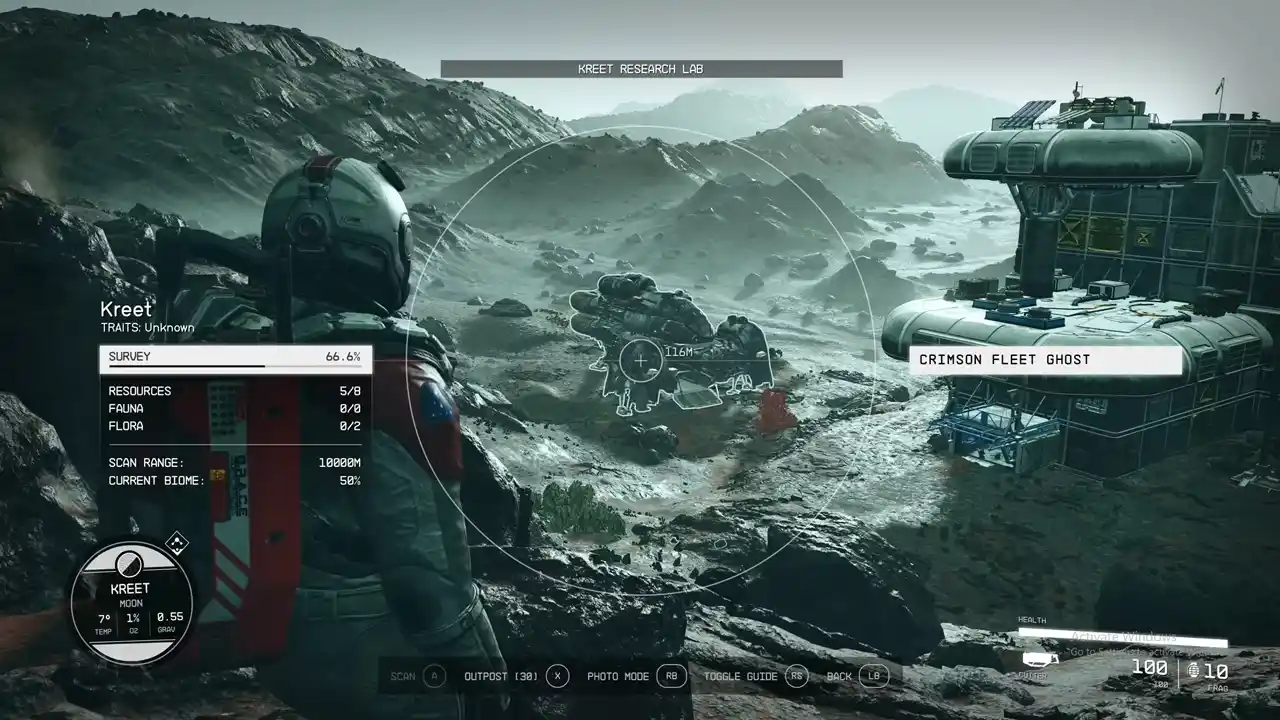
Issues related to low and dropping frame rates are mostly associated with graphics settings and drivers on the system. Since Starfield is an AAA title with heavy graphics requirements, running it on a slightly low-spec PC directly affects the FPS of the game. While there isn’t any guaranteed solution, you can try the below-mentioned fixes, which can possibly resolve such frame drops and game stuttering.
Adjust Graphics Settings in Starfield
If you’re on medium or low-end hardware, and playing Starfield on high settings, you possibly encounter some stuttering issues and frame drops. The most straightforward fix is to lower the in-game graphics setting and check if it fixes your issues and increases your frame rate.
For this, you can go to the Starfield in-game setting and change the overall graphic quality or even toggle them individually to create balanced quality and output from the game. Settings like Motion Blur, and Crowd Density, and Upscaling can be disabled while enabling Vsync also helps with help tackling and fix stuttering issues and increasing FPS significantly.
Update GPU Drivers
As we all know, the graphics drivers are responsible for how a game runs on the computer, since they are the link between the GPU and your game. An up-to-date driver ensures the smooth functioning of your GPU with other systems and the game. A system with outdated drivers experiences problems with stuttering and low FPS. To check and update the graphics driver, follow the below steps:
- Search for Device Manager in Windows search.
- Now, from the list, double-click on Display Adaptors.
- Lastly, in the Display Adaptors drop-down menu, right-click your GPU and click on Update driver.
Additionally, you can visit the official support website of your GPU manufacturer, supposedly AMD or Nvidia, and check for the latest available driver to download and install. Now you can process to restart and check the games to see if the stuttering issue is fixed. However, if you note frame rates and stuttering in your gameplay again, move down to the next solution to try to fix it the other ways.
Set Starfield Priority to High
If the above solutions or not working, try this one. Setting Starfield to high priority, allot more resources from other programs. After this, Windows will try harder to make Starfield run smoother by permitting more resources. To do so, follow the below steps.
- On your keyboard, press CTRL + Shift + ESC to open Task Manager.
- Now, Go under the Details tab from the left tab (second last option).
- Right-click on Starfield.
- Lastly, click High under Select Priority.
Now, once you refresh and restart the game, it should possibly fix the frame drops and stuttering of the Starfield game.
Install Starfield on an SSD
Starfield recommends using an SSD for the game due to its being fast and performing better compared to traditional hard drives. It is specifically mentioned in the minimum requirement of Starfield though some users skip this and install it on a hard drive, resulting in poor performance and low FPS in the gameplay. Hence, double-check if you have installed the game on the HDD or SSD.
Turn off Full-Screen Optimizations
The last method is a bit more complex than the above-mentioned solutions. For this, you need to locate your installation directory and disable Full-Screen Optimization, which can fix FPS drops and stuttering in Starfield. To do this:
- First, go to the Starfield installation director (which can be located by right-clicking on the Starfield launcher, and then clicking Open File Location).
- Now, right-click on the Starfield.exe file.
- Next, go to Properties.
- Now, click on the Compatibility tab.
- Lastly, checkmark to Disable Full Screen Optimizations.
Once you have disabled this, you can restart the game and see if the issue is fixed.
Most probably the issues are resolved by anyone or two methods applied from the above, if you still notice performance issues with your gameplay, consider going to your specs and the recommended specs for Starfield. And that’s everything covered for how to fix stuttering, FPS drops, and low FPS issues in Starfield.
If you found this guide helpful, you can check out our other recommended guide for Starfield like how to assign Crew to Outpost in Starfield, or know about the best Ship Weapons to use in Starfield on Gamer Tweak.