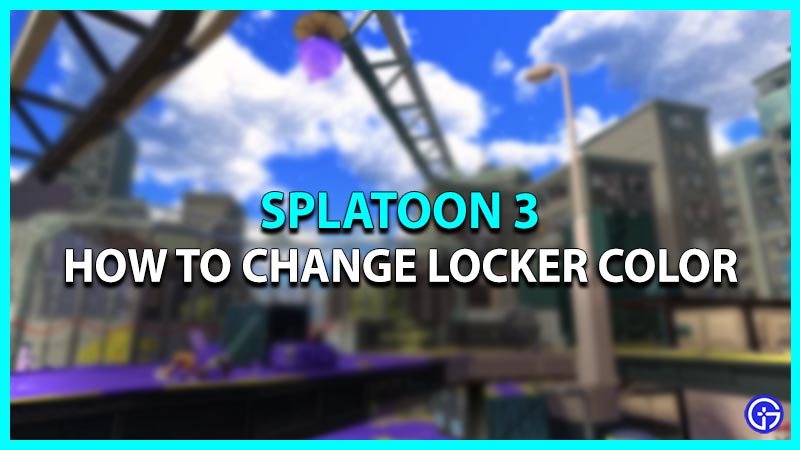One of these new additions in Splatoon 3 includes a brand new Locker system that enables the players to manage their inventory. Lockers are one important aspect of the game as it makes it possible to store all your items like weapons, plushies, and other belongings inside. Moreover, the Lockers can be customized to look cooler and bigger. This is possible by customizing your Locker with some new stickers, posters, colors, etc. Meanwhile, the default color for a Locker in Splatoon 3 is Gray, it is possible to change it. Know how to change the color of your Locker in the game through our guide:
How to Change Locker Color in Splatoon 3

After hitting level 4 in the game, you’ll unlock a shop by the name Hotlantis in Splatsville. This shop is owned by an NPC known as Harmony who sells all the decoration items for your Locker Room. She has different purchasable items stocked up that refresh daily. Getting a new Locker in Splatoon 3 also changes its color. It is possible to purchase a different type of Locker from Harmony at Hotlantis. However, you’ll have to be really lucky to find one as her stocked goods refresh every day. But, you can check the store every day to increase the chances of acquiring a new Locker.
Thereafter, once you have purchased a Locker, simply go near it and press the X key to open up the Menu. Further, navigate all the way to the right and enter the Type of Locker section. Select the purchased Locker from there which will replace your existing one. A new Locker comes with a different color so that’s how you get a new look for your Locker.
Also Read | How to Change Gear in Splatoon 3
Also, it is possible to purchase a bigger locker after hitting level 15 in Splatoon 3. A bigger Locker increases the storage space enabling you to stock more games.
That’s how to change the Locker color in Splatoon 3. If you found this article helpful, then make sure to check out our other guide on getting Badges.